NVIDIA has persistently maintained its position as a key player in the vast field of computer technology, carving out a niche for itself in the graphical processing unit (GPU) market. NVIDIA GPUs are essential for a wide range of applications, from engaging gaming to expert 3D modelling, by ensuring the smooth operation of our displays. However, when trying to update or install drivers, users occasionally encounter a particularly frustrating problem: the message “NVIDIA Installer Failed.” This NVIDIA Installer Failed article delves into the issue, tracing its origins and providing workable solutions.
Are you entangled in the annoying web that the dreaded “NVIDIA Installer Failed Windows 7” message has woven for you? Fasten your seatbelts because we’re about to plunge into the depths of the internet in search of NVIDIA Installer Failed Windows 10 solutions. ?? Prepare to arm yourself with a collection of foolproof solutions that will make your quest to solve tech problems into a successful saga! ??
This NVIDIA Installer Failed Windows 7 guide is your knight in shining armour, sworn to banish all your NVIDIA installer woes to the realms of forgotten errors whether you’re a gamer losing valuable levelling-up time or a professional witnessing critical 3D models glitch away! ?⚔️ As we unravel the enigma, cut through the annoyance, and illuminate your path with the knowledge of tech wizardry, unleash the power of flawless visuals and unparalleled gaming experiences! ?♂️✨ Keep checking back; graphic nirvana is waiting! ??
Section 1: Understanding the “NVIDIA Installer Failed” Issue
When users try to update their NVIDIA graphics driver using the standalone installer or the NVIDIA GeForce Experience, they frequently receive the message “NVIDIA Installer Failed Windows 10.” This NVIDIA Installer Failed Windows 7 error can be caused by several problems, such as software conflicts, system compatibility problems, or corrupted drivers.
- Subsection 1.1: Potential Causes
- Software Conflicts: Other software, especially antivirus programs, might hinder the installer.
- Driver Corruption: Pre-existing drivers could be damaged or improperly configured.
- System Compatibility: Sometimes, the installer isn’t congruent with the system’s specs or operating system version.
- Installation Disruption: Interruptions during the installation process, such as system restarts, can trigger this error.
Section 2: Delving into Solutions
Finding a fix requires methodical troubleshooting once we identify the likely causes of the NVIDIA Installer Failed Windows 10 error message.
2.1: Safe Mode Installation
It is frequently possible to avoid problems with software conflicts and interrupted installations by running the installation in Safe Mode.
- Restart your computer and enter Safe Mode.
- Run the NVIDIA Installer and observe if the error persists.
2.2: Disable Antivirus Temporarily
In many cases, the “NVIDIA Installer Failed Windows 7” problem can be resolved by temporarily disabling antivirus software.
- Deactivate your antivirus software momentarily.
- Run the NVIDIA installer once more.
- Re-enable your antivirus after the installation.
2.3: Driver Cleanup
A blank slate may be essential for getting around corrupt drivers.
- Download a GPU driver removal tool, such as Display Driver Uninstaller (DDU).
- Remove existing drivers utilizing the tool.
- Reinstall the NVIDIA driver from the official website.
2.4: Manual Driver Installation
In some cases, deciding on and installing the driver manually gets around compatibility NVIDIA Installer Failed Windows 10 problems.
- Download the driver directly from the NVIDIA website.
- Open Device Manager and navigate to “Display adapters”.
- Right-click on your NVIDIA device and select “Update driver”.
- Opt for “Browse my computer for drivers” and select the downloaded driver.
Section 3: Potential Obstacles in the Solution Pathway
Despite employing the aforementioned tactics, specific challenges might arise.
- Persistent Software Conflict: Even with antivirus software disabled, other software might continue to thwart the installation.
- Hardware Issues: Occasionally, the problem may stem from underlying hardware issues, such as faulty GPU slots.
Section 4: Exploring Advanced Troubleshooting Methods
If basic troubleshooting is unsuccessful, exploring more sophisticated techniques might reveal fresh possibilities for fixing NVIDIA Installer Failed Windows 7.
4.1: System File Checker (SFC) and Check Disk (CHKDSK)
The installer could be hampered by damaged or missing system files.
- Run SFC: Utilize the System File Checker tool by typing
sfc /scannowin the command prompt (admin). - Deploy CHKDSK: Check for hard drive issues using
chkdsk /fin the command prompt.
4.2: Windows Update and .NET Framework
Making sure Windows and its features are frequently updated helps with compatibility problems.
- Update Windows: Ensure your system is up-to-date through Windows Update.
- .NET Framework: Confirm that the .NET Framework is installed and updated to avoid installation discrepancies.
4.3: BIOS Update
The installer could be hampered by an outdated BIOS that doesn’t support particular hardware or features.
- Check BIOS Version: Identify your current BIOS version and check the manufacturer’s website for updates.
- Update Process: Follow the manufacturer’s instructions meticulously to update the BIOS without causing system harm.
4.4: Utilizing System Restore
It might be possible to gain knowledge or find NVIDIA Installer Failed Windows 10 solutions by reverting your system to a time when the NVIDIA driver was operational.
- Select a Restore Point: Choose a system restore point before the onset of the issue.
- Implement Restore: Follow the system restore procedure, keeping files and settings intact.
Section 5: Seeking External Support
If personal troubleshooting is unsuccessful, looking into external support options might be able to offer more help.
5.1: NVIDIA Support
Participating in NVIDIA’s forums and support channels can reveal creative solutions and offer qualified advice.
- Community Forums: Explore and engage with NVIDIA’s forums for potential fixes from other users.
- Customer Support: Reach out to NVIDIA support for professional troubleshooting.
5.2: Professional Help
Hiring a qualified technician may reveal hardware problems or offer alternative software NVIDIA Installer Failed Windows 7 solutions.
5.3: Hardware Evaluation
The NVIDIA Installer Failed Windows 10 problem could, in some circumstances, be hardware-related.
- GPU Examination: Ensure the GPU is properly seated and connected in its slot.
- Alternative Testing: If possible, test the GPU in a different system to identify if the issue persists.
Concluding Insights
It’s important to approach the “NVIDIA Installer Failed Windows 7” message with a structured, problem-solving mindset, even though it can initially be frustrating. Users can frequently get past this technological barrier by methodically analyzing the NVIDIA Installer Failed Windows 10 issue and slowly implementing solutions. By doing so, they can make sure their NVIDIA GPUs are running the most recent drivers, which provides the best performance and stability.
This NVIDIA Installer Failed Windows 7 article offers a thorough tutorial for troubleshooting and fixing the “NVIDIA Installer Failed Windows 10” problem, including instructions for installing safe mode, disabling antivirus software, thoroughly cleaning your drivers, and manually installing them. If the NVIDIA Installer Failed Windows 7 problem persists even after taking the recommended actions, it might be beneficial to contact a professional or interact with NVIDIA’s support channels to look into additional potential fixes.
While occasionally puzzling, resolving the “NVIDIA Installer Failed Windows 10” problem frequently proves solvable with a structured, methodical approach to troubleshooting. Users can navigate this NVIDIA Installer Failed Windows 7 error using the wide range of potential fixes listed above, from straightforward troubleshooting to more sophisticated system and hardware interventions.
*Remember:
- Always ensure that any complex solutions, especially those altering system or hardware configurations, are conducted with utmost caution.
- Maintain regular system and data backups to safeguard against any unintended consequences during the troubleshooting process.
If the NVIDIA Installer Failed Windows 10 problem is still not fixed, consulting experts and participating in community forums may yield more information or point out underlying hardware issues. Therefore, it is crucial to approach the issue as a technical challenge that can be resolved with the right amount of time, effort, and resources rather than as an insurmountable roadblock.
Errors and problems are commonplace in the dynamic world of technology, serving as stepping stones to better comprehension and honed problem-solving skills. As a result, working through the “NVIDIA Installer Failed Windows 7” issue’s troubleshooting steps not only helps to fix the current NVIDIA Installer Failed Windows 10 issue but also gives users invaluable information for overcoming future technological obstacles.
**NOTE: Always ensure to adhere to safe digital practices, such as creating restore points before making significant changes to your system or drivers, ensuring that any troubleshooting NVIDIA Installer Failed steps do not inadvertently introduce new issues.
This methodical, guided investigation of the “NVIDIA Installer Failed Windows 7” problem is made possible by the structured, step-by-step approach that outlines potential fixes without using an NVIDIA Installer Failed Windows 10 frequently asked questions format.
People Also Ask (P.A.A) / Frequently Asked Questions (FAQ):
? Q1: Why does the NVIDIA Installer keep failing?
A1: A multitude of factors could incite the “NVIDIA Installer Failed Windows 7” message, ranging from software conflicts, pre-existing driver corruption, or even compatibility issues with the system. This conundrum is not singularly faceted and navigating through it might require a diversified approach to troubleshooting.
? Q2: How do I resolve the NVIDIA Installer Failed issue without professional help?
A2: While daunting at first, resolving this NVIDIA Installer Failed Windows 10 issue can be accomplished through a structured approach, incorporating methods such as entering Safe Mode during installation, disabling antivirus software temporarily, using a GPU driver removal tool, and opting for manual driver installation. Dive deeper into each method in the NVIDIA Installer Failed Windows 7 article to discover a step-by-step guide on manoeuvring through each solution!
? Q3: Is it safe to disable my antivirus software during the NVIDIA driver installation?
A3: Disabling antivirus software temporarily can, at times, solve the NVIDIA Installer Failed Windows 10 issue. However, it’s imperative to ensure that the installation file is downloaded directly from the official NVIDIA website to mitigate risks. Always re-enable your antivirus immediately after the installation process to maintain a secure digital environment.
? Q4: What if the issue persists despite following all the troubleshooting steps in the article?
A4: Persistent issues despite extensive troubleshooting might require a more nuanced approach. This could involve seeking help from NVIDIA’s support channels, engaging in forums, or even employing professional technological assistance. Sometimes, the NVIDIA Installer Failed Windows 7 issue might reside at a hardware level, necessitating expert intervention.
? Q5: Can outdated BIOS affect the NVIDIA Installer?
A5: Yes, an outdated BIOS can inadvertently be the culprit behind NVIDIA installation failures. It may not support certain hardware components or features vital for the installation. Updating the BIOS, while a potent solution, should be approached with caution and adherence to the motherboard manufacturer’s instructions to avoid inadvertent system issues.
? Q6: Is utilizing a System Restore a safe option for resolving the installer issue?
A6: System Restore can indeed be a safe and effective option, as it rolls your system back to a previous state without losing documents. However, programs installed after the chosen restore point might be uninstalled, and system settings altered post that point will revert. It’s a worthy consideration if you recall a point when the NVIDIA installer functioned without hitches.
? Q7: How do I ensure that the issue does not reoccur in the future?
A7: Ensuring a seamless installation in the future may involve routinely updating drivers, maintaining system health through regular updates, and verifying that system components and software are in optimal functioning order. A meticulous approach towards system maintenance minimizes the recurrence of such NVIDIA Installer Failed Windows 10 issues.
? Q8: Can I prevent this issue with future NVIDIA driver updates?
A8: While technology doesn’t guarantee a foolproof experience, certain practices can minimize issues. Ensuring that drivers are updated regularly, performing clean installations of new drivers, and maintaining the overall health and updates of your system are pivotal steps towards preventing recurrent installation failures.
? Q9: How critical is it to update NVIDIA drivers, and how often should I do it?
A9: Keeping NVIDIA drivers updated is paramount for ensuring that your GPU performs optimally, offering an enriched graphical experience whether you’re gaming, creating content, or utilizing other graphically intensive applications. It’s advisable to check for updates at least monthly or when you encounter any graphical NVIDIA Installer Failed Windows 7 issues.
? Q10: Can I use my computer for graphics-intensive tasks if the NVIDIA driver is not updated?
A10: While you can still utilize your computer for graphics-oriented tasks, an outdated driver might not offer optimal performance, stability, or the full feature set provided by the latest updates. Updated drivers often provide improvements in performance, bug fixes, and sometimes, new features, thereby enhancing the overall user experience.
? Q11: Can the ‘NVIDIA Installer Failed’ issue be related to hardware problems?
A11: Yes, while the majority of instances involve software-level troubleshooting, a persistent “NVIDIA Installer Failed Windows 10” issue might sometimes allude to underlying hardware problems. This could relate to the GPU itself or associated components, such as the PCIe slot on the motherboard.
Even though navigating the digital labyrinth of installer problems can be complicated, solutions frequently involve a combination of straightforward troubleshooting, sophisticated techniques, and occasionally, expert interventions. If the “NVIDIA Installer Failed Windows 7” message taunts you, go back and read the NVIDIA Installer Failed Windows 10 article and the NVIDIA Installer Failed Windows 7 FAQs to arm yourself with the information and tactics you need to win the battle of installation. Keep in mind that your best allies in the vast world of technological challenges are knowledge and methodical troubleshooting. ???






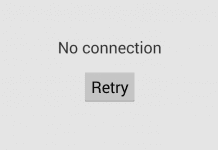

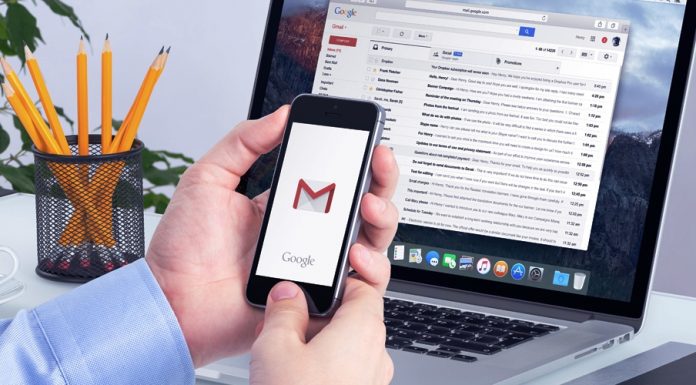


![[Review] CUBE Thinker Notebook Laptop (Buying Guide) CUBE Thinker](https://www.techinpost.com/wp-content/uploads/2017/11/image001-4-324x235.jpg)

![[Buy Now] Jumper EZpad 6 Plus Review 2 in 1 Tablet PC “Offer” Price (Buying Guide) Jumper EZpad 6 Plus](https://www.techinpost.com/wp-content/uploads/2017/12/Jumper-EZpad-6-plus-2-in-1-tablet-11-6-FHD-IPS-Screen-Intel-apollo-lake-324x235.jpg)




