It’s totally natural for your MacBook Pro to get warm during normal usage, but if it’s getting too hot, then your MacBook Pro is facing an overheating issue, which is not okay at all. There could be many reasons behind this that your MacBook Pro starts getting too hot during normal usage. In this article, we are going to discuss the reasons behind the MacBook Pro overheating problem and also going to tell 10 ways to get rid of this issue.
What is MacBook Pro Overheating?
First things first, let’s find out that what is MacBook pro overheating problem. The main reason behind this is that your MacBook’s internals (CPU, hard drive, etc.) can get damaged when exposed to constant overheating, which will further result in the slowdown, freezing, and other performance-related issues on the system.
Cause of MacBook Pro Overheating:
- MacBook Pro got malware/virus.
- Runaway applications.
- Dust and Dirt.
- Fan control software.
- Fake/Third-Party MacBook Pro charger.
- Keep tabs as less as you can.
- Keep your MacBook Pro updated.
- Test MacBook Pro fans.
- Don’t use MacBook Pro under the sun or on the lap.
- Avoid Google Chrome.
(10 Ways) How to Get Rid of MacBook Pro Overheating Problem
No one wants to work on an over warm MacBook, and when this happens, we get too anxious and panic that why it is happening what’s the reason behind this. In this article, we’re going to tell you 10 ways that will help you in getting rid of this issue.
1. MacBook Pro Got affected with Malware/ Virus –
- Manually review each and every app and file
OR
- Use antivirus software to find malware and getting you rid of this issue.

2. Runaway Application –
- Open ” Activity Monitor “
Applications > Utilities > Activity Monitor
- Open the CPU column.
- Pay attention and check the CPU usage of applications.
- Quit app which is using more than 80% of the CPU.
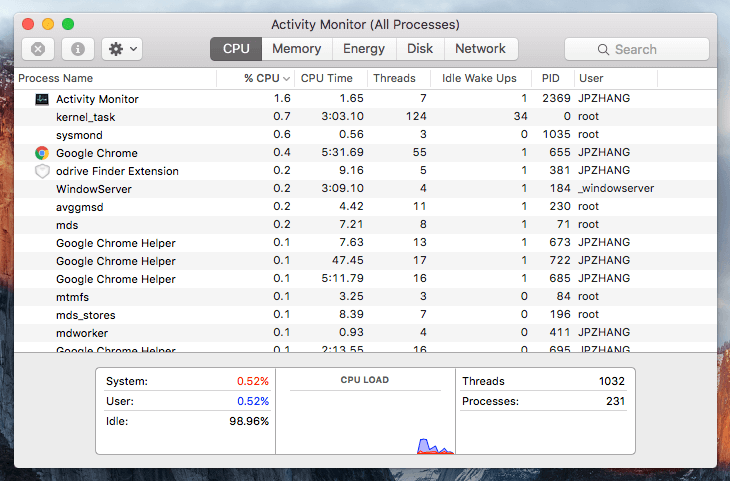
After doing this, you’ll notice that your MacBook Pro overheating problem has gone
3. Dust & Dirt –
- First, open chassis of MacBook Pro.
- Take a brush and clean dust.
- Use Compressed air can clean the fan and CPU.

4. Fan Control Software –
- Pick and drop fan control software to trash to remove it.
OR
- Use uninstaller software to remove applications.
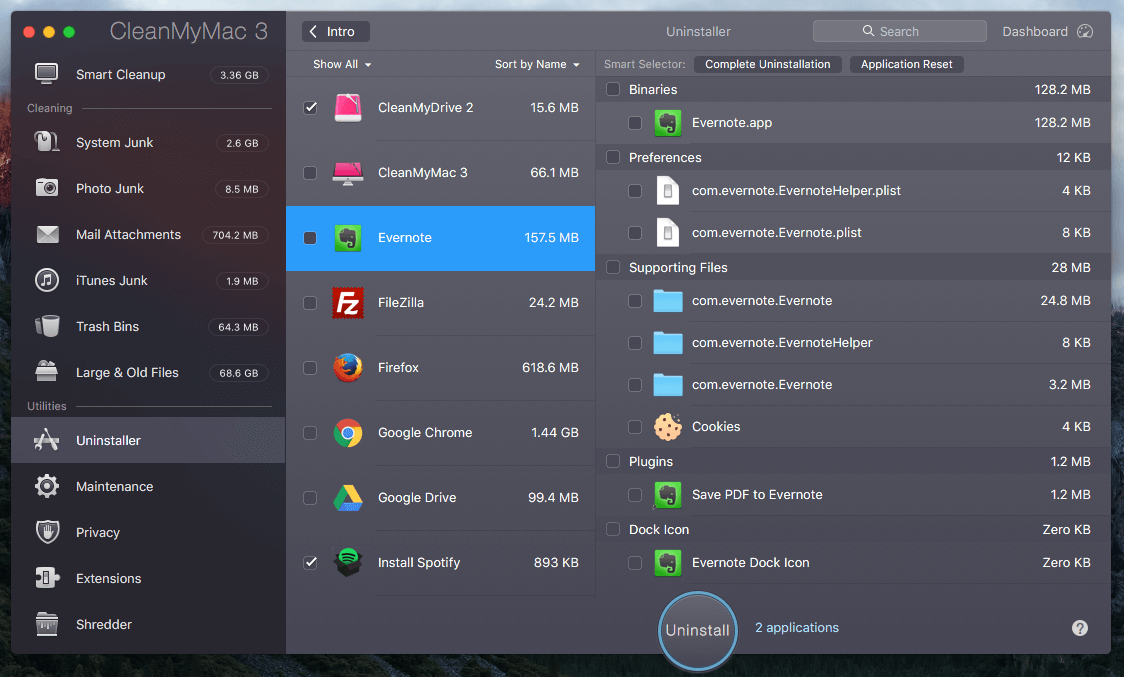
5. Fake MacBook Pro Charger –
- Try to avoid shopping from online marketplaces and prefer only the official store for Apple components. Don’t be lured in by lower prices and get yourself stuck with MacBook Pro overheating problem.

6. Keep Tabs as Less as you can –
- Open Safari or any other browser.
- Reduce the number of tabs.

Regardless of which browser you use on your MacBook Pro, the more tabs you have open, the more system resources it uses, which further causes this issue.
7. Keep your MacBook Pro Updated –
- Apple periodically releases new versions of macOS and other applications upgrades free of cost, so there is no such reason not to stay on the old version of OS or apps. New versions of macOS contain performance enhancements and security improvements to keep your device cool, safe, and without MacBook Pro overheating problem.

8. Test MacBook Pro Fans –
There is a chance behind your MacBook Pro overheating problem that there is something wrong with the fans of the system. To test the fans on your MacBook Pro, you need to use the Apple Hardware Test. For performing the test, you need to perform these steps.

- Plug-in your MacBook Pro to power.
- Restart the system and hold D key.
- Follow the on-screen instructions to start the test.
9. Don’t use MacBook Pro under the Sun or on the Lap –
- This can also be one of the reasons behind the MacBook Pro overheating problem because when we use the system by keeping on the lap, we block the vents through which air comes out from the system and makes it overheat.
- If we use MacBook Pro under direct sunlight, then it warms the system, which results in the over functioning of the fans, which further gets your MacBook Pro to overheat.

10. Avoid Google Chrome –
- Apple said in a statement that Google Chrome-like applications, force MacBook Pro to run overtime because they are resource-hungry, which causes the processor to work overtime and affect the heat level of your computer.
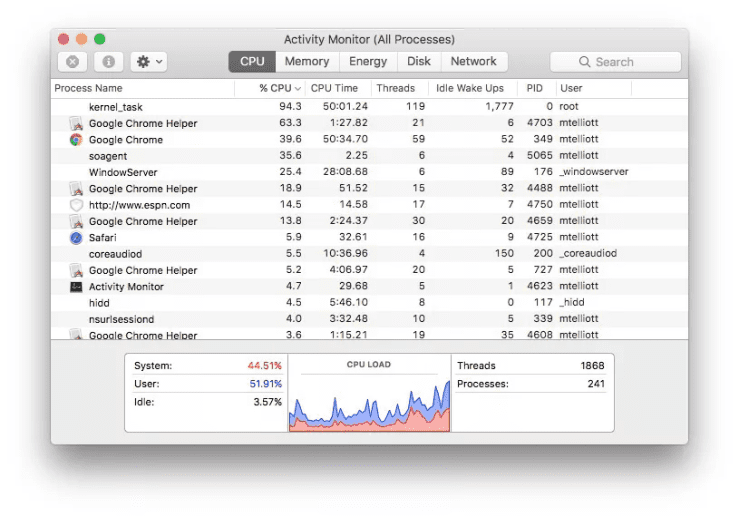
Conclusion:
MacBook Pro Overheating problem is suitable for the system at all because it forces them to work overtime, which results in many issues, and sometimes it also damages the hardware too.
In this article, we’ve mentioned many ways with the help of which you can get rid of the issue, and if you find this article useful and if it also helped you in saving your MacBook Pro Overheating problem then let us know that by which method you get rid of the problem.



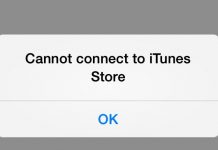


![[Buy Now] Lenovo TAB 4 8 Plus Review Tablet PC Offer (Buying Guide) Lenovo TAB 4 8 Plus](https://www.techinpost.com/wp-content/uploads/2017/11/fingerprint-tab8plus-324x235.gif)






