Error Insufficient system resources exist to complete the requested service Windows error is a memory error. Usually, a user gets this error while installing a specific program, opening any program, file, or folder. This error may also occur while using any Pendrive or external drive. This error prevents a user from doing specific tasks like installing, opening, copying, pasting, or moving. Now, this error can be caused due to several reasons, including multiple apps running at startup, various apps running in the background. Apart from these causes, if you are using any third-party antivirus, then also this error occurs. To fix this error, you can try a few troubleshooting methods that we have gathered. Lets first go through all the causes in more detail.
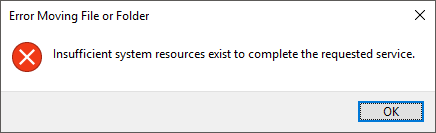
Causes of Insufficient System Resources Exist to Complete the Requested Service Error:
As the error itself says, due to a lack of insufficient memory, the resources can not be used. This insufficient memory can occur due to a few numbers of reasons. Firstly lots of apps and services are running in the background. Secondly, multiple apps running at startup. Thirdly low RAM or low CPU. Apart from the cause as mentioned above, third-party antiviruses are also an important cause behind this Error Insufficient System Resources Exist to Complete the Requested Service Windows error.
- Lots of apps and services running in the background
- Multiple apps running during windows startup
- Third-party antivirus
- Corrupted or misconfigured registry
- Low RAM or CPU
Similar Types of Insufficient System Resources Exist to Complete the Requested Service Error:
- Server 2003
- Kmspico
- Vmix
- Network drive
- Pubg
- Visual studio
- C#
- Server 2003
How to Fix & Solve Insufficient System Resources Exist to Complete the Requested Service Error
To remove this error. We have demonstrated a few troubleshooting methods. These methods include freeing up the system from unwanted services, freeing up memory resources from the task manager. Uninstalling the third party antivirus and giving proper permission to files and folders also solves this issue. Finally, this guide also includes a registry tweaking method to fix the Error issue.
1. Doing a Clean Boot –
In the first error Insufficient System Resources Exist to Complete the Requested Service windows 10 way, we will disable all the unwanted services to not run in the background during the windows startup using the system configuration. Follow the steps to see how it is done.
- STEP 1. Open up the Run window by holding the Windows + R key
- STEP 2. Now in the run box type msconfig and hit Enter
- STEP 3. Go to the services tab and makes sure to tick on Hide all Microsoft services
- STEP 4. After that click on Disable all to stop all third-party services
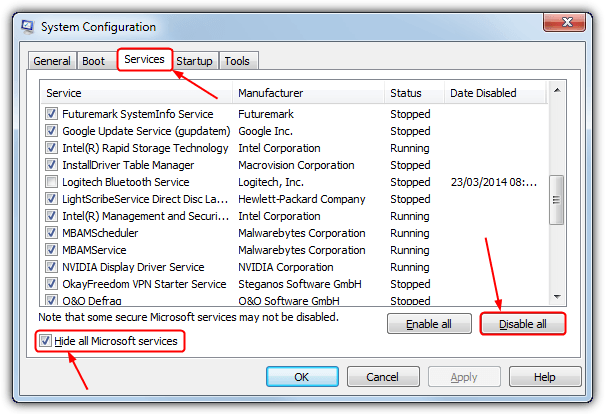
- STEP 5. Restart your System and check if the error still persists
2. Freeing Up Memory Using Task Manager –
In this error Insufficient System Resources Exist to Complete the Requested Service steam method, we will tell you how to end tasks. Ending tasks will free up memory so that you can perform operations without errors. Make sure to go through all the steps from method 1.
- STEP 1. Open up Task Manager by pressing the Ctrl + Alt +Shift key simultaneously
- STEP 2. In the Process, tab locate the processes that are taking most memory
- STEP 3. Now to end them simply right click and click End Task
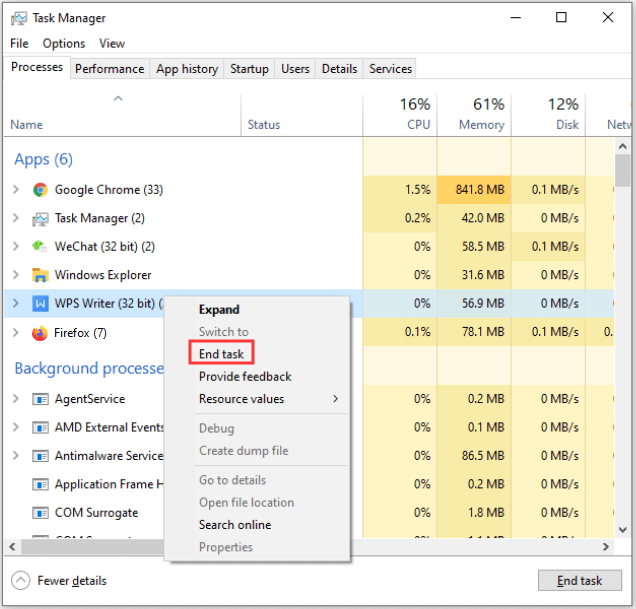
- STEP 4. Now see if the error still exists
3. Uninstalling Third-Party Antivirus –
This method is all about uninstalling third-party antivirus. This is one of the most critical causes of this error Insufficient System Resources Exist to Complete the Requested Service Fortnite error. If you do not want to uninstall the antivirus, kindly disable temporarily.
- STEP 1. Hold Windows + R key to open Run window
- STEP 2. In the run box type appwiz.cpl and hit Enter
- STEP 3. Now In the program list click on your Antivirus
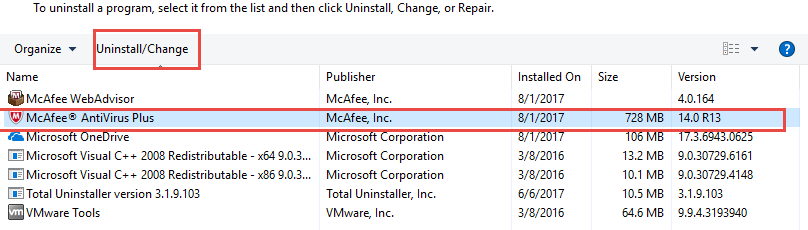
- STEP 4. On the top, you will see an Uninstall button click on it to uninstall the app
- STEP 5. Finally, check if the error still occurs
4. Giving the Proper Permissions –
In this method, we will try to fix this Windows 10 Insufficient System Resources Exist to Complete the Requested Service error by checking the ‘Replace all child object permissions with inheritable permissions from this object’ option in permissions.
- STEP 1. Right-click on the file or folder throwing this error and go to Properties
- STEP 2. Move to the security tab and click on Advanced button
- STEP 3. Now you are in the Advanced Security Setting window
- STEP 4. Below Check Replace all child object permissions with inheritable permissions from this object
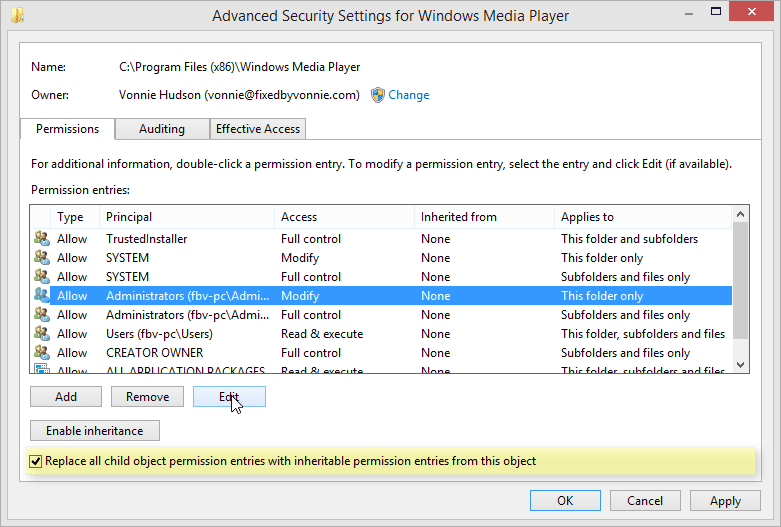
- STEP 5. Click on Apply and then OK
- STEP 6. Now see if the error still appears
5. Using Registry Editor –
Before proceeding to this method, make sure to go through all of the above steps. In this error Insufficient System Resources Exist to Complete the Requested Service windows 7 method, we will tweak the registry file. Go through each step carefully to avoid any further errors and instability in the system
- STEP 1. Open the run window by typing run in the start menu
- STEP 2. In the run window type regedit and hit Enter
- STEP 3. In the registry editor Navigate to
HKEY_LOCAL_MACHINE\SYSTEM\CurrentControlSet\ Control\Session Manager\Memory Management
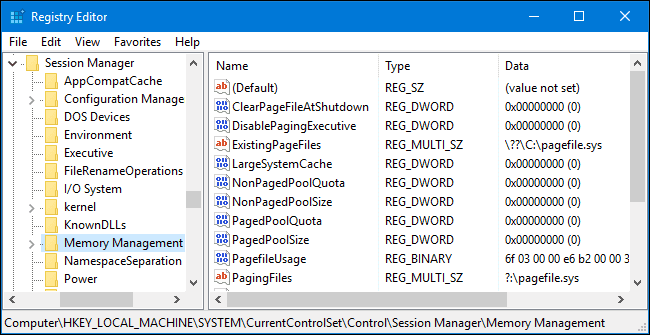
- STEP 4. On the right plane right-click on white space > New > DWORD(32-bit) value
- STEP 5. In the name put PoolUsageMaximum
- STEP 6. Now double click on PoolUsageMaximum and put 60 in the Value data field
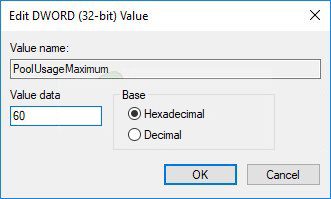
- STEP 7. Now locate a registry PagedPoolSize, if exists proceed to STEP
- STEP 8. It doesn’t exist, right-click on white space > New > DWORD(32-bit)
- STEP 9. Put PagedPoolSize in the name field, now again right-click on PagedPoolSize
- STEP 10. Click on Modify and put ffffffff in the Value data field
- STEP 11. Apply all the changes and restart your system
Conclusion:
In today’s troubleshooting guide, we have seen methods to fix the error insufficient system resources exist to complete the requested service Windows error. We have also go through its possible causes and effects on the system.
We hope this guide helps you in fixing the error. If you face any difficulty, tell us in the comments. For more troubleshooting guides, follow us. Thank You!











