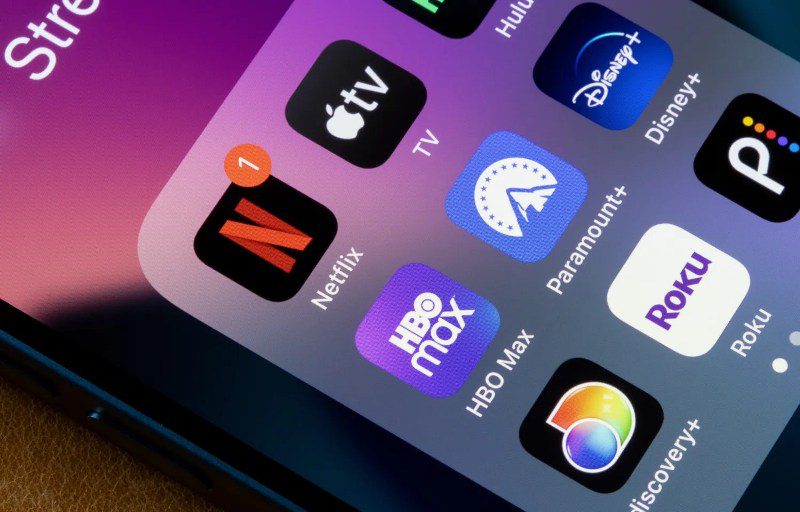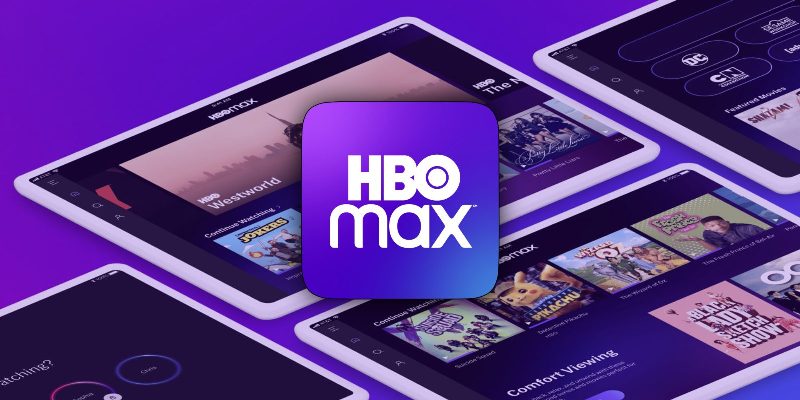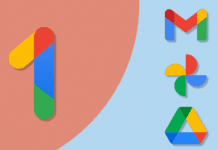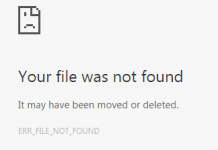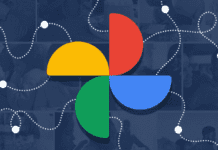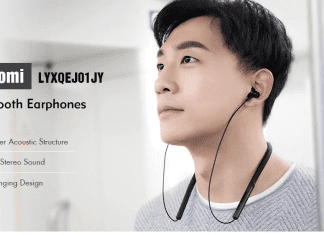One platform that consistently stands out among the growing number of streaming services is HBO Max. One of the best streaming devices, Roku, offers viewers a way to enjoy HBO Max to the fullest. Both HBO Max and Roku regularly update their systems to improve user experience, address bugs, and add new features. We will walk you through the process of updating HBO Max on your Roku device in this How to Update HBO Max to Max on Roku guide to make sure you get the best and most recent versions of your favourite TV shows and movies. So let’s check out everything about the How to Update HBO Max to Max on Roku article.
Streaming services have ushered in a new era of cinematic freedom and variety at our fingertips in today’s digital renaissance. HBO Max, a convergence of rich storytelling, and Roku, the key to a universe of on-screen adventures, are at the intersection of this revolution. But evolution is a constant in the digital world as well. Updates are crucial to stay current with the most recent improvements. Explore this How to Update HBO Max to Max on Roku guide to learn how to upgrade your HBO Max on the Roku platform, making sure that every movie night is always memorable. Now let’s get to know more about this How to Update HBO Max to Max on Roku guide.
1. Introduction to HBO Max on Roku
Let’s take a quick look at How to Update HBO Max to Max on Roku process works before moving on to the HBO Max and Roku integration.
- HBO Max: A premium streaming service that offers an array of content from HBO, along with a vast range of additional series, movies, and specials from WarnerMedia.
- Roku: A digital media player that allows users to stream content from the internet directly to their TVs. With its user-friendly interface and vast app ecosystem, Roku has become a favourite for many.
2. Understanding the Need to Update
Updates are important for several reasons:
- Enhanced Features: Each update can bring new features or improvements to existing ones.
- Bug Fixes: Updates often resolve known issues or glitches that were present in the previous version.
- Security: New versions might include essential security patches, ensuring your device and data remain safe.
- Content: In the case of streaming services, updates can mean more content or better categorization of existing content.
3. Step-by-Step Guide to Update HBO Max
Let’s move on to the actual How to Update HBO Max to Max on Roku procedure now:
3.1. Check Your Roku Software Version
It’s critical to make sure your Roku device is using the most recent software before updating any channels.
- Navigate to the Roku main menu.
- Select ‘Settings’.
- Choose ‘System’.
- Click on ‘System update’.
- If an update is available, select ‘Update’. Wait for the process to complete.
3.2. Update HBO Max
How to Update HBO Max to Max on Roku after your Roku software has been updated:
- From the Roku home screen, navigate to the HBO Max channel.
- Press the ‘*’ button on your Roku remote.
- From the options menu, select ‘Check for updates’.
- If an update is available, Roku will download and install it automatically.
3.3. Reinstall HBO Max (If Necessary)
A fresh install might be necessary if the direct update causes problems for you.
- Navigate to the HBO Max channel on the Roku home screen.
- Press the ‘*’ button on your Roku remote.
- Choose ‘Remove channel’ and confirm.
- Restart your Roku device.
- Once restarted, go to the Roku Channel Store and search for HBO Max.
- Select ‘Add Channel’ to reinstall HBO Max.
4. Troubleshooting Update Issues
You might run into difficulties even with simple How to Update HBO Max to Max on Roku steps. Following are some typical problems and solutions:
- Failed Update: Ensure your Roku device is connected to the internet. Check the connection in ‘Settings’ > ‘Network’.
- Storage Space: Roku devices have limited storage. If space runs out, consider removing channels you no longer watch.
- Persistent Issues: If problems persist after multiple attempts, consider resetting your Roku device. Remember, this will erase all personal settings and installed channels.
5. Conclusion
So this is all about the How to Update HBO Max to Max on Roku article guide. Making the most of your HBO Max experience on Roku requires staying informed. Even though the process is generally smooth, there may be a few hiccups. You are prepared to maintain a smooth and enjoyable streaming experience with the How to Update HBO Max to Max on Roku steps and troubleshooting advice provided above. A happy viewing! Hope you like this How to Update HBO Max to Max on Roku from here now.
Hope you enjoy checking this type of How to Update HBO Max to Max on Roku content. Keeping up with the latest developments is the key to an unrivalled viewing experience in the world of limitless digital streaming. The combination of HBO Max’s vast collection of film classics and Roku’s user-friendly interface offers unending entertainment. But keeping these platforms updated ensures not only ongoing enjoyment but also top-notch security and effectiveness.
With the knowledge in this How to Update HBO Max to Max on Roku guide, you’ll be prepared to handle the How to Update HBO Max to Max on Roku procedure with ease and enjoy every second of your upcoming binge-watching session. Accept the entertainment industry’s future, one update at a time. If you enjoy reading the How to Update HBO Max to Max on Roku then please do share How to Update HBO Max to Max on Roku with others as well also.
People Also Ask: Navigating HBO Max-Roku Landscape
Q1: Why is it essential to regularly update HBO Max on Roku?
A: You can access the most recent content, features, and security patches by keeping HBO Max updated. An ideal and secure streaming experience is ensured by routine updates.
Q2: Can I set HBO Max to auto-update on Roku?
A: Even though Roku doesn’t have a dedicated “auto-update” feature for individual channels, it will continually check for updates to all channels and will download and install them automatically, usually when the device is idle.
Q3: I’ve updated HBO Max, but I’m facing playback issues. What should I do?
A: Minor bugs can occasionally appear after an update. Restarting your Roku device will solve the issue quickly. Consider reinstalling the HBO Max channel if the issue continues.
Q4: How often does HBO Max release updates?
A: According to new features, bug fixes, or content additions, the frequency of updates varies. Every few weeks, it’s a good idea to check for updates to make sure you haven’t missed any improvements.
Q5: Will updating HBO Max on Roku affect my watchlist or preferences?
A: Your customized settings, such as your watchlist or viewing preferences, won’t be lost if you update the channel. However, if you uninstall and then reinstall the app, you may need to reset some preferences and log in a second time.
Q6: Does Roku notify me of available updates for HBO Max?
A: Users are typically not notified by Roku when a channel changes. The next time you access a channel, though, you’ll be using the updated version because Roku checks for and installs updates while you’re not using it.
The HBO Max on Roku experience can be improved by accepting these solutions, making each stream session easier and more pleasurable. Continue to learn and improve your viewing adventures!