You must have seen that Microsoft has introduced the latest web browser, as the successor to its not-so-preferred Internet explorer. Since it has replaced the internet explorer, it sounds to be the most significant update for the users who are still enjoying their life with windows 7, as most of them consider Internet explorer as a waste of. Memory and would be delighted if it gets removed. But as far as (many) Windows 10 users are concerned, they just want to get rid of it as soon as possible. Because they don’t want such an invention in their windows 10 the machine, they feel like there is not even a thing about it to brag about, except for its convincing name, which is the only attraction this browser has, despite its cool Cortona integration, annotation tools, etc. So, if by any means you are the one among those revolutionary people who want a prosperous life without the Microsoft edge,’ then this How to Uninstall Microsoft Edge From Windows 10 article is entirely made for YOU!
How to Uninstall Microsoft Edge
*Warning: You are attempting to get rid of a core component of your Operating System AT YOUR OWN RISK. (Honestly, that’s really cool about you) Jokes apart, let’s begin the process of Uninstall Microsoft Edge.
MAKE YOUR MIND UP:
First of all, you have to decide whether you want to Uninstall Microsoft Edge from the memory of your computer entirely or you just want to disable it. If you’re going to Uninstall Microsoft Edge, then decide if you wish to remove it with a third-party solution, or you want to do it manually, as both the methods are possible; although they involve different steps, the outcome is same. Still, the latter is mostly recommended. Let’s assume that you have made your mind up to Uninstall Microsoft Edge no matter whatever the method is.
(Guide) How to Uninstall Microsoft Edge from Windows
So, if you are ready to go, below are some of the easiest ways for How to Uninstall Microsoft Edge from Windows 10 PC and from your computer permanently.
Altering Core Files:
It is never a piece of cake to remove or change any core files in windows 10. They have made it look impossible as they must have envisaged that this situation would show up. You cannot even brag about being in an administrator account. You would still face complications. But as the saying goes, nothing is impossible. There is a way to get rid of this well-designed frustration. You have landed on to the right site.
Here are some of the most straightforward and detailed list of How to Uninstall Microsoft Edge from your Windows 10 computer:
Let’s Uninstall Microsoft Edge:
- Open your system from the administrator account.
- Go to C:\Windows\SystemApps folder and Locate MicrosoftEdge_8wekyb3d8bbwe folder.
- Right-click the confusing named folder and enter
- Go to Security tab and click on Advanced
- On the window that opens, locate the owner, and click on the change link to change the Trustedinstaller.
- Locate the Enter the object name to select a text field, type down Then click on the check names so that windows will automatically detect the administrator account. Click Ok.
- You will be taken back to the previous window.
- Check to Replace owner on sub containers and objects that are located below the owner’s information and click Apply and OK to save changes.
- Now you will be in the folder properties panel. There click Edit to Change Permissions.
- Select Administrators from the menu and in Permissions for Administrators section check the Full Control allow box and click Apply and Ok to save the changes.
- Here comes an optional step. Get into the folder’s properties panel again. Locate the Read-only‘ Check the box at the bottom of the General tab and check the box. Click Apply and Ok as usually. This would prevent Windows from making changes to any files inside the folder, and at this point, Edge is unusable.
- Navigate to the Edge folder and rename the exe and MicrosoftEdgeCP.exe files, or you can even completely delete them. Mission Accomplished.
Now you are the owner. You have full control over the Microsoft Edge. Quite an accomplishment. But if we have the power to stop you from Uninstall Microsoft Edge, we will stop it. There is nothing to brag about on Uninstall Microsoft Edge from your Windows 10. It may cause some stability issues that you indeed won’t understand and search for another post to fix that problem. Keep in mind that you are playing with one of the core components of Windows 10. We suggest you take a backup of it in case you are seriously into removing it.
Wait Do you want to seek Help from the Third-Party?
We assume you just realized that you are lazy-bones. So you say you can’t bother going through all those steps above. Still, you are determined to destroy Microsoft Edge from your world. For those who want someone else (mostly an automated tool) to do this hectic job for them. They can thank god for the awesome creatures, who are working over at Winaero. Because, these people have created a simple utility tool, for people just like you, who also want this automated tool to remove Microsoft Edge. It does the same thing but only in a matter of seconds. Just follow the following simple steps, and you will be completely free from Microsoft Edge.
5 Easy Steps to Uninstall Microsoft Edge through Winaero:
- Firstly, download this excellent utility tool from here.
- Then, extract the file to any folder where you want to install it.
- Now, after obtaining, right-click on Uninstall Microsoft Edge.cmd and select Run as administrator, and you will see a pop-up removing Edge.
- Just wait till the process is completed (5-10 minutes at max).
- After completion, restart your machine, and Surprise, you will no longer see the Microsoft Edge, and it is no more!
*Warning: Please note that once you choose this method to Uninstall Microsoft Edge, it could be possible that this might be the last time you see Microsoft Edge on your Computer. To remind you again, Microsoft Edge is one of the core components of Windows 10, so it’s pretty deep-rooted into its task force. So, think wisely before you opt for this method as it will completely eradicate Microsoft Edge from your computer.
Now you perfectly know how to get rid of the Microsoft Edge from your computer (Hopefully). But we feel like it is our duty to tell you the reason why not to uninstall Microsoft edge from your machine. If you are Cocksure about killing the Microsoft Edge, then you are done with this Uninstall Microsoft Edge article as the removing part is over. So, go ahead and destroy Edge. But if you are somewhat double-minded, then you are destined to read the rest, so continue reading the entire reasons below.
Why not Uninstall Microsoft Edge from your Computer?
Below are few of the reasons why you should not Uninstall Microsoft Edge from your computer if it is not necessary:
- Microsoft claims that Edge is the fastest browser on the market, so we should at least give it a try before removing it.
- Microsoft Edge is the first browser to allow adding notes to web pages you are viewing.
- Microsoft Edge is designed to be a highly secure browser for browsers are usually vulnerable to malware attacks.
- It even has a Cortona integration, which made the user experience more impressive, and it’s an added advantage of using this fantastic Microsoft Edge.
- The customizable start page is an outstanding element of the Microsoft Edge.
- It is fast because it consumes less RAM and operates at a much more quicker
- The web browsing experience is also commendable over Edge
- It’s totally free of cost, and you can efficiently utilize the multi-tab options over Win10.
- Many highly protective websites are viewable only on this browser.
These were some of the major reasons why you should not Uninstall Microsoft Edge browser because you never know when and how these types of tools. But, if you still feel like it is an eyesore and you want to Uninstall Microsoft Edge. Then you can follow the previously explained steps to obliterate Microsoft Edge.
Conclusion:
So, to conclude the article about How to Uninstall Microsoft Edge from Windows 10 PC, we can say that after reading the steps and guides, you must have known the proper ways and methods to Uninstall Microsoft Edge once it for all. But, we also mentioned that if not necessary, do not Uninstall Microsoft Edge, as it is a core software, and removing it might affect the core components of your computer. The rest is your choice.
Hence, we are done with all the steps. As an ending note, you Uninstall Microsoft Edge from Windows 10 PC at your own risk. You have been warned.

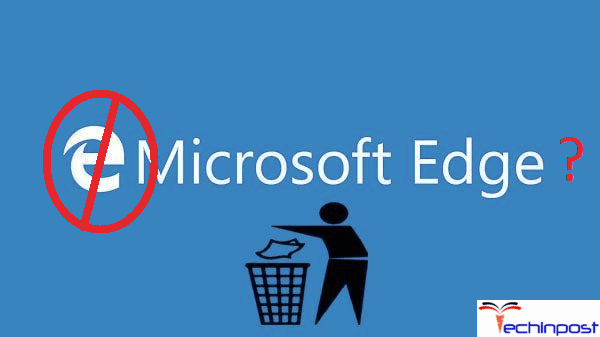

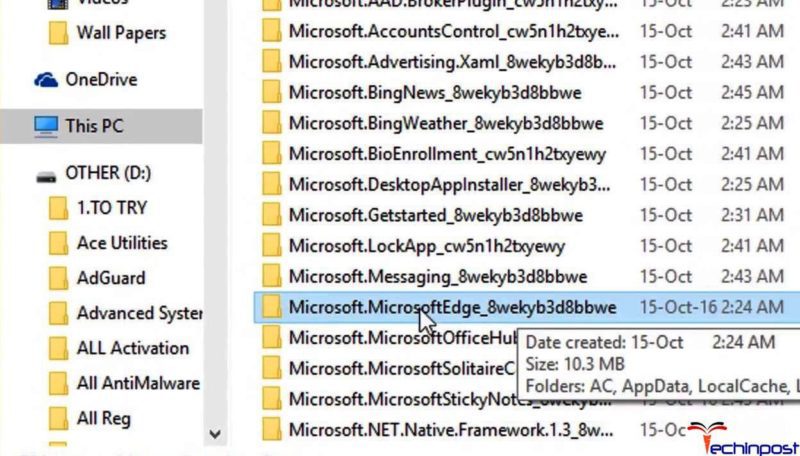
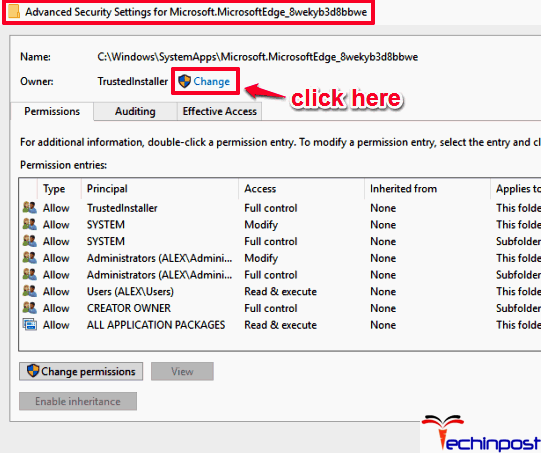





![[LISTS] Best Chat GPT App for iPhone – Can You Handle the Suspense? Best Chat GPT App for iPhone](https://www.techinpost.com/wp-content/uploads/Best-Chat-GPT-App-for-iPhone-324x235.png)



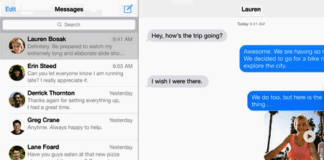
Still Stubbornly Showing Up Within The Windows List And System Files. I Don’t Want Edge, Because Microsoft Has Been Bullying Me Online!