iPhone is already the most trusted tech brand because of its outstanding features, smooth touch, and fast processing speed. WhatsApp is one of the most reliable apps, which not only assists in chatting and is very helpful while sharing essential business data or memorable pictures and videos. If you are an Android user who wishes to switch from Android to iPhone without losing any of your WhatsApp data, then MobileTrans can help you transfer WhatsApp from Android to iPhone.
Transferring WhatsApp from Android to iPhone to restore all of the important information is tricky because losing data during this process is very common. But Wondershare MobileTrans makes WhatsApp transfer more convenient than ever as it can support transfer from both iOS and Android platforms. Moreover, one can also transfer their WhatsApp backup from Google Drive to their iPhone.
Part 1: Introducing Wondershare MobileTrans – The Perfect Tool
Wondershare MobileTrans is a remarkable tool explicitly designed to make transferring data from one device to another convenient. This tool is compatible with several devices, and can transfer data from Android to iOS, iOS to Android, Android to Android, and iOS to iOS. In addition, it can transfer all types of data, but in this article, we will discuss WhatsApp data from Android to iPhone devices.
Wondershare MobileTrans allows you to transfer data by following some simple procedure. Whether you wish to move WhatsApp media, stickers, messages, or other data types, this tool can transfer all of them. Its user-friendly interface makes it more operable, and with fast transferring speed, one can transfer data in a minimum amount of time.
Part 2: A Guide to Transfer WhatsApp Data Easily from Your Device with Ease
Now that we know about this tool’s compatibility and transferring features, let’s get into the procedure. Here is a proper user guide that you can follow to transfer WhatsApp from Android to iPhone quickly:
Step 1: Open MobileTrans Toolbox
First, open the MobileTrans phone management toolbox on your device. After this, choose the “WhatsApp Transfer” tab; you’ll see options like WhatsApp Transfer, WhatsApp Business Transfer, Google Drive to WhatsApp, and Other Apps Transfer. You have to click on “WhatsApp Transfer” and hereafter choose “Transfer WhatsApp Messages.”
Step 2: Connect Android and iPhone
Once you’ve chosen “Transfer WhatsApp Messages,” connect your old and new devices to make the WhatsApp transfer. Your devices will automatically allocate the “Source” and “Destination” positions. If the source or destination devices are not located correctly, click “Flip” to alter the order. Now, click on the “Start” button.
Step 3: Finalizing Transfer Process
When the transfer process is initiated, ensure that you don’t do anything else on your device, or the data can be corrupted. You’ll see the details on your screen once the transfer is completed. After this, the data is in your hands, and you can use it on your iPhone.
Part 3: Why Should You Use Wondershare MobileTrans for Transferring WhatsApp Data?
Many transferring tools claim to be the best, but not all of them can offer results that’ll satisfy the user. For this reason, here are some of the benefits by which you can make sure that you are trusting one of the most reliable tools:
- WhatsApp data is very important and contains personal information; you cannot allow any third-party app to access your data, which doesn’t ensure that your data will remain secure. Any type of data, whether it is videos, photos, confidential files, or messages, is fully secure with Wondershare MobileTrans.
- With the lightning speed of this transferring tool, no one has to wait all day long to transfer WhatsApp from one device to another. No matter how large the data is, you can transfer it in a minimum amount of time without losing its originality.
- WhatsApp is a widespread application, and it has many versions. Users mainly think there should be a specific version of WhatsApp installed to do the transfer, like Move to iOS, but that’s not the case. This tool supports all versions of WhatsApp, so you don’t have to worry about things like that.
- Even if you are switching to an iPhone from Android, there is no need to factory reset your device. Wondershare MobileTrans saves you time and energy in many aspects, and one of them is that you don’t have to factory reset your iPhone to transfer WhatsApp.
- WhatsApp data of any user updates daily, but if you are transferring WhatsApp, you must be thinking that the risk of losing new data is high. Don’t worry; there is no such thing because this innovative transferring tool is capable of merging old and new data effortlessly.
Last Words
Wondershare MobileTrans is a revolutionary tool that efficiently transfers data from one device to another. It does not just end with WhatsApp transferring because it can also help in WhatsApp Backup, WhatsApp Restoring, Exporting WhatsApp Messages, and Recovering Deleted WhatsApp Data. There is no file size or format restriction by the MobileTrans toolbox. Moreover, using this tool, one can also transfer data from several apps on any device in a better and simpler way.


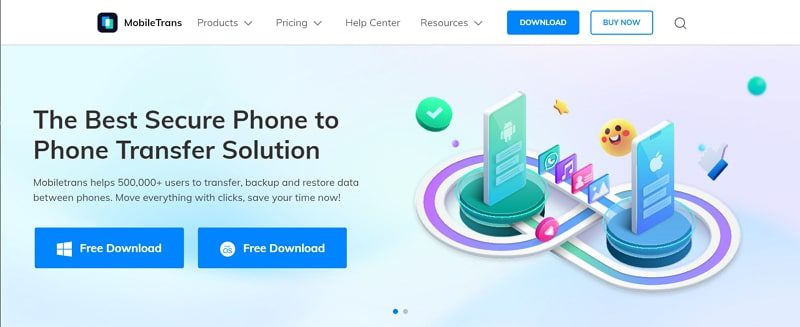
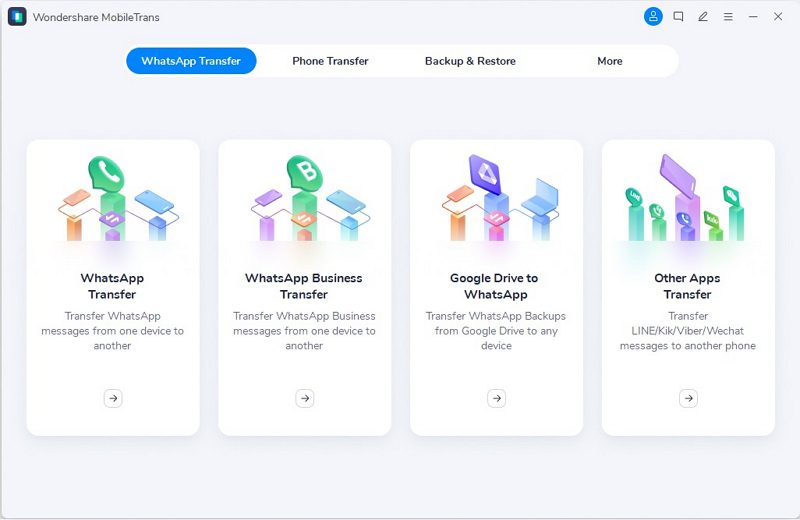
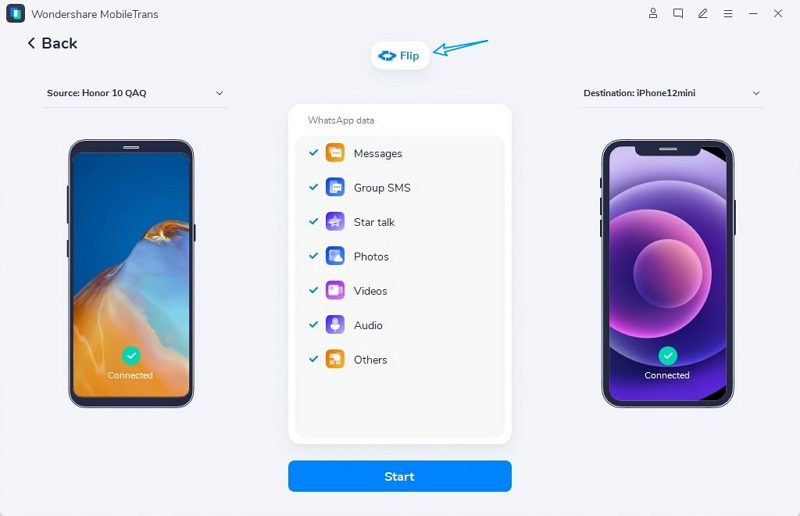
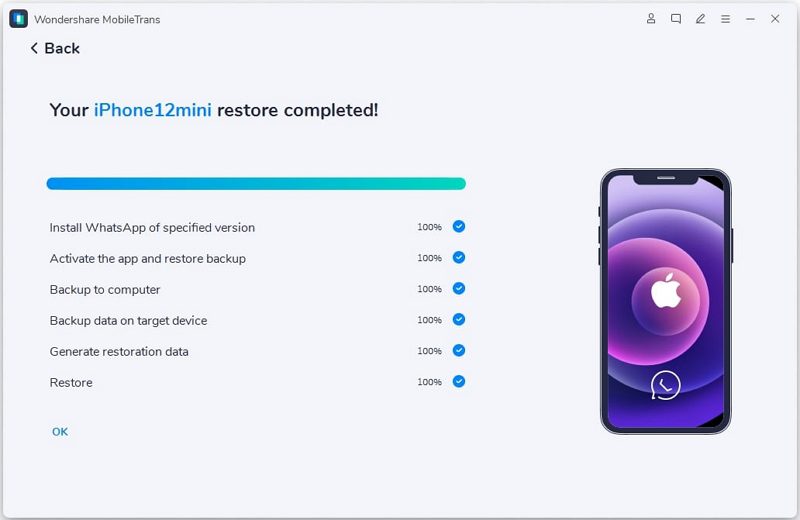



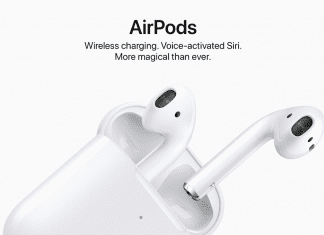
![[Buy Now] BBEN G16 Notebook Review ‘Offer’ (Buying Guide) BBEN G16](https://www.techinpost.com/wp-content/uploads/2017/12/image001-324x235.png)
![Great Wall W133A Review [Buy Now at Discounted Offer Price] Great Wall W133A](https://www.techinpost.com/wp-content/uploads/2018/03/image001-5-324x235.jpg)




