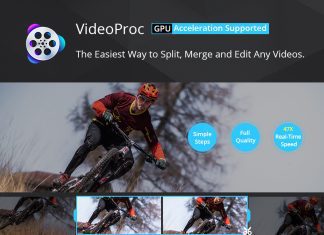If you are one of those who think that transferring photos from an iPhone to an iPhone is a very difficult task, then we must tell you that transferring pictures from an iPhone to another iPhone is simpler than you might think. Whether you are transferring images to a new device or sharing pictures with friends, we’ll show you how to master both techniques in this article using different ways to transfer photos from one iPhone to another. Let’s deep dive into the article and find out how to transfer photos from iPhone to iPhone.

Methods on How to Transfer Photos From iPhone to iPhone
Here in this article, we are going to tell you about some ways with the help of which you can transfer everything, not just photos, from the old iPhone to the new iPhone, then you should follow this article to create a backup and this article to restore the backup. But if you just want to transfer a few things between two iPhones, then iCloud is a quick and simple way to transfer your contacts, music, documents, and photos between different Apple devices. Because accessing your iCloud requires you to use your Apple ID, we recommend using this method only with devices you own.
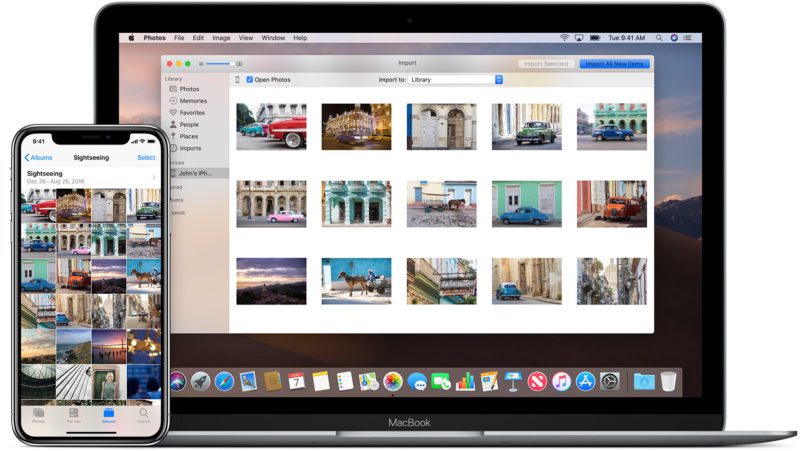
Method 1: Transfer Photos from iPhone to iPhone using iTunes
On any iOS device running iOS 11 or later, there is an even quicker way to set up a new iPhone and transfer all the data. Both devices need to be switched on and placed next to one another during the transfer. Now, here is the detailed method on how to transfer photos from iPhone to iPhone using automatic setup and an iTunes backup:
- Insert your SIM in your new iPhone and switch on the device
- Slide or press the Home button and follow the setup instructions
- A moving image will appear on the Home screen of your new iPhone
- Scan that desired image that appears on your new iPhone with your old iPhone.
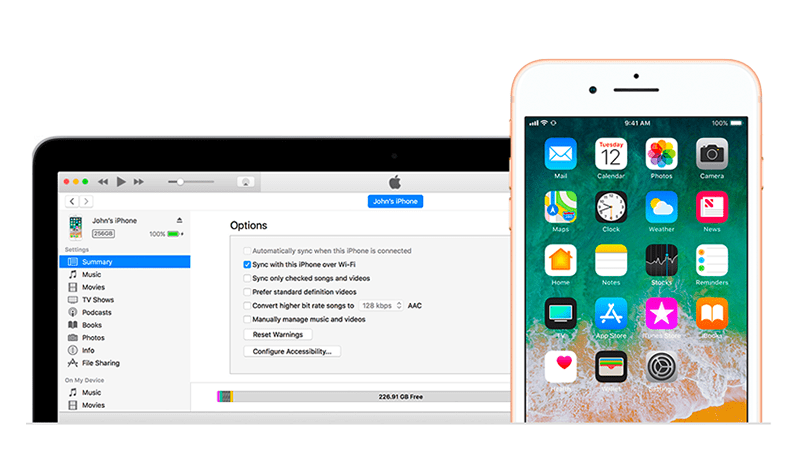
- Enter your current passcode on the new iPhone
- Follow the prompts and set up Touch ID on your new iPhone
- When presented with several Restore Your Apps & Data options, select Restore from iTunes Backup
Method 2: AirDrop photos from iPhone to iPhone
Now, sometimes all you want to transfer to your new iPhone is the photos, and other times you just need to share a few pics with a friend who also has an iPhone. Here’s the detailed method on how to transfer photos from iPhone to iPhone using AirDrop on both the iPhones:
- On your sender iPhone, go to Settings
- Tap General
- Scroll to AirDrop
- After doing so, select it to Everyone to receive AirDrop files from any iOS device.
- Now go to the Photos app on your old iPhone.
- Select the photos you want to transfer, then tap the Share button
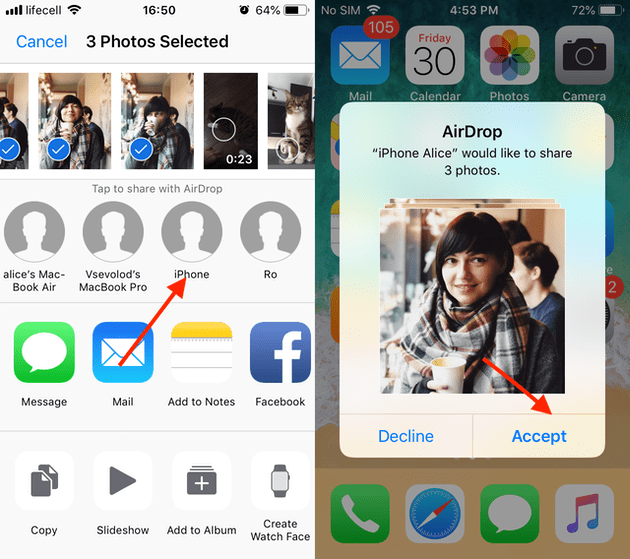
- After that, you are going to see the devices which are available via AirDrop below the selected images.
- Tap on the name of your new iPhone
- On the other iPhone on which you want the photos, press Accept to let the photos transfer from your old iPhone to the new one.
Method 3: Transfer Photos to a new iPhone using iCloud
We must say that iCloud is one of the most effective ways to transfer data like photos or any other stuff from one iPhone to another; for doing so, you must ensure that both devices need to have iCloud enabled, using the same Apple ID. Make sure your old iPhone is off. Now start setting up your new iPhone:
- Insert your SIM in the new iPhone
- Switch on your new phone
- Slide or press the Home button and follow the setup instructions
- Make sure the device is connected to WiFi
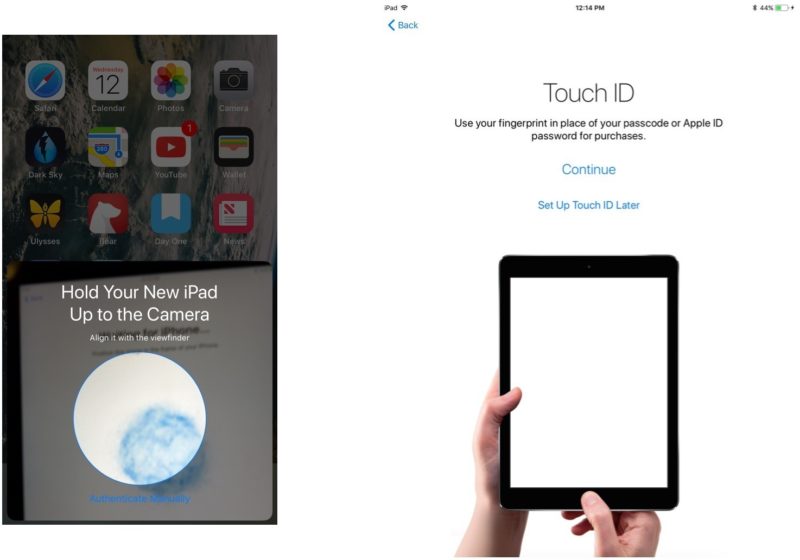
- After all, that, tap on the Restore from iCloud Backup option, which is a part of the setup process.
- Sign in using your Apple ID
- Tap Next, then Agree (you may be asked this more than once)
- Choose the most recent backup. All this will restore your new iPhone with everything that you want on your new iPhone from the old one at the time of that backup, including every image and photo you want to transfer.
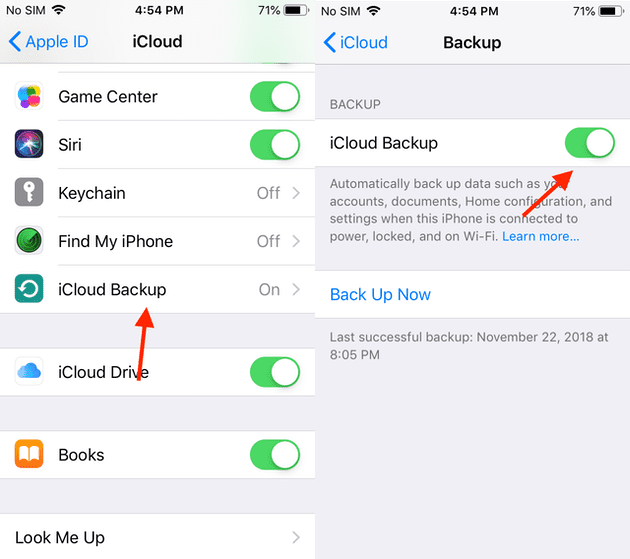
Final Words:
Whichever method you choose from above, we must say that Apple made it easy to transfer data from an iPhone to iPhone, and you can start using your shiny new iPhone right away. But whenever you make it as your daily driver, be sure that you must only transfer what you need so that your new iPhone must be clutter-free from the start. And you can do so by using our guide on How to Transfer Photos From iPhone to iPhone.
If you love our work on this article and if this article helped you in transferring photos from one iPhone to another, then we would love to know about it, and you can do so by commenting down below.

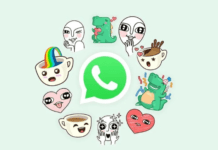

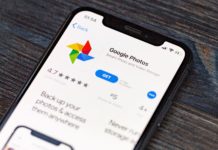
![[Buy Now] ThiEYE T3 Review 4K WiFi Waterproof Action Camera ‘Offer’ Price ThiEYE T3](https://www.techinpost.com/wp-content/uploads/2018/02/image001-2-324x235.jpg)