Wondering how to transfer Google Photos from one account to another? There might be many reasons why you would want to know how to transfer Google Photos from one account to another. Google Photos allows people to transfer photos from one account to another by various methods. So, we’re here to help you accomplish this task.
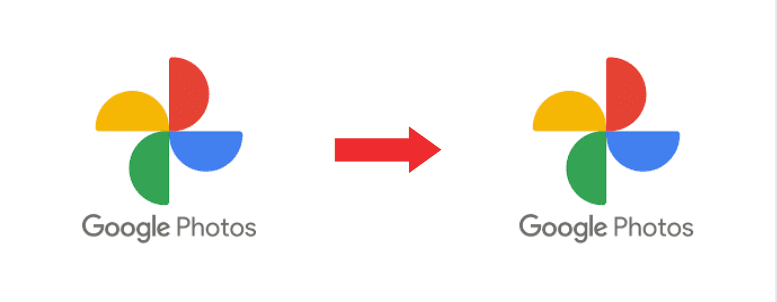
Google Photos, a cloud-based storage service by Google provides users 15GB worth of storage, which is a shared space between Google Photos, Google Drive and Gmail. Google Photos backs up the users’ photos and videos, if you enable it, and if you don’t, it can still be used as a photo viewing and editing app.
Now, let’s learn the ways to know how to transfer Google Photos from one account to another.
How to Transfer Google Photos from One Account to Another
Here are 3 ways to know how to transfer Google Photos from one account to another.
1. Manual Transfer of Google Photos
Here are the steps how to transfer Google Photos from one account to another manually:
- Go to the web browser and visit the Google Photos website.
- Login to your account you want the account you want to transfer photos from.
- Select the first photo.
- Hold “Shift” and scroll down to the last photo.
- Now go to the three dots, i.e., “More Options”. Click on Download to download all the media.
- All your photos are now downloaded.
- Now log in to the account you want to transfer the photos to.
- Click on Upload and upload all the photos you downloaded from the previous account.
- Once your photos are uploaded to this account, you can delete it from the previous account.
- Your transfer is complete.
2. Use “Partner Sharing”
- Go to the Google Photos app.
- Click on your profile icon on the upper right corner.
- Open “Google Photos settings”.
- You will see a list of options. From the options, choose Sharing.
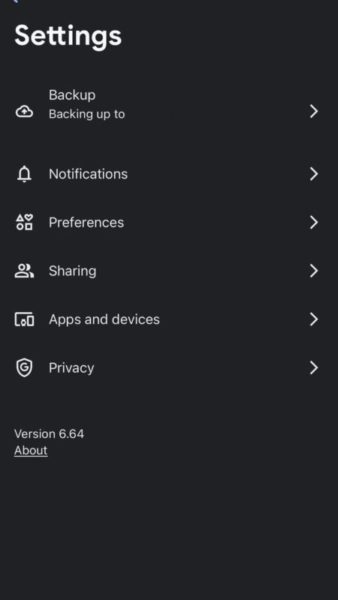
- When you open Sharing, you will see the option “Partner Sharing”.
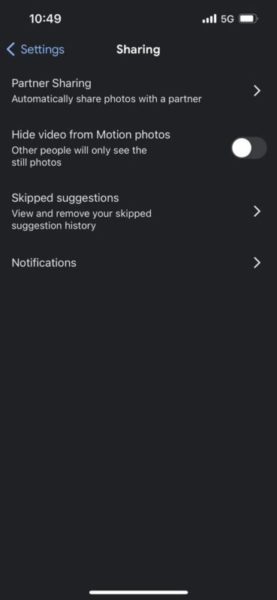
- On your screen, you will see the option “Choose photos to share”. Choose “All photos” if you want to share all photos.
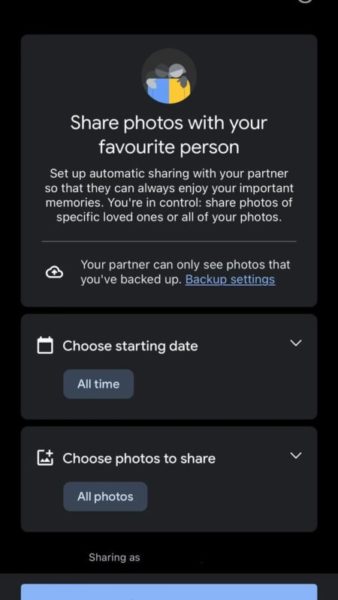
- On the bottom of the screen you will see “Select partner”. When you click on it, it will show you a list of people.
- Type the email address of your second account you want to share the photos with.
- You will be asked to “Confirm” the action.
- An invitation will be sent to your second account.
- Accept the invitation from your second account.
- You will receive all the photos.
- Turn on “Auto-save” to save all the photos.
- Your photos have been transferred to the second account.
Reminder: Albums cannot be shared by this method.
3. Share Albums
- Open the Google Photos app on your phone.
- On the bottom, you will see 4 options.
- Choose “Library”.

- You will see all your albums here.
- Open the album you want to share.
- When you open the album, you will see the option to Share under the album name.
- Search your second account and share the album with them.
- Go to the “Sharing” tab on your second account.
- You will see the album shared with you. Save the photos.
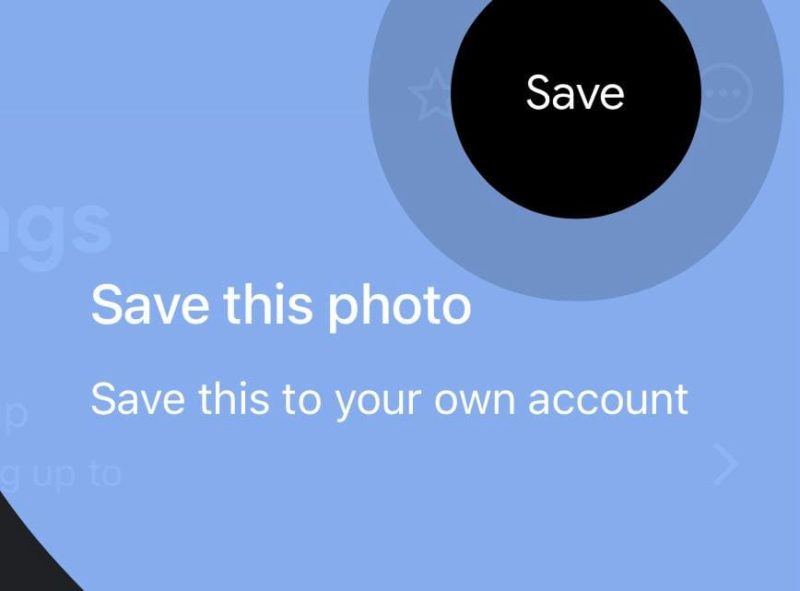
- Your photos have successfully been transferred from one account to another.
These were some ways which help you know how to transfer Google Photos from one account to another. We hope this helped you.
Conclusion
There might be a lot of reasons why one would want to know how to transfer Google Photos from one account to another. No matter the reason, there are some ways you can accomplish this task easily.
The three ways you can do it are: Manually transferring, using “Partner Sharing“, and by sharing albums. Any of these methods can be used. Well, now you know “how to transfer Google Photos from one account to another”. We hope we were able to answer “How to transfer Google Photos from one account to another?” for you!
Frequently Asked Questions (FAQ):
1. Can I manually transfer the photos and videos from my Google Photos app as well?
Yes, you can. But it is easier to do it on a computer, as you can easily select all photos and download them. You can easily upload it on the second account also.
2. I’m not able to share albums by the “Partner Sharing” method. Why is that?
This is because you can only share photos via the “Partner Sharing” method. You can’t share albums using this method.
3. If I delete photos from my first account, will that delete the photos from the second account as well?
As long as you have saved or uploaded the photos on your second account, your photos won’t be deleted from the second account if you delete it from the first account.
4. I can’t find “Partner Sharing” option on my Google Photos account?
When you open the Google Photos app on your phone, go to your profile icon on the upper right corner. Open Google Photos settings> Sharing> Partner Sharing.

