When it comes to transferring emails from Lotus Notes to Microsoft Outlook, there aren’t many options to do so. Outlook and Lotus Notes are two distinct email clients that save the emails in different file formats. Lotus Notes save the emails in an NSF file while Outlook saves them in .OST file.
Thus, to transfer emails from Lotus Notes to Outlook, you need to first convert the Lotus Notes (NSF) file to Outlook importable file format. In Outlook, you can import .PST or .CSV file format through Import/Export wizard.
Here are two different methods to transfer emails from Lotus Notes to Outlook by using Lotus Notes and an NSF to PST Converter software.
Methods to Transfer Emails from Lotus Notes to Outlook
These methods will help you migrate emails from IBM Lotus Notes to Outlook.
Method 1: Use the Lotus Notes Client –
First, you need to export the emails that you want to transfer to Outlook from Lotus Notes. And for that, you can use the Lotus Notes export option that allows you to save the emails from Lotus Notes to a .CSV file. Later, you can import this .CSV file to Outlook and finish transferring the emails from Lotus Notes to Outlook.
Step 1: Export Emails from Lotus Notes to .CSV Format
To export emails from Lotus Notes to .CSV file, follow these instructions:
- Open IBM Lotus Notes and click on Mail.
- Then click File > Export An Export wizard opens.
- Select Tabular Text/Structured Text. This is .CSV format which is supported by MS Outlook.
- Click Continue and then click Export All your emails will be exported to your selected destination location.
Step 2: Import CSV to Outlook
- Now open Outlook on your system where you want to transfer the Lotus Notes emails.
- In Outlook 2013 and later versions, go to File> Open & Export > Import/Exportoption. In Outlook 2010, go to File > Open > Import.
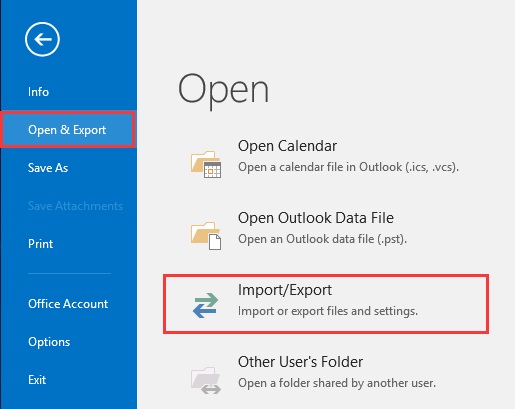
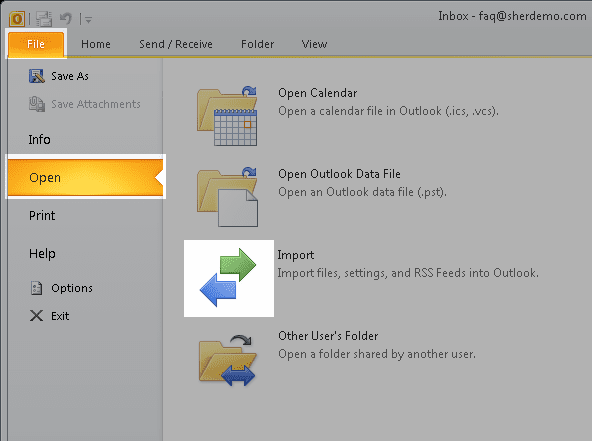
- Select Import from another program or file option and click Next.
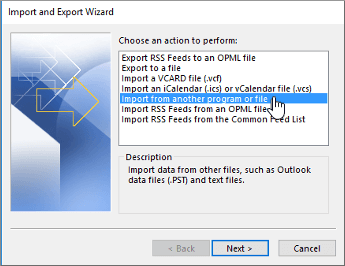
- Select Comma Separated Values and then click next.
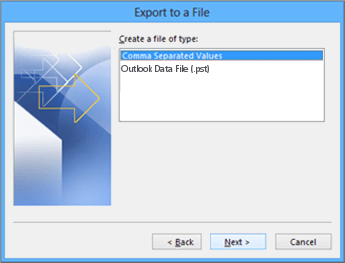
- Then click the ‘Browse’ button and navigate to the location where you have saved the CSV file exported from Lotus Notes.
- Select the .csv file and then select the destination email folder where you want to import the emails.
- Click ‘Next’ and then click.
This completes the transfer of emails from Lotus Notes to Outlook. and access your data in Outlook.
NOTE: This method requires access to Lotus Notes app. Also, it doesn’t transfer email attachments, formatting, and other information, such as contacts, calendars, etc. from Lotus Notes to Outlook. And imported mails might be inconsistent. So, if you want to transfer Lotus Emails to Outlook with attachments and formatting intact, along with all other mailbox items such as Contacts, Notes, Calendar, etc., you must convert the Lotus Notes NSF file to PST. And then import it to MS Outlook. The method is explained below.
Method 2: Convert Lotus Notes NSF File to Outlook PST –
If the manual method doesn’t work for you due to its limitations, you can use the Stellar Converter for NSF, a recommended nsf to pst converter tool to convert Lotus Notes NSF files to Outlook PST files. The tool provides you an option to convert the NSF files and save them as PST, MSG, EML, RTF, PDF & HTML files.
With its intuitive and user-friendly interface, you transfer emails and other mailbox items from Lotus Notes to Outlook with just a few clicks. The steps are as follows,
- Install and launch Stellar Converter for NSF software
- Now, browse and select the Lotus Notes NSF file and click ‘Convert.’ This starts the NSF to PST conversion process.
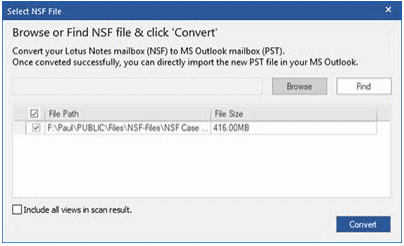
- After conversion, you can preview the NSF mailbox items. Just click on any item to see its preview.
- Select the emails and mailbox items that you want to transfer to Outlook.
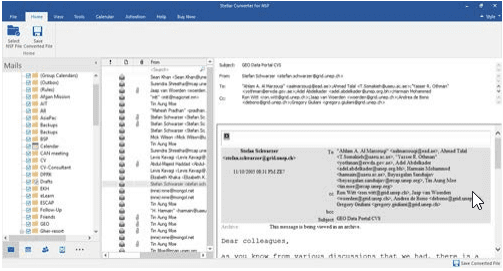
- Then click the ‘Recover.’
- Browse and select a destination to save the PST file containing Lotus Notes items at the desired location.
Now follow the same steps to Import the PST file as you followed to import the .csv file. But instead of Comma Separated Values, select the Outlook data file (.pst) option.
Conclusion:
In this guide, we discussed two different methods to transfer emails from Lotus Notes to MS Outlook. You may follow the manual method to export and transfer emails to Outlook from Lotus Notes or use Stellar Converter for the NSF tool to automate the entire process. It comes handy when the manual method doesn’t work or when you can’t access Lotus Notes. The tool keeps emails and attachments intact. Plus, it also lets you transfer other mailbox items from Lotus Notes such as contacts, calendars, etc. to Outlook in a few clicks. Thus, it saves time, unnecessary efforts, and resources. Moreover, it’s also the fastest way to migrate your Lotus Notes account to MS Outlook.

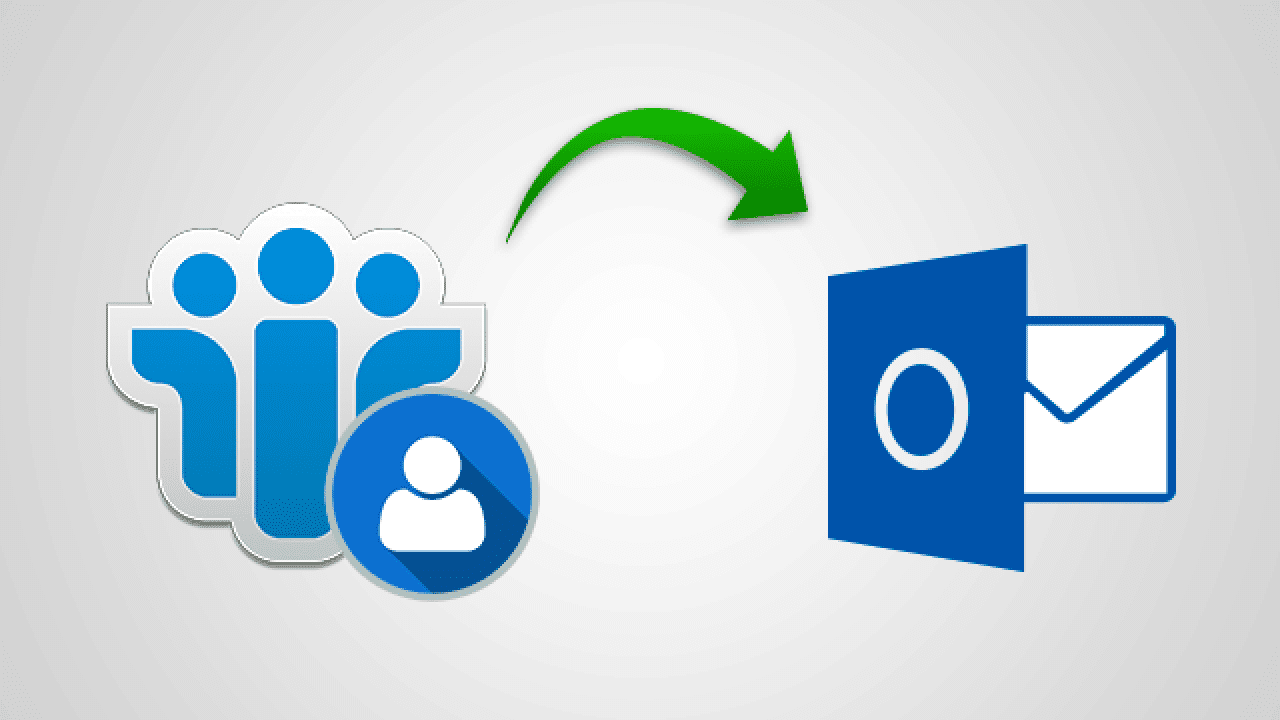
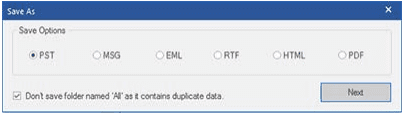



![[Buy Now] PiPO P10 Review 2 in 1 Tablet PC “Offer” Price (Buying Guide)](https://www.techinpost.com/wp-content/uploads/2017/12/PIPO-P10-RK3399-324x235.jpg)






