According to Rollo May, Communication leads to community, that is, to understanding, intimacy and mutual valuing. With evolving technology communication is getting easier. Who had thought we could send a message in a fraction of seconds? Well, it is possible now through real-time chats, emails, or the mobile phone. But, most of the people now feel a little awkward to express their opinion by talking. So, they take the help of texts on their smartphones. To make it easier emoticons were developed. But now the world has taken a step forward, and GIF is the trend now. & in this How to Text GIFs on Galaxy S7 article here we are going to show you that How to Text GIFs on Galaxy S7.
GIF or Graphics Interchange Format consists of moving images to convey a message. This not only eases up the communication process but provides a fun element to it. Most of the GIFs you find today on the internet are kind of funny.
Today, we all like to use GIFs in a conversation to make it more interesting. But unfortunately, with the recent update, Samsung Galaxy S7 users found the GIF option missing from their keyboard.
(Guide) How to Text GIFs on Galaxy S7 Smartphone
If you are facing the same issue with the Samsung Keyboard, then you need not worry. There are plenty of alternatives that you can use in place of the Samsung Keyboard. Try out these ways to know that How to Text GIFs on Galaxy S7. So just check it out,
1. Sending as an Attachment
Yes, you can send GIFs on Galaxy S7 over text using the attachment feature. This works similarly as you send an attachment over email. To send GIFs on Galaxy S7 over a text, first, you need to download GIF image from the internet then do the following :

- Open your SMS App on the Phone
- Select the Recipient’s Contact No.
- Then search for a ‘+‘ Sign or a Paperclip Sign
- Click on it, & you will see various options to attach a File
- Select the one with Picture Tag or icon
- Now you will be asked to select the Location
- Search & select the required GIF image which you have downloaded earlier
- Â It’s done, you have attached the GIF
- Hit the send icon or Button to send GIFs on Galaxy S7 to the required Person
On its higher-end smartphones like Galaxy S7, you can create your own GIFs as well. All you need to do is head over to the Gallery and open any Album. Select the More option and tap on Animate. Then you have to select a few images which you want to include in the GIF. Further, you need to set the animation speed and save it as a GIF image. Then you will again use the attachment method to send GIFs on Galaxy S7 over texts.
2. Using other Keyboards Apps
You always have an option to use other keyboard apps over the default one. All you need to do is to make some changes in the settings to set the new keyboard as the default keyboard on your smartphone. You can try these keyboards to send GIFs on Galaxy S7 over text,
-
Go Keyboard Pro:
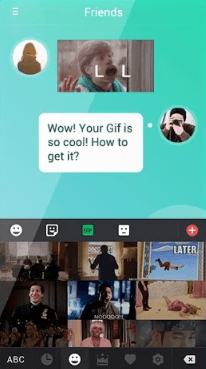
Go Keyboard Pro has lots of amazing features. You can send not only a GIF but also change the theme of the keyboard. However, to send GIFs on Galaxy S7 you can tap on the GIF button on top of the keyboard. There you will find the trending GIFs on the internet. You can either send from the trending tag or search any GIF using the search box. Tap on any GIF and then press the send button. That’s it, and you have sent the GIF.
-
G Board:
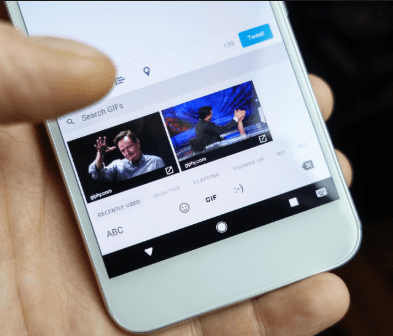
G board or Google Keyboard is very popular among Android users. It not only provides a faster swipe typing feature but also meaningful predictive texts and suggestions. You can send any image or GIF using G Board. While using the G Board, you will find switching options at the bottom of the keyboard. First of all type the Smile emoticon near the space bar. Currently, ABC must be active, so you need to select the GIF option to send GIFs on Galaxy S7. Once you do it, you will find the most used and trendy GIF, use the search box to find the GIF you need for the purpose and tap on send.
-
Kika Keyboard:
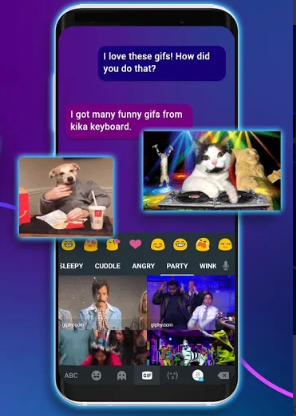
How wonderful will it be if you could send GIFs along with stickers? Kika Keyboard allows you to send amazing stickers along with GIFs. This app is very recent in the market but has gained lots of popularity along with thousands of users. To send GIFs on Galaxy S7 using this keyboard you need to open any messaging app and select the smiling emoticon near the numeric keypad button. Then select the GIF tab and select the one you need and press the send button.
3. Using 3rd Party Apps
There are several third-party apps available on the Google Play store that allows you to find and send the right GIF. Some of the most popular are,
-
Giphy:
If you don’t want to install any GIF keyboard, then Giphy is the right option for you. Giphy contains a huge collection of GIF images. You can find GIF for any mood on the Giphy database. When you open the app, you will find a bunch of trendy GIFs below the search box. You can also find the right GIF using the search box by typing the keyword and pressing the search icon.

Once you find the GIF, you can tap on it to get a larger view. Once you tap on it, the larger version of the GIF appears on the screen along with the sharing options. Select the message icon if you want to send it over text, or you can select any other social media chat application.
The best part about Giphy is that the database is regularly updated by the developers. Each time you head over to the app, you will find something new. You will always have an option to send a unique and interesting GIF.
Final Verdict:
This may not be the real fix for the Samsung Keyboard, but you might have found alternatives to it. Well, in this era of developing technology you must have options to choose from. Samsung is working on this issue, and it might get resolved in upcoming updates. However, a few Galaxy S7 devices have not faced such an issue, but still, there are chances you have this problem with the keyboard. You will definitely find these options useful for future use. So this is all about this How to Text GIFs on Galaxy S7 article.
Hope you like this How to Text GIFs on Galaxy S7 guiding article. So if you liked this How to Text GIFs on Galaxy S7 post then can you please share it with others too and with your friends, family, and your colleagues too. Thanks for reading.



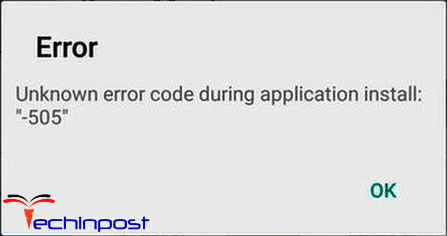
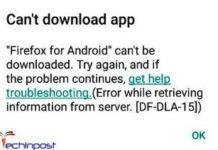

![Great Wall W141D Review [Buy Now at Discounted Offer Price] Great Wall W141D](https://www.techinpost.com/wp-content/uploads/2018/03/image001-4-324x235.jpg)

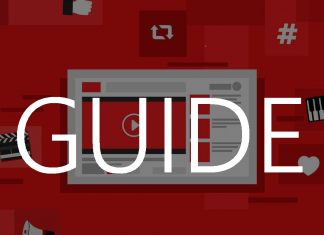
![[Buy Now] ENZ X36S Review Gaming Laptop (Buying Guide) ENZ X36S](https://www.techinpost.com/wp-content/uploads/2017/11/image001-7-324x235.png)




