If you are a mathematics teacher, student, or maybe you love chemistry, and some specific formulas and names require superscript. In maths, we usually call these superscripts as powers or exponents. As Google docs are expanding its territory, most of us are not aware of it all the features. Google docs are easy to use the online word processor. With its portability and features like cloud sharing, tagging, and simplicity, it is gaining a lot of popularity. Unlike other heavy office suits like ms word or libre office, it is very fast light and minimal plus shares all the essential features that you get in these word processors. Well, today, we will be talking about Superscripts and how to superscript in google docs.

What is Superscript?
We have already talked much about superscripts, and you must be wondering what superscripts are. Here, it looks ” ” Superscript is a word, symbol or letter which rests above all the words in a line. Superscripts are very helpful if you are writing mathematical formulas, chemical formulas. They are also used in general writings as well as positions, trademark signs, etc. Now that you know what superscripts are and where it is used, let’s proceed to how to superscript in Google Docs.
(Steps) How to Superscript in Google Docs
Unlike word processors like MS word or libre office, google docs isn’t that intelligent to superscript automatically. In order to achieve superscript, you have to do a little bit of work, especially if you are someone who is new to google docs. Do not worry; it is not that hard, and the superscript feature can be found inside the Format menu. Follow all the steps to see How to do it. However, if you are some is new to Google Docs, make sure you have an account on google; otherwise, you will not be able to use Google docs.
1. General Method to Superscript in Google Docs –
Lets first go through the general How to Superscript in Google Docs method, which is using the toolbar.
- STEP 1. Open Your Browser > Go to Google Docs > Log in > Open a Blank Document
- STEP 2. Write whatever information you want
- STEP 3. Now select the word or text which you wish to Superscript

- STEP 4. On Toolbar, click on the Format Menu

- STEP 5. Hover over Text and Choose Superscript
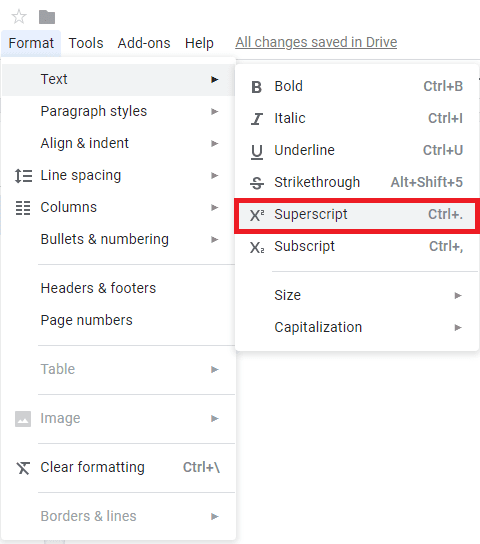
As soon as you click on Superscript, you will see your desired text has been changed.
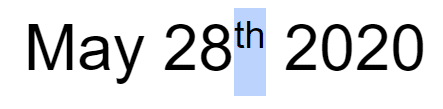
2. Shortcut Method to Superscript in Google Docs –
Now we will see the shortcut method, that is, using keyboard shortcuts.
- STEP 1. Select the word or text which you want to Superscript
- STEP 2. Now use the following Key combination
- Press CTRL+ FULL STOP (If you are using Windows System)
- Press
By following the above key combination for the respective system, you will your text has been changed.
3. S
If you need some extra unique superscript characters, you can also access them. These characters are inside the insert menu. Follow the How to Superscript in Google Docs steps from here,
- STEP 1. Put your cursor on the space where you want to add Character Superscript
- STEP 2. Head on to Toolbar and click on Insert, then Choose Special Characters

- STEP 3. After you click on Special Character, a
- STEP 4. In the little search bar Type Superscript
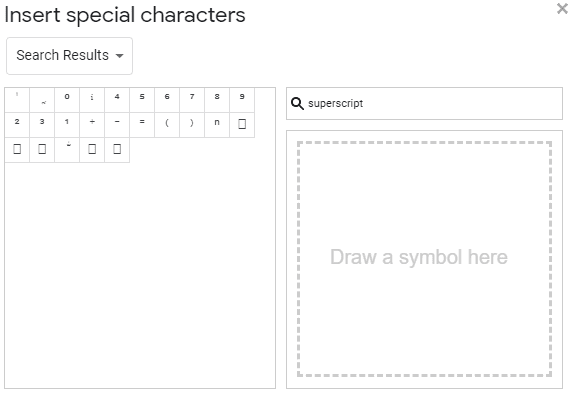
- STEP 5. You will see all the Superscript Characters, choose which one you want
- STEP 6. After selecting you will see the character on your doc file
Conclusion:
Superscript is a useful feature that also used in general writings; by following the above methods, you can now easily superscript any word or text. With this being the end of the article on how to superscript in google docs. We have demonstrated your general as well as the shortcut method; furthermore, we have also stated steps to use special Superscript Characters.
For more articles like this, How to Superscript in Google Docs follow us. Thank You!


![[Review] CUBE Thinker Notebook Laptop (Buying Guide) CUBE Thinker](https://www.techinpost.com/wp-content/uploads/2017/11/image001-4-324x235.jpg)





