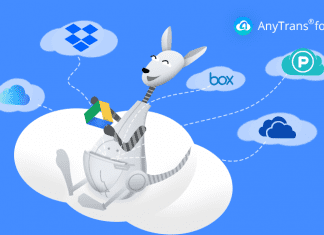Worrying constantly about data loss can be taxing on many people. If you handle essential data daily, you must be numb from worrying about losing that data through accidental deletion or other reasons. Such situations require that you get an excellent data recovery tool and put your mind at ease. Our recommendation is Wondershare Recoverit, as you will not find a tool with an easier process for recovering a deleted file.
Part 1: A Detailed Introduction of Wondershare Recoverit
Wondershare Recoverit is not just your average run-of-the-mill tool; it is a complete solution for data recovery. Regardless of the scenario in which you lost your data, it can recover the data more comprehensively and faster than any other tool. It does not matter if the reason behind your data loss was the accidental deletion or virus attack, or system failure; Recoverit can get back your data. In short, Recoverit is a must-have utility when it comes to data loss and recovery.
The file formats it supports for recovery are over 1000. It supports 2000+ devices for data recovery in all major platforms. Depending on your needs, you can use Quick Scan Mode or Deep Scan Mode for data recovery. The interface of Recoverit is built with user ease and satisfaction in mind. You can also recover data from a crashed computer using Recoverit. Its free version allows you to recover 100MB of data for free.
Part 2: Remarkable Features of Wondershare Recoverit
Apart from the features above, Wondershare Recoverit has many more impressive and unique features. We have explained a few of these features below:
1. Advanced Video Recovery
If you have lost your precious videos, don’t be depressed, as Recoverit offers you an Advanced Recovery Mode. You can recover your lost videos using the Advance Recovery Mode, even if they have large sizes. It can recover deeply hidden videos too. Recoverit can recover high-quality videos like 4K, 8K, or Ultra HD in a matter of seconds. The retrieved videos will not lose their quality or integrity and will be free from corruption.
2. Corrupted Video Repair
Recoverit also allows you to repair your corrupted video using Quick and Advanced Video Repair modes. It repairs videos of all major formats like MP4, MOV, FLV, 3GP, MKV, AVI, etc. You can also repair videos from DSLR, dashcams, camcorders, drones, etc. With Recoverit, you can fix your damaged videos in batches of different formats with unlimited sizes and amounts.
3. Patents Technologies and Success Rate
It has over 35 patented technologies and boasts an impressive success rate of 95%. Its live tech support is available 24/7 and in over 160 countries. 5M+ satisfied Recoverit users love recovering their deleted data with it.
Part 3: Wondershare Recoverit Technical Specifications
Do you want to know if your system is compatible with this robust data recovery tool? The technical specifications of Wondershare Recoverit are given below:
|
Features |
Wondershare Recoverit |
|
Windows Version Support |
Windows XP – Windows 11 Windows Server 2003 – Windows Server 2016 |
|
macOS Version Support |
macOS X 10.10: Yosemite – macOS 13: Ventura |
|
Hard Disk Space |
56MB Minimum Space Required |
|
Computer File Systems |
APFS (Encrypted), NTFS, FAT32, FAT16, ExFAT, HFS+, Encrypted HFS, HFSX, ReFS, Raid, RAW, JFS under the Linux OS, ext2, ext3, ext4 under the Linux OS |
|
Languages Support |
English, German, Spanish, French, Italian, Portuguese, Japanese, Chinese (Traditional), Chinese (Simplified), Dutch, and Korean. |
Part 4: Simplified Steps of Recovering Lost Data Using Recoverit
Using Recoverit to get your lost data back is much easier than you think. All you need to do is point Recoverit to the location of lost data, and it will retrieve the data back for you. Recoverit also allows you to use multiple filters to make the recovery process short and simpler. The steps you will need to perform to recover your lost data are the following:
Step 1: Choose the Location to Run Scan
To begin the process of looking for your lost data, open the Recoverit app and choose the location. The location can be selected from the “Hard Drives and Locations” tab on the app interface. After choosing the location, tap “Start” to initiate the scan.
Step 2: Find Your Files using Filters
As soon as the scanning begins, you will see the recovered files appearing on the app’s interface. Here you can use multiple filters like “All Files,” “File Size,” “Time,” and “File Type” to make the process of looking for your files easier. You can also use the search bar to look for your files.
Step 3: Recover Your Lost Files
Recoverit provides you the option of previewing your recovered files so that you can confirm that the correct files are being recovered. It can be used by tapping “Preview” in front of recovered files. When satisfied with recovered files, save them using the “Recover” button and by providing a new location.
Conclusion
Data loss is as much a part of digital life as creating new data. While securing your data should be your top priority, having an excellent data recovery tool like Recoverit gives you mental peace. It can recover and restore your data for you in 500+ scenarios from thousands of devices. So, with one click, you can download and install Recoverit in your system and become free of worries regarding data loss.





![[Buy Now] PiPO P10 Review 2 in 1 Tablet PC “Offer” Price (Buying Guide)](https://www.techinpost.com/wp-content/uploads/2017/12/PIPO-P10-RK3399-324x235.jpg)
![[Buy Now] BBEN G16 Notebook Review ‘Offer’ (Buying Guide) BBEN G16](https://www.techinpost.com/wp-content/uploads/2017/12/image001-324x235.png)