A smart thermostat is a great accessory to have, not only to be able to adjust your home’s temperature from your phone but also to save money on your utility costs. It also acknowledges the control of your home’s heating and cooling from your smartphone. Furthermore, the major marketing point is it begins to acquire your preferences and have the ability to do it automatically. So the Nest Thermostat will learn when you want to decrease the heat while you go to bed and amplify it when you get up; after that, it will do that practice for you every time. You don’t need to schedule it. It will also obtain knowledge about your presence and absence based on your mobile’s location because of its built-in motion sensor. And that thing can also be done yourself. & today we are here going to show you that How to Install Nest Thermostat Learning quickly & easily.

Here’s How to Install Nest Thermostat & nest thermostat installation Setup in your own home.
(Installation Guide) How to Install Nest Thermostat Learning
Points to Remember:
- If you do have past experience on wiring, switches, and outlets, you’re probably good. By the way, keep this in your mind that it may be against the regulations to do this without a permit, you may lose the warranty in case of any misdoing or damaging the device. So do this nest thermostat installation carefully and take the assistance of an experienced person if needed, before continuing.
- The Nest will work with any low-voltage system, but it won’t work with high-voltage systems at all.
Step By Step Guide for the Nest Thermostat Installation:
1. Take OFF your Current Thermostat –
- First of all, find the previous thermostat and put it off. You have to disable the heating, cooling, and fan function.

- If your thermostat contains any backup batteries, then remove that also.
- After that, you have to disable the heating and cooling mode at the breaker box. If the furnace, which is used for heating and air conditioner used for the cooling purpose are on different breakers, they do put off both.
- Put off the breaker, which supplies the power to the current thermostat.
- After putting off all the required things, remove the body of the thermostat from your wall with a delicate pull or else by unscrewing.
- After unscrewing, you will see the wiring of your device, so before going to the other steps, first of all, do check its power with the help of a voltage tester, and if there is no negative sign, then move forward. Then start unscrewing the wires from the terminal using a screwdriver.

- Disconnect all the wires and remove your thermostat completely.
2. Installation of your Nest Thermostat –
- Take the Nest base plate and place it on the wall wherever you would like the nest thermostat installation. Use the built-in leveler to form its level.
- From there, use a pencil and mark wherever the 2 screws got to go one on the upper side and one on the bottom part.

- If there’s a stud behind the drywall wherever you would like the screws to move in, you’ll have to pre-drill tiny holes initial before screwing the bottom plate in. Otherwise, the enclosed screws are self-tapping and might simply be driven into the drywall while not pre-drilling. Drywall anchors aren’t necessary.
- When you’re able to drive in the screws, place the bottom plate back on the wall wherever the need.
- Feed the wires through the middle hole. Take the 2 screws and drive them into the wall, ensuring that the plate remains level as you are doing.
- After that, plug-in the wire into the base plate of your Nest thermostat.
- By using Nest’s wiring diagram helper tool online, you can get the surety about the wiring.
- Insert the wires and give those an appropriate pull so that you can be sure about its tightness.
- Once you insert all the wires, push that inside as much as they can go. Hold the main Nest Thermostat unit, place the logo at the top, and push it into the place of installation.
- Now make the motion sensor free from the plastic cover.
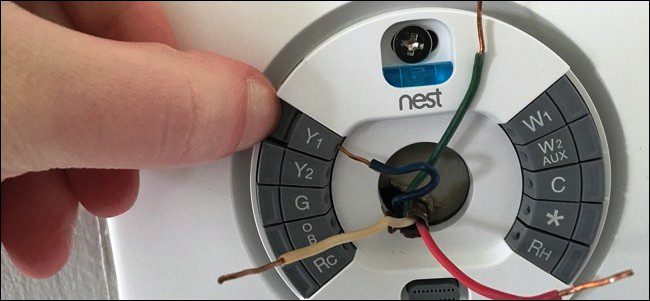
- Come back to your breaker box and trigger the power of every breaker, which was deactivated before nest thermostat installation.
- After the power given to your breakers, the thermostat will automatically start, and the nest thermostat installation setup process will initiate.
3. Put up your Nest Thermostat –
- During the nest thermostat installation setup process first, select your language to be used from now onwards.
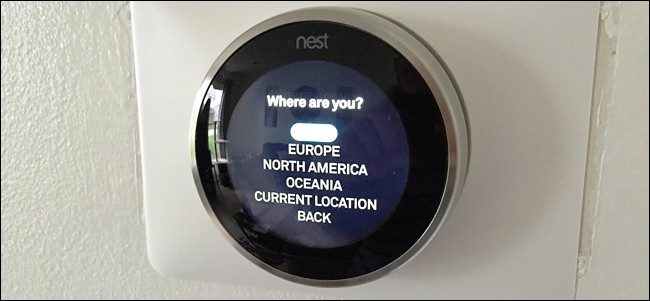
- To go through the different menus, spin the dial located on the unit in either direction to move the selector on the screen and push it to select.
- After that, connect your Nest Thermostat with your WiFi network by selecting the appropriate network from the given list.
- By entering your password, you will enter into the network, and they will get a Confirmation about the connection of your thermostat, and it shows online.
- Now push on the unit to continue.
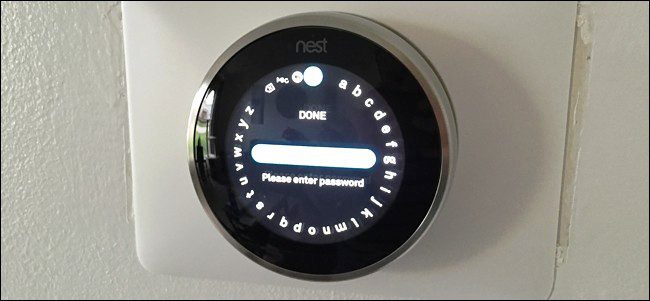
- After that, set up your location.
- It will display the local weather also, push on the unit to continue all these features.
- The thermostat now will ask you about your continent you are living in.
- After confirming that enter your zip code also by using the dial for selecting the numbers.
- You have to push on the unit to go to the next digit.
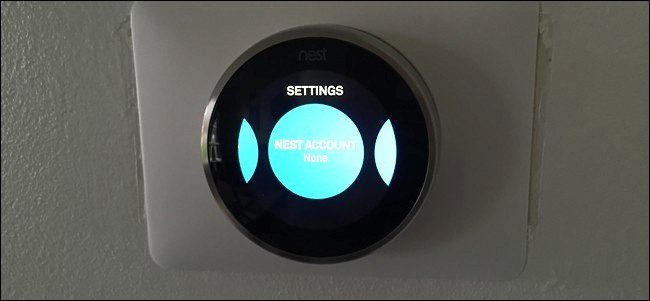
- Make a selection about the placing of your thermostat. Check the working of your thermostat by setting up its heating and cooling.
- The thermostat will show you the wire connection diagram.
- So you can rearrange that if you find any problem with that. If you don’t see any problem, then push the continue button.
- Select the type of heating you do need at the minimum and maximum temperature that is required by your home.
- Every time push the continue button for confirming your setting and preferences.

- Set your thermostat start offsetting by using cooling or heating.
- Check the setting of your furnace as well as an air conditioner.

- Test all the workings of your thermostat. And once it’s ready, then go for the set up of your thermostat in your smartphone as well.
4. Setting up the Nest App. (Application) –
- Once you are with your Nest Thermostat setting up, now look for the smartest way to use your smartphone as a remote control.
- After the set up of Thermostat, go to the nest thermostat installation of the Nest Thermostat app.
- After nest thermostat installation connects it with your installed thermostat, Which can be used for changing the temperature of your home from your phone itself. No need to push the center button.
- Go to Google play store or iTunes app store as per your smartphone and download the app. After downloading, go to the sign-up and get your Nest app account immediately.
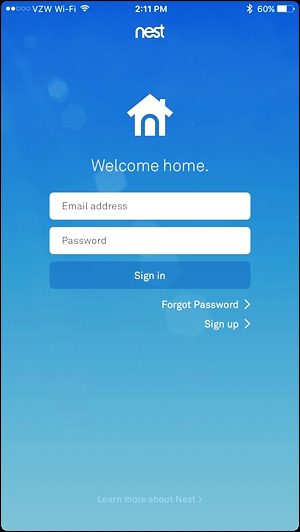
- With the app, you will come across the features like defining home and away assistance, your location as well as zip code.
- Then add your specific thermostat in your phone To connect your Nest Thermostat to the app on your phone, you’ll need to enter in an entry key.
- To get an entry key, go to your Nest Thermostat and push on the unit to bring up the home screen. Scroll to the settings gear icon and select it.
- Scroll to Nest Account and select it. You’ll get a prompt saying that you’ll receive an entry key. Push it to continue.
- Enter the seven-digit entry key shown on the screen. Once complete, your thermostat will say that it has successfully connected to your Nest account, and the device is connected to the Nest app on your phone.
- Your Nest Thermostat will now show up on the main screen of the Nest app.
- You can tap on it to bring it up and initiate regulating your thermostat instantly.
In most homes, putting in a Nest thermostat is a trouble-free project that takes 20-30 min. So for nest thermostat installation, it in your home; follow the careful steps specified in this How to Install Nest Thermostat article to set up your nest learning thermostat. The Nest Thermostat is one of the most widespread smart thermostats on the market, mostly due to its exceptional design and user-friendly user interface.
Conclusion:
So this is all about How to Install Nest Thermostat & nest thermostat installation Setup. I hope you like this nest thermostat installation Guiding Articles.
If you liked this How to Install Nest Thermostat, then don’t forget to share it with others too. So they can also get to know about this guide. Thank you for checking.


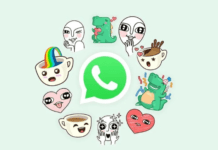

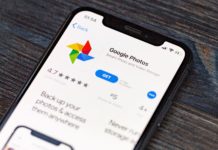
![[Buy Now] Jumper EZpad 6 Plus Review 2 in 1 Tablet PC “Offer” Price (Buying Guide) Jumper EZpad 6 Plus](https://www.techinpost.com/wp-content/uploads/2017/12/Jumper-EZpad-6-plus-2-in-1-tablet-11-6-FHD-IPS-Screen-Intel-apollo-lake-324x235.jpg)
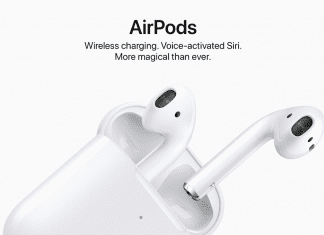
![[Buy Now] Roborock S50 Smart Robot Vacuum Cleaner Reviews ‘Offer’ Roborock S50 Smart Robot Vacuum Cleaner](https://www.techinpost.com/wp-content/uploads/2018/02/New-Original-XIAOMI-Roborock-S50-S51-Robot-Vacuum-Cleaner-2-Smart-Cleaning-for-Home-Office-Sweep-324x235.jpg)





