If you are also one of those who are continuously facing Windows Error 1606 Could not Access Network Location code problem on your PC or your laptop, then you surely have to check out this below post because of today in this post we are going to show you that how to quickly fix and solve this error code problem from your PC completely. So just check out,
This shows an error code message like,
This error code problem occurs when you try to install or remove a Microsoft program or any program from your PC. Incorrect registry entries may also cause issues like Java Error Code 1606 Windows on your PC.
Causes of Windows Error 1606 Could not Access Network Location Code Issue:
- Windows PC error issue
- Could not access network location
So, here are some top tips and tricky ways for efficiently fixing and solving this type of Windows Error Code 1606 Adobe code problem from you permanently.
How to Fix & Solve Windows Error 1606 Could not Access Network Location Code Issue
1. Fix by Command Prompt on your Windows PC –
- Click on the start menu
- Search or type ‘RUN‘ there
- Click on it & open it
- Type ” regedit ” there
- Navigate to this registry path
HKEY_CURRENT_USER>Software>Microsoft>>Windows>Current Version>Explorer>User Shell Folders
- Clear the key: Recent
Right, click on the key & choose ‘Delete.’ - Close the registry editor
- Restart the computer
*NOTE:- The following instructions require editing the registry. If you are unsure about to editing the registry, then please contact your system administrator for any assistance. An incorrect registry may cause problems with your PC.
By fixing by command prompt method, it will solve this Windows Error 1606 could not access network location problem.
2. Backup or Delete the Microsoft Office Registry Key on your PC –
- Click on the start menu.
- Search or go to the RUN there.
- Click on it & open it.
- Now, go to ” HKEY_LOCAL_MACHINE\Software\Microsoft\Office “
- Right-click on the Office key.
- Select the ‘Export‘ option there.
- Provide a name & choose a location to save the *.reg file.
- Install the ‘Acrobat.’
- After installing the Acrobat,
- Browse to the location where the *.reg were saved.
- Double-click on the *.reg file to import the deleted Office registry key.
- That’s it, done
By backing up or removing Microsoft Office, a registry key will quickly fix this Windows error 1606, which could not access network location 0 code problem.
3. Create a New Local User Account on your Windows PC –
- Go to the Start menu
- Search or go to the ‘Computer‘ or ‘My Computer.’
- Right-click on that
- Choose Manage option
- Expand the system tools &
- Go to the Local Users & Groups
- Right-click on the user’s folder.
- Click on the New User
- Type in the username & full name.
- Deselect Change password at next login
- Select Password never expires
- Click on Create & click Close there
- Right-click the user account
- Choose the Properties option
- Choose the member & click on Add
- Verify that the location in the local PC name
- Type Administrator in the Enter the object names to select dialog box
- Click on the OK option & click it again
- Disable startup items & services
- Log in to the new user account upon restart
- Attempt to install Acrobat again
- That’s it, done
By creating a new local user account, you will fix this Windows Error 1606 could not access network location AppData problem.
4. Try Fixing by Microsoft Fix it Wizard on your Windows PC –
- Go to this Microsoft Link,
support.microsoft.com/kb/886549 - Update your Windows registry from there
- That’s it, done
By trying to fix it with the Microsoft Fix, it will be this Java Error Code 1606 Adobe problem.
These are some top tips and tricks to quickly fix and solve this Windows Error 1606 Could not Access Network Location system code issue from you permanently. Hope it will help you to get out of this Java Error Code 1606 Windows problem.
If you are also facing any Windows Error 1606: Could Not Access Network Location code problem or are stuck in an issue while fixing it then comment down the issue below so that we can fix it too here or reply to you in our below comment section.

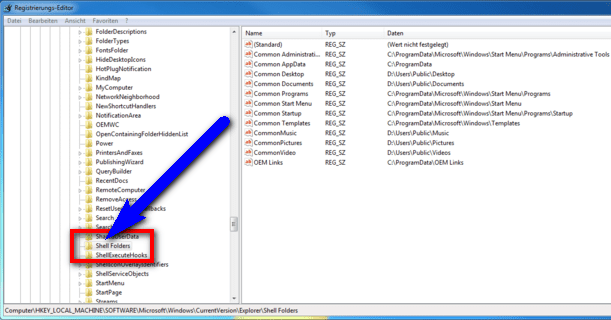
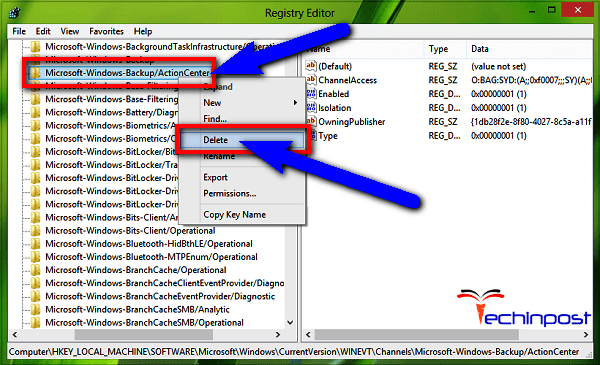
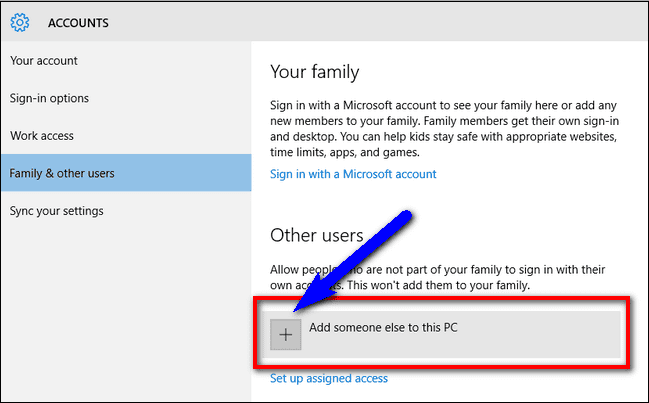
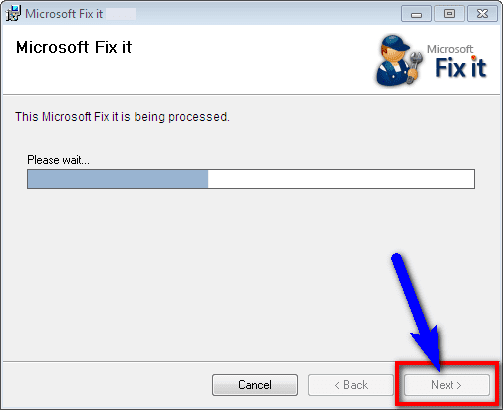



![[Buy Now] Jumper EZpad 6 Plus Review 2 in 1 Tablet PC “Offer” Price (Buying Guide) Jumper EZpad 6 Plus](https://www.techinpost.com/wp-content/uploads/2017/12/Jumper-EZpad-6-plus-2-in-1-tablet-11-6-FHD-IPS-Screen-Intel-apollo-lake-324x235.jpg)


![[Buy Now] ChangHong HongPad N100 Review Tablet PC “Offer” Price (Buying Guide)](https://www.techinpost.com/wp-content/uploads/2018/01/image001-9-324x235.png)





Thanks for this information.