With the great functionality and smooth browsing over the network Mozilla Firefox and Google Chrome is widely accepted internet browser. With the in-built system browser, which is Internet Explorer, it is not feasible to work as there seems to be occurring of faults and error while browsing the useful information. The issue of bugs is the severe factor that led to reducing the popularity of internet explorer among tech-savvy individuals. Although most users use Chrome or Firefox, few users use Microsoft Edge. So, let’s see what Microsoft Edge is for and those who are new to it, and if the user is not compatible with it, there are ways for how to Disable Microsoft Edge Browser in Windows 10 PC and enjoy their browser experience.
How to Disable Microsoft Edge
What is Microsoft Edge?
Previously, the windows operating system entails the default web browser, which is known as Internet Explorer, which lacks the feature of customization along with that it also has a lot of bugs filled, which generates trouble to the functionality of the browser. The browsing rate and refresh rate are considerably low, which seems to be the most disadvantageous feature of the web browser. In opposition to such, Microsoft introduces its new operating of Windows 10 that would aim to make a better interface between user and system and is recognized as the extended and advanced version of Internet Explorer. This web browser was named Microsoft Edge. Although it has straightforward design and methodology, it is not compatible with Mozilla Firefox or Google Chrome due to the bugs, although a lot of users still use Microsoft Edge for browsing the internet and attaining valuable information regarding the concerned matter or topic.
Causes for Disable Microsoft Edge Browser:
Although Microsoft new version of Internet Explorer has the simple design, there are a lot of issues which led the user to Disable Microsoft Edge, and some of the essential drawbacks are being listed below:
- It is not opening when clicked by the user
- It is opening when clicked, but is unresponsive.
- Non-responsive (or crashing) when searching for
- Displays no internet connection, although the internet works fine.
- There are a lot of bugs which was the same issue with the user while they are using internet explorer for browsing the net.
Along with such, there is some reason related to its functionality such as
- Lacking full control: There seems to be a lot of problems with Windows However, the most complicated and unaccepted thing refers to the fact that Microsoft Edge forces its user to behave in a unique manner that depicts a lot of flexibility is being gone.
For example, the Mozilla browser lets the user dig into the about configuration page to modify the hundred of distinct variables and settings. However, it is also true that Opera and Chrome aren’t flexible as well, but still an excellent option for user in comparison to Microsoft Edge
- It has weak extension capability: The browser is released to an individual without any extension support, which is the biggest fault that Microsoft attempts; it is something related to the condition of having a computer system without any USB Port.
- Lags in sharing files and performance of the browser: Microsoft Edge is far from leading the pack about compliance and performance. Actually, it is not a big issue, but we can’t uncover it as everything we use prefer to offer excellent performance; thus, if performance is not up to the mark, why to use such a browser.
- Security Concerns; There was a case in which the user gets freaked out when the news shows that the browser is storing the private data, although he was browsing the net in the private Mode. Fortunately, Microsoft got back to him frequently and rectified the issue prior to any major mishaps. But, this security is not up to the expectations that are using the browser for accessing the information over the internet.
- If the person is not a heavy internet user, then there could be difficulties as Microsoft doesn’t support the third parties, which distribute the people’s and put off far from using the Microsoft Edge.
These are some of the fundamental issues that would tend users to Disable Microsoft Edge and use another browser for surfing and browsing the information over the network.
*NOTE: It is recommended to make a system restore at this point. In case something goes wrong, then you can restore your operating system back to this point, without losing any data
Steps for How to Disable Microsoft Edge Browser from your Devices
As now, we understood the limitation and reasons for Disable Microsoft Edge; thus, there is also a need to understand the process through which it can be disabled. The steps for Disable Microsoft Edge Browser in Windows 10 PC are listed below:
1. From the Default Apps Section –
This Disable Microsoft Edge process involves various steps that are required to be followed in order to Disable Microsoft Edge successfully. So, pay attention to Disable Microsoft Edge steps and follow each of them without missing anything:
- Go to the icon of Setting by clicking the Start Button and choose the Setting option from the list.

- After selecting the Setting icon, look inside the icon where you will encounter the option as System. Click on System and choose the Default apps choice through the left pane, which is being situated at the second last position.
- Now on the right pane, Choose Internet Explore and take the cursor over it and click. If the user has any other browser in the system, then it would be showing up on the list. The users have to choose the different browser from the list.

- For example, if the user selected Google Chrome as the default browser. It would be better if the user unpins Edge browser from the taskbar available there, as well as from the Start menu.
- When the process of Disable Microsoft Edge finishes, a message will be displayed saying that Operation Completed. This completes the Disable Microsoft Edge.

- Restart the system; suggested in order to load the program files of the system accurately.
By applying such Disable Microsoft Edge steps, technically alters the default browser for avoiding the edge interface. However, there is also a method for Disable Microsoft Edge, but it is not recommended due to the fact that it is a trusted user-interface app and can’t be removed with the help of the traditional methods. But still, if you want to continue you can follow this:
Open the command option as the administrator and enter power shell and press enter to switch cmd into PS. Once done, type.
- Get-AppxPackageMicrosoft. 10240.16384.0_neutral_8wekyb3d8bbwe/ Remove-AppxPackage
- Get-AppxPackage*edge*/ Remove-AppxPackage
Please note that the steps mentioned below are for Windows 10 only; it’s not guaranteed whether it will work for another version of windows operating system.
2. Remove the Microsoft Edge Folder from System App –
If, by any chance, the above method of Disable Microsoft Edge did not go as planned, then don’t worry; we can follow these steps too for stopping Edge.
- Go to c:/windows/System App
- Open the folder named as MicrosoftEdge_8wekyb3d8bbwe
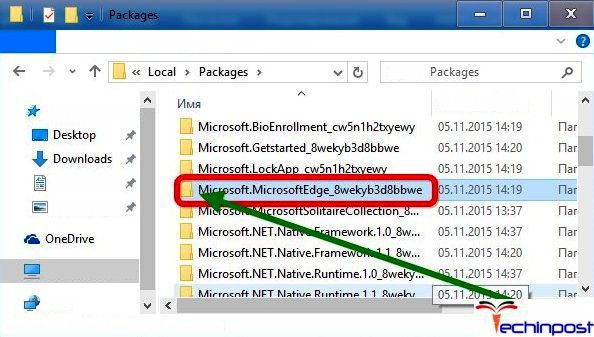
- Further, right-click on the file named as Microsoft edge then go to Property†’ Security†’Advanced †’ Click Change and change it as per username you willing to change and finally click on the OK button
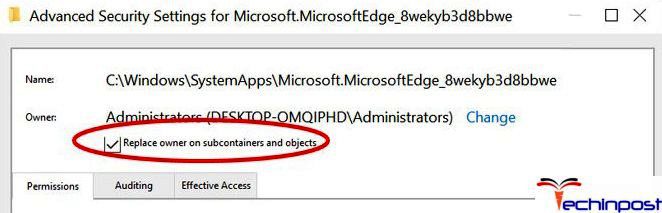
- Now click on edit, add the username and allow the whole permission
- Rename a file of MicrosoftEdge to MicrosoftEdge-remove as per willingness of name think by the user.
- Now repeat all the stated steps for the Microsoft CP also
- Yes! It is done Edge will not run that indicates the user has successfully Disable Microsoft Edge Browser.
Conclusion:
By following the above-discussed steps, we can solve any problem that might arise from using Microsoft Edge. Disable Microsoft Edge Browser in Windows 10 PC would help you to enjoy the customization feature of Google Chrome and Mozilla Firefox. After such, we would be able to make the default browser as per our choice.
If you found the above How to Disable Microsoft Edge Browser in Windows 10 PC steps helpful, please do like it and share it with others, to make it accessible to another user who uses Microsoft Edge.

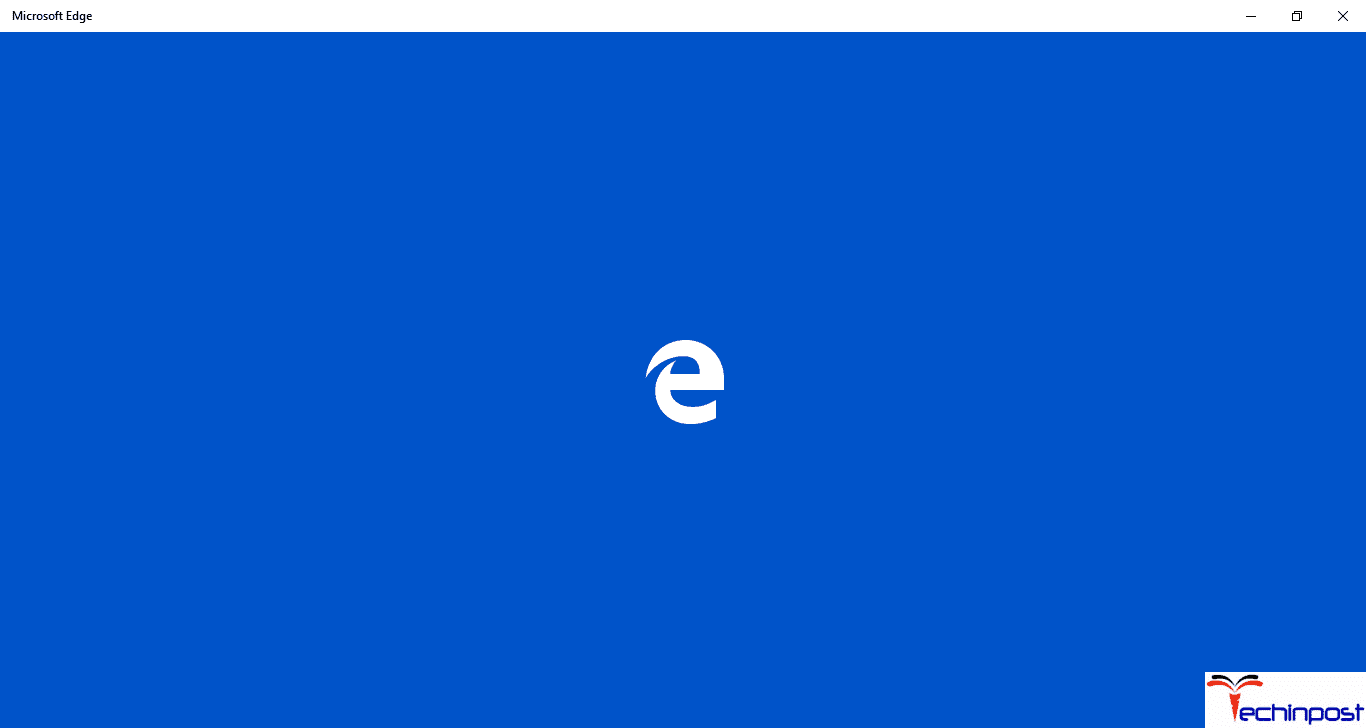



![[Buy Now] PiPO P10 Review 2 in 1 Tablet PC “Offer” Price (Buying Guide)](https://www.techinpost.com/wp-content/uploads/2017/12/PIPO-P10-RK3399-324x235.jpg)
![[Buy Now] Roborock S50 Smart Robot Vacuum Cleaner Reviews ‘Offer’ Roborock S50 Smart Robot Vacuum Cleaner](https://www.techinpost.com/wp-content/uploads/2018/02/New-Original-XIAOMI-Roborock-S50-S51-Robot-Vacuum-Cleaner-2-Smart-Cleaning-for-Home-Office-Sweep-324x235.jpg)
![[Buy Now] Gobook Y1102 Review Notebook “Offer” Price (Buying Guide) Gobook Y1102](https://www.techinpost.com/wp-content/uploads/2017/12/Gobook-Y1102-vista-frontal-324x235.jpg)





