Xbox One wireless controller serves as the main controller for the Microsoft Xbox One console. It handles the layout of the Xbox 360 controller with some design improvements including a revised shape, redesigned analogue sticks, shoulder buttons and triggers. So let’s check out how to Connect Xbox One Controller to PC very quickly. Additionally, independent rumble motors are also altered with new within the triggers allowing the developers to program directional vibration. This controller got revised on June 9, 2015, and then on June 2016, Microsoft unveiled the third version. & here we are showing you How to Connect Xbox One Controller to PC.

Connect Xbox One Controller to PC
There is good news for Xbox one controller users. The latest version of the Xbox controller, i.e., Xbox One S and upcoming One X comes with Bluetooth. Microsoft has added Bluetooth for users so that they can easily Connect Xbox One Controller to PC without the need for an extra dongle. You will get a better experience when using a controller to play platform games.
Prerequisite: Update your Xbox One Controller:
Your Xbox one controller must be updated. In case, windows fail to install the controller driver automatically, do this. Download Xbox One controller online and install it on your Windows manually. If you don’t know to install it manually, use driver easy which allows you to find the correct drivers, and identify the system.
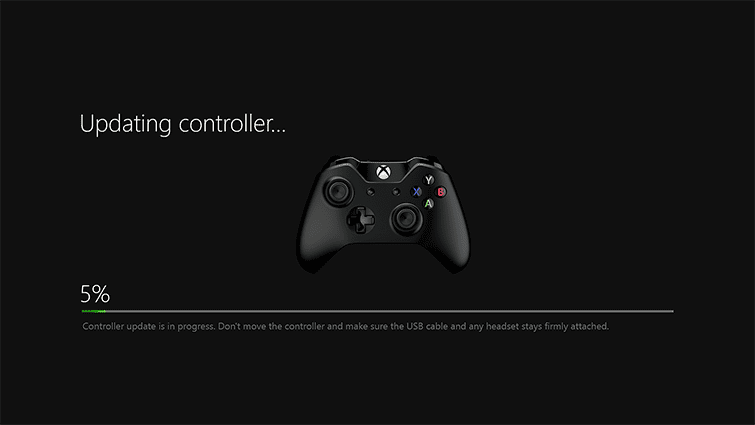
- First of all, download and install Driver Easy.
- Run it and click the Scan Now button. Driver Easy will then scan your computer and find any problem drivers.
- Now click the Update button next to a highlighted driver to download and install the correct driver version automatically. You can also click on Update all.
Now restart windows and see whether the controller works or not, surely it will work.
(Guide) How to Connect Xbox One Controller to PC
Method 1: Connect via Bluetooth –
Xbox One Wireless Controllers may support connecting to your PC through Bluetooth if your controller. Whether your controller is Bluetooth supported or not, you can know this by seeing the plastic around the Xbox button which will be part of the face of the controller. On controllers without Bluetooth, the plastic around the Xbox button is part of the top, where the bumpers are placed. However in order to get the best performance, update the controller.

Steps to Connect Xbox One Controller to PC Bluetooth:
- Turn on your Xbox Wireless Controller by pressing the Xbox button.
- Press and hold the controller bind button(wireless connection button) for three seconds, and then release it
- Press the Windows logo key and “I” to open the Settings window. Keep in mind to press both the Windows logo key button and “I” simultaneously.
- Click on Devices.
- Click Add Bluetooth or other devices.
- Go on to select your Xbox One controller and click Pair.
- You can now enjoy games with your controller without any issues.
**NOTE - Bluetooth is supported on PCs, tablets, and laptops. It is not supported on mobile devices. Through Bluetooth, you cannot connect any attachments, such as headsets, chat pads, or the Xbox Stereo Adapter. It's recommended to connect only one controller with Bluetooth at once.
The other two methods to Connect Xbox One Controller to PC are given below. You can also go through them if the first method does not work.
Method 2: Via USB Cable –
You can use a USB cable to Connect Xbox One Controller to PC by following the steps given below:
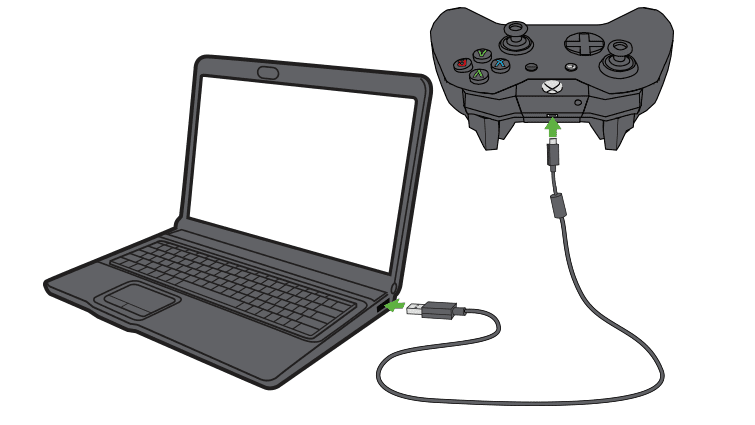
- If your Xbox one controller is wireless, plug your USB charging cable into the front of your controller.
- The other end must be plugged into the correct USB port of your PC.
- Windows will automatically install the Xbox One Controller driver for you. So then you can easily Connect Xbox One Controller to PC.
Method 3: Via Wireless Adapter –
Besides USB connection, if you use a wireless controller, you can Connect Xbox One Controller to PC with an Xbox wireless adapter. Follow the steps below, and you will be good to go.

- Plug an Xbox wireless adapter into your PC. Now press the button on the edge. Windows will install the Xbox One controller driver automatically.
- Make sure there are batteries in your controller. Press the Xbox button to turn on your controller.
- Press the controller bind button located on the top of your controller. The LED lights on your controller and adapter will blink a few times. If the lights become solid, you can Connect Xbox One Controller to PC.
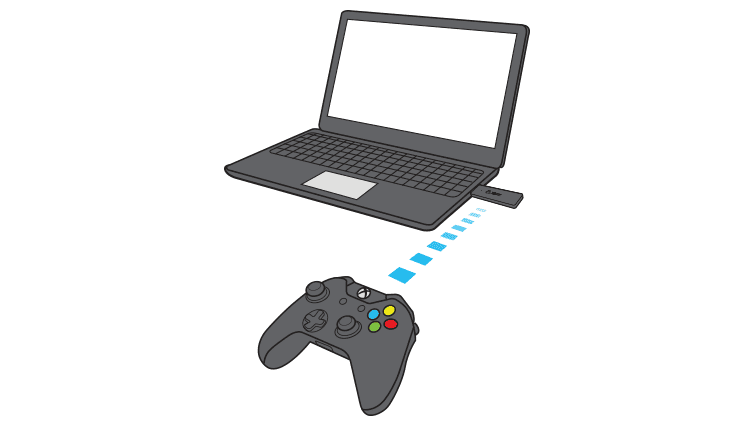
Method 4: Through Microsoft Surface Studio –
If you’re PC has Xbox wireless built-in, like Microsoft Surface Studio. That can be used to Connect Xbox One Controller to PC through, Add a device in Settings:
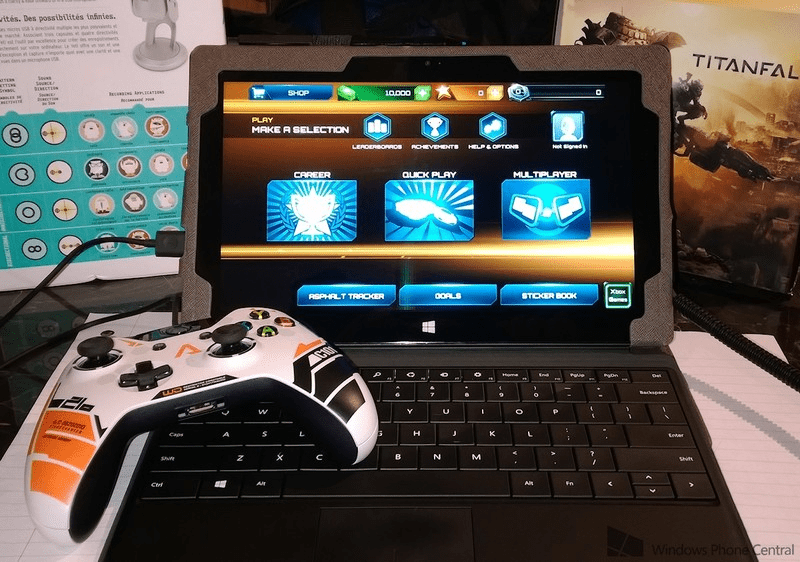
- Press the Windows logo key together to open the Settings window.
- Then click devices.
- After that click Add Bluetooth or other devices.
- Click everything else.
- Go on to select your Xbox One controller and click on done. Now you can easily get Connect Xbox One Controller to PC.
Conclusion:

So how hard it sounds to you? It’s simple to Connect Xbox One Controller to PC with a basic knowledge of computers. Well, gamers are adept at running PC. There would be no problem in doing so. Hope you like this Connect Xbox One Controller to PC guide from here now.

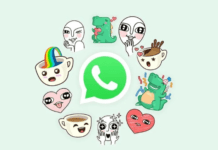

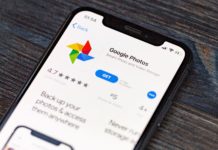



![[Buy Now] Anycubic PHOTON Complete 3D Printer Review ‘Offer’ Price Anycubic PHOTON](https://www.techinpost.com/wp-content/uploads/2018/02/2018-02-19_151248-324x235.png)




