Skullcandy is one of the best-selling audio equipment manufacturers and is well-known for its Bluetooth earbuds. If you own any Skullcandy Bluetooth Earbuds and are confused about How to Connect Skullcandy Bluetooth Earbuds, then today we bring you a detailed guide on the same, explaining How to Connect Skullcandy Bluetooth Earbuds with various devices and platforms.
(Guide) How to Connect Skullcandy Bluetooth Earbuds
Below is How to Connect Skullcandy Bluetooth Earbuds to various devices.
#How to Connect Skullcandy Bluetooth Earbuds with Windows?
If you are searching for a guide that will help you connect Skullcandy Bluetooth earbuds with Windows, then below is a step-by-step guide that can help you do the same.
- Power ON your Skullcandy Bluetooth earbuds.
- Turn ON Bluetooth on your Windows system. You can turn ON Bluetooth on Windows systems by clicking on the “Action Center” icon in the right corner of your Windows taskbar and then toggling the Bluetooth switch to ON.
- An alternate method to toggle ON Bluetooth is clicking on the “Start” button and then searching for “Settings.” Within Settings, click on “Devices” and then click on “Bluetooth & other devices.” Here you will find the Bluetooth option, and you can toggle ON Bluetooth.
- Now, head back to the “Action Center” and then click on the button that says “Connect.”
- Follow any on-screen instructions.
Your Skullcandy Bluetooth earbuds and Windows 10 system will now get connected. Follow the same procedures to continually connect your Bluetooth earbuds with your Windows 10 system.
#How to Connect Skullcandy Bluetooth Earbuds with macOS?
If you are a macOS user, below is how you can connect any Skullcandy Bluetooth earbuds with machines running the macOS operating system.
- Power ON your Skullcandy Bluetooth earbuds.
- On your macOS system, click “System Preferences” and “Bluetooth.”
- Click on the “+” symbol to connect a new Bluetooth device to your macOS system.
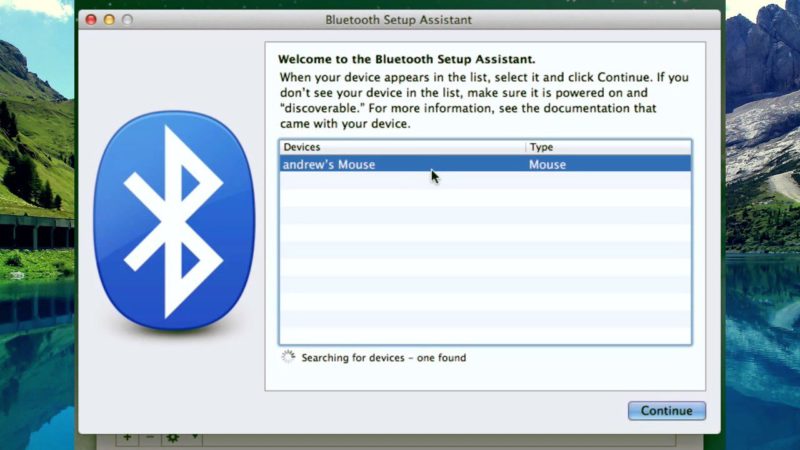
- From the options that appear, click on “Headset.”
- Now, put your Bluetooth earbuds in pairing mode.
- If you are prompted to enter a passkey, enter “0000” (without the quotes).
- Click on the “Continue” button and then the “Finish” button.
That’s it. You have now successfully connected your Skullcandy Bluetooth earbuds with your macOS system.
#How to Connect Skullcandy Bluetooth Earbuds with Ubuntu?
There are lots of Ubuntu OS users out there and if you are one among them, then here is How to Connect Skullcandy Bluetooth Earbuds with Ubuntu:
- On your Ubuntu system, find the Bluetooth icon in the top menu panel and click on the same.
- From the list of options that then appear, click on “Bluetooth Settings.”
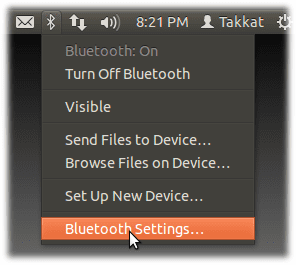
- In the window that opens, click on the “+” symbol, which can be found in the bottom left corner of the window below the “Devices” section.
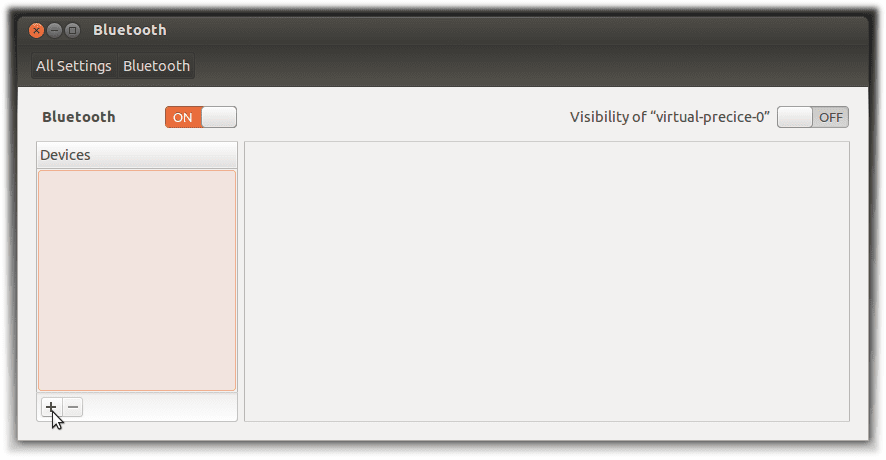
- Power ON your Skullcandy Bluetooth earbuds and ensure they are in pairing mode.
- Click on the “Continue” button in the new window that appears on the screen. Identify and select your Skullcandy Bluetooth earbuds from the list of recognized Bluetooth devices.
- Click on the “Continue” button to finish the pairing.
- Now, head back to the top menu panel of your Ubuntu OS and then click on the Sound Speaker icon.
- From the drop-down menu, click on “Sound Settings.”
- In the window that opens, switch to the “Output” tab and select your Bluetooth earbuds from the “Play Sound Through” option.
Now, you should be able to use your Skullcandy Bluetooth earbuds with Ubuntu without any issues.
#How to Connect Skullcandy Bluetooth Earbuds with Android?
Below we will look at How to Connect Skullcandy Bluetooth Earbuds with Android.
- On your Android device, launch the “Settings” app.
- Within Settings, click on Bluetooth. Now, turn ON the Bluetooth connectivity of your Android device and make sure that your device is visible to all other Bluetooth devices.
- Power ON your Skullcandy Bluetooth earbuds and switch them to pairing mode.
- On your Android device, search for nearby Bluetooth devices.
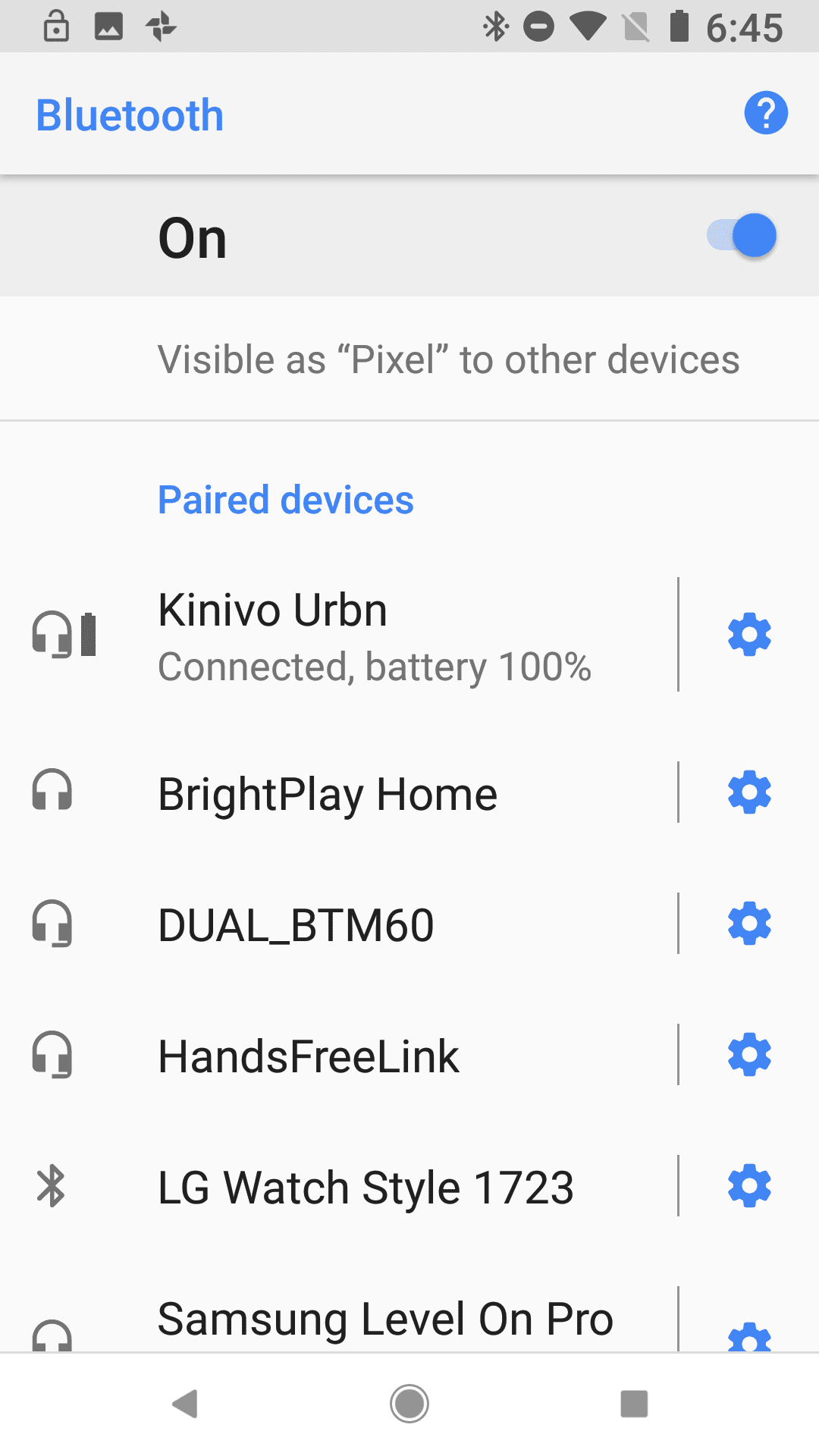
- Click on your Skullcandy Bluetooth earbuds from the list of recognized Bluetooth devices displayed on your Android device.
- Your Android device will now get paired with your Skullcandy Bluetooth earbuds.
That is how you can easily connect Skullcandy Bluetooth earbuds with any Android device.
#How to Connect Skullcandy Bluetooth Earbuds with IOS?
If you are an IOS user, here are the steps you need to follow to connect Skullcandy Bluetooth earbuds with any device running Apple’s IOS operating system.
- First, open the “Settings” application on your device running IOS.
- Now, find the “Bluetooth” option under Settings and click on the same.
- Power ON your Skullcandy Bluetooth earbuds and ensure they are in pairing/discoverable mode.
- Scan for Bluetooth devices on your IOS device. Make sure that your Skullcandy Bluetooth earbuds are near your IOS device, or else the IOS device may not be able to find the earbuds.
- Click on the Skullcandy Bluetooth earbuds from the search result featuring nearby Bluetooth devices.
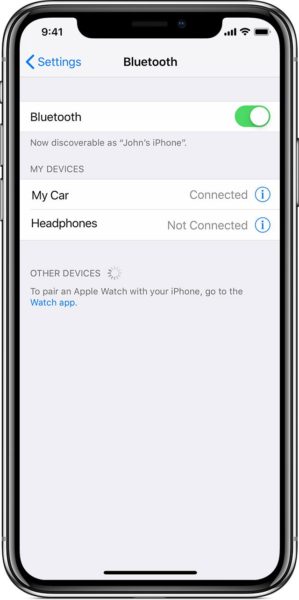
- If a PIN is asked while pairing, check if there is an exclusive pairing PIN for your Skullcandy Bluetooth earbuds. Usually, the pairing PIN is 0000.
Your IOS device will now connect to the Skullcandy Bluetooth earbuds.
#How to Connect Skullcandy Bluetooth Earbuds with Xbox?
If you are searching for how to connect Skullcandy Bluetooth earbuds with Xbox, then here is how you can do it.
- Make sure that you have a headset adapter for Xbox handy with you.
- Connect the headset adapter to the Xbox wireless controller.
- Power ON your Xbox console and your Skullcandy Bluetooth earbuds.
- Pair your Skullcandy Bluetooth earbuds with the Xbox wireless controller.
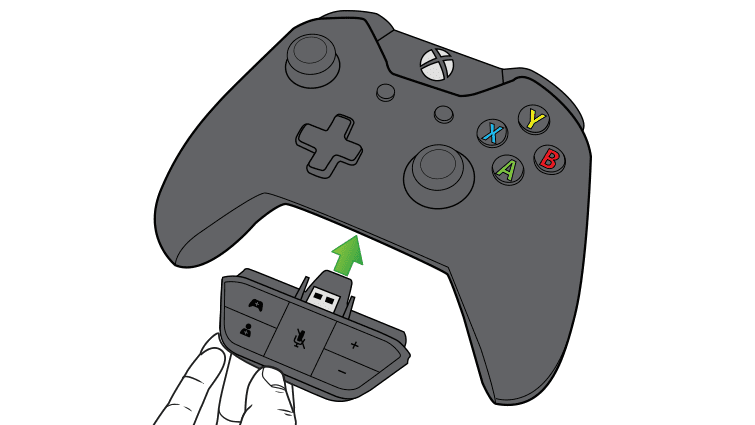
- Your Xbox console will now recognize the Skullcandy Bluetooth earbuds.
- Launch the “Settings” app and modify the “Audio Output” setting to “Bluetooth Headset.”
- Change the “Audio Volume” to your preferred level.
And now you can comfortably use your Skullcandy Bluetooth earbuds with the Xbox console.
#How to Connect Skullcandy Bluetooth Earbuds with PS4?
This section will take you through the steps to connect Skullcandy Bluetooth earbuds with Sony PS4.
- First of all, you need a Bluetooth USB dongle to be able to use the Skullcandy Bluetooth earbuds with PS4.
- Connect your Bluetooth USB dongle to the USB slot of your PS4.
- Power ON your Skullcandy Bluetooth earbuds. Make sure that it is in pairing mode.
- The PS4 will automatically recognize the Bluetooth earbuds with the help of the Bluetooth USB dongle.
- Now, launch the “Settings” menu on your PS4. From the options that appear on-screen, click on “Devices.”
- Under Devices, click on “Audio Devices.”
- Find an option that says “Output Device” and then change its value to “USB Headset.”
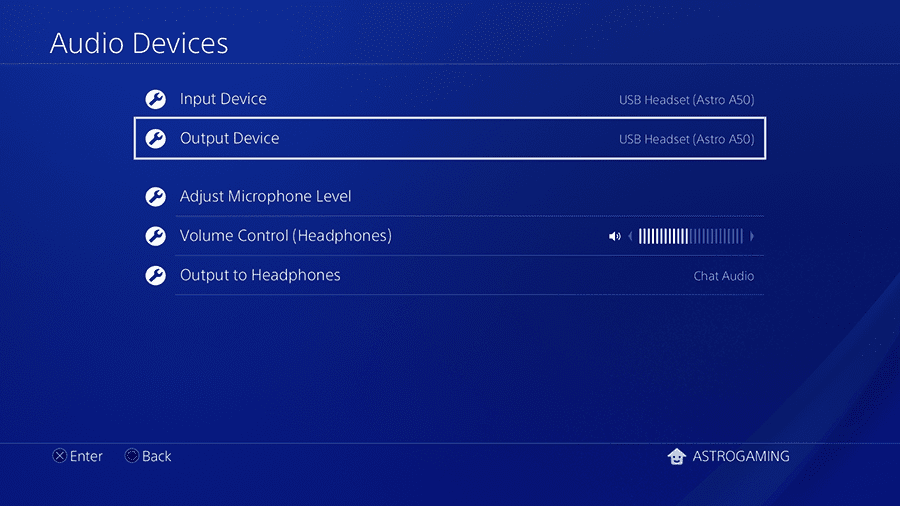
- Find another option that says “Output to Headphones” and changes its value to “All Audio.”
Now you can use your Skullcandy Bluetooth earbuds with your Sony PlayStation 4 gaming console.
Final Words:
We believe that the above article on How to Connect Skullcandy Bluetooth Earbuds on various supported operating systems was informative to you and easy to follow. If you have any queries relating to the above article, feel free to hit us with a comment below.








![[Buy Now] ENZ X36S Review Gaming Laptop (Buying Guide) ENZ X36S](https://www.techinpost.com/wp-content/uploads/2017/11/image001-7.png)



I would like to know if in connecting these Bluetooth earbuds to a Windows laptop, will the microphone AND the speakers ( earbuds) BOTH pair up and work together as I am needing these functions as a fitness instructor teaching online classes via zoom.