If you’re also that one person who loves to stay in the Apple ecosystem and have both the apple products like apple AirPods and MacBook and you don’t know how to connect AirPods to MacBook, then this article is going to be your savior because today we’re going to guide you on how to connect your AirPods to your MacBook. Let’s get deep dive into it, and let’s begin the guide on how to connect your AirPods to MacBook.

What is Apple Airpods?
First, let us tell you that what Apple AirPods are. Airpods are truly wireless Bluetooth in-ear type earphones which are created by Apple. Apple AirPods first came into existence on December 13, 2016, during the Apple conference. The second iteration of Apple AirPods launched in March 2019. Apple Airpods, in addition to playing audio, also features a built-in microphone that filters out background noise, which allows taking phone calls and giving any instructions to Apple’s digital assistant, Siri. Other than that, a built-in accelerometer and optical sensors mean that AirPods can detect taps to play or pause the audio and in-ear placement, which enables automatic pausing when they are taken out of the ears.

Let’s Begin the Guide on How to Connect Airpods to MacBook
Currently, there are only two ways on how to connect AirPods MacBook, and in this article, we are going to discuss the same. The steps shown here will work with any desktop or laptop Mac running Sierra (macOS 10.12) or later. So let’s begin this article and find out the methods to connect your apple AirPods to MacBook.
1. Pairing Airpods to iCloud
The Apple AirPods are primarily designed to use with an iPhone. And, if you have already set up your AirPods to work with your iPhone or iPad that is logged into the same iCloud account, then they will automatically be available to use with any MacBook or other Mac that is also logged in with the same iCloud account.
All this means that you will immediately see the AirPods showing up in the Bluetooth control panel on your MacBook. After seeing the AirPods in your Bluetooth control panel, then just simply connect it and start using it.

2. Pairing Airpods without iCloud
The other method of how to connect AirPods to MacBook is by pairing the AirPods without using iCloud. If you’re not connected your AirPods to the same iCloud or haven’t even connected it to any iOS device, then there’s a quick way to get started, and in this method, you don’t even have to take the AirPods out of their charging case.
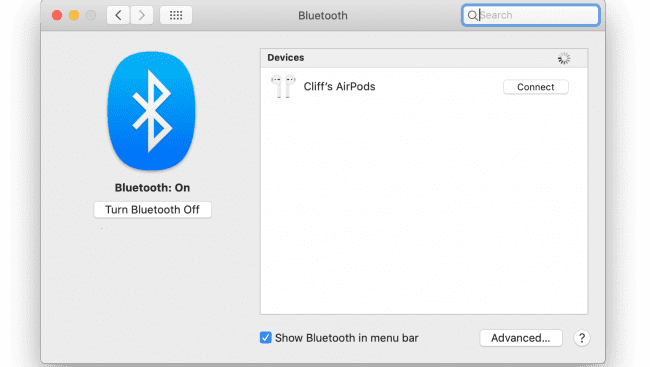
- Firstly, Choose System Preferences from the Apple menu on your MacBook, then click Bluetooth settings.
- You have to make sure that the Bluetooth of the MacBook is on.
- After doing so, you’ve to put both AirPods in the charging case and open the AirPods case lid.
- Then press and hold the small button on the back of the case until the ting LED flashes white.
- Then, select your AirPods in the Devices list on your MacBook, then click Connect.

Conclusion :
The Apple AirPods are still a perfect pair of truly wireless Bluetooth earbuds. Even now, they have got upgraded to AirPods (2019). With decent sound quality and easy device pairing, all you have to worry about is if they fit your ears. Hence we conclude this article on how to connect AirPods to MacBook here only by mentioning two methods to connect the AirPods to your MacBook.
If you find this helpful article in any way or if this article helped you in connecting your apple AirPods to your MacBook, then let us know about it by commenting down below or if you’re facing any issue regarding AirPods, then also write down below.

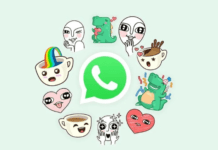

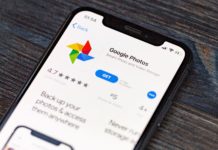

![[Buy Now] Gobook Y1102 Review Notebook “Offer” Price (Buying Guide) Gobook Y1102](https://www.techinpost.com/wp-content/uploads/2017/12/Gobook-Y1102-vista-frontal-324x235.jpg)
![[Review] CUBE Thinker Notebook Laptop (Buying Guide) CUBE Thinker](https://www.techinpost.com/wp-content/uploads/2017/11/image001-4-324x235.jpg)





