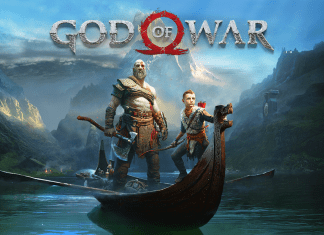We’ve all dealt with a slow mobile internet connection. A slow connection can be frustrating if you’re trying to stream a video, load a webpage, or send a message on WhatsApp. But, before you blame your mobile prover, several factors can contribute to a decrease in your mobile internet speed.
In this article, we’ll give you tips on boosting your mobile internet.
-
Restart your Device
One of the simplest things you can do to try and improve your mobile internet speed is to restart your device. It will clear any temporary files or processes that may be bogging down your device and causing a slowdown. Restarting your device is usually one of the most effective ways to fix any network issues you may be experiencing.
-
Check for Software Updates
Ensure your mobile’s operating system and apps are up to date. Outdated software can often lead to decreased performance and stability issues. Checking for updates is a quick and easy way to potentially improve your mobile internet speed. You can easily see this on your device’s settings, regardless of whether your mobile is iPhone or Android.
-
Check your Mobile Provider’s Status
Sometimes, your mobile internet provider can undergo system updates and maintenance, leading to decreased user speeds. If you think this might be the case, you can check your mobile provider’s website or social media accounts for any updates or announcements. Unfortunately, when you encounter this, you have no choice but to wait for your provider to finish the maintenance or system updates.
-
Turn OFF WiFi Assist
WiFi assist is a feature on iPhones that allows your device to automatically switch to cellular data when it detects that your WiFi connection is weak. However, this feature can often lead to increased data usage and decreased speeds.
If you want to improve your mobile internet speed, we recommend turning this feature off. You can enter your iPhone’s settings and scroll down to the Cellular tab. From here, scroll down to the bottom of the page and toggle WiFi assist off.
-
Check your Mobile Plan
If you’re consistently exceeding your data limit or if you’re not on an unlimited data plan, your mobile internet speeds will likely be decreased. This is because most mobile providers throttle speeds for users who exceed their data limits.
You can check how much data you have left for the month by logging into your account on your mobile provider’s website. If you find that you’re frequently going over your data limit, you may want to consider upgrading to a higher data plan.
However, suppose you’re not exceeding your mobile internet plan but still experiencing slow internet speeds. In that case, you might want to consider faster methods, like HughesNet Gen5 Internet, to boost your mobile internet speed.
-
Turn OFF the Background App Refresh Feature
When this feature is turned on, your apps will automatically update in the background even when you’re not using them. This can lead to decreased performance and battery life. If you want to improve your mobile internet speed, we recommend turning this feature off.
You can enter your iPhone’s settings and scroll down to the “General” tab. From here, scroll down and tap on “Background App Refresh.” From this page, you can choose to turn off Background App Refresh entirely or select which apps you want to disable it for.
-
Clear your Cache
Your device stores your temporary files in a cache, which can take up space on your device and lead to decreased performance. We recommend clearing your cache regularly if you want to improve your mobile internet speed. You can enter your device’s settings and find the “Storage” or “Memory” option. Then, you will be able to clear your cache.
-
Turn OFF Automatic App Updates.
While it’s convenient to have your apps update automatically, this can often lead to decreased performance and increased data usage. We recommend turning off automatic app updates if you want to improve your mobile internet speed. You can enter your device’s settings and find the “Apps” or “Applications” option. From here, you should be able to toggle off the setting for automatic app updates.
Final Thoughts
Improving your mobile internet speed is crucial if you want a good experience while using your mobile device. By following the tips we’ve outlined in this article, you should be able to improve your mobile internet speed and enjoy a better experience on your device.