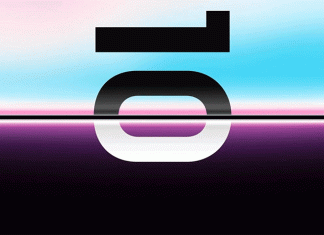New devices are an investment for any serious firm, alongside software updates. But what if you could configure new technology effortlessly and remotely?
The new Windows Autopilot can do that by allowing you to pre-configure new devices before use. This way, you can swiftly offer your employees new technology optimized for quick and productive use.
This article will talk about using Intune Autopilot to set up new devices remotely.
What Is Windows Autopilot?
The Microsoft Endpoint Manager is a Microsoft service that specializes in software management. It’s composed of parts such as the Microsoft Intune, specializing in mobile application and device management (MDM and MAM). Recently, Microsoft added a new feature to the Intune service: the Windows Autopilot.
As mentioned before, this Autopilot makes pre-configuration easier because the whole service is cloud-based. Thus, it’s remotely accessible.
The user who decides to access the new device can simply enter their personal Office 365 credentials while Windows sets up. With Autopilot, all of their custom apps and settings can automatically download from this point on.
So, whether your employees are lawyers, paper writers, or accountants, they won’t have trouble using the new devices.
What are the Advantages?
This new approach helps the IT department spend less time on building images. Also, it’s easier and quicker for the user to start working efficiently on their new gadget. Moreover, in times of remote working, this comes in handy because:
- The IT department doesn’t need to get involved as much in the management of devices.
- It’s a remote process because it’s cloud-based.
- It’s complete and efficient in implementing the settings and apps desired.
- Device management is simpler because of a less complex infrastructure.
- It’s easy to use and flexible, with various deployment options.
- Windows 10 Pro devices, Azure AD, Microsoft Intune, are the essentials for this operation (so not too many requirements).
What can Windows Autopilot Do?
The Autopilot has a lot of general advantages, but what can it actually do?
Well, since it’s an MDM and MAM service, the Windows Autopilot can help you manage your apps, directories, files, and more:
- OOBE content can be customized to fit your firm and your activities.
- Autopilot can restrict the number of admins by limiting the creation of these accounts.
- Using Hybrid Azure, AD join can connect devices to the Active Directory or Azure one.
- Allocate devices to the configuration group corresponding to its profile.
- Register new devices to Microsoft Intune.
- Autopilot can swiftly reset, recover, repurpose devices, bringing them to the initial business state.
In the case of reset, the Autopilot works within the Windows 10 potential (OEM-optimized version), so you don’t have to keep images and drivers.
When the device resets, it goes to a business edition that installs apps, applies policies and settings, and switches to other Windows versions, such as the Enterprise one.
This feature could potentially be very useful for online businesses like a writing agency, such as Essay Geeks, or a freelancing firm. Since the writers need to be in contact with each other to provide the best college help, everything should be easy to access and ready for use. Also, this could give workers the ability to switch devices easily.
How to Use Windows Autopilot
Finally, we are now in the main section of the article: how to use Autopilot.
As mentioned, it’s an easy process that requires little to no effort.
Here’s the step-by-step guide:
- Start by opening the Microsoft Endpoint Manager in the administrative center.
- Once you have an array of options, select a “New Group” in the “Groups” section.
- Once you’re inside the group, select the “Security” type.
- Complete the description and name of the group.
- You can assign a group to Azure AD roles by selecting “Yes” (a permanent selection). Otherwise, you can pick “No.”
- You can choose the membership type such as “Assigned,” “Dynamic User,” or “Dynamic Device.”
- Next, you can choose the owners of the group that can delete the group.
- You can also select the devices part of the group, regardless of their enrollment status.
- You can also add a query in the “Dynamic Device Members” (you can create and save expressions to use in the future).
- Lastly, you can use the device attributes for setting rules. When a device copies the rules, Autopilot adds them.
Conclusions
Thanks to the simple infrastructure, you can manage devices and maintain them easily. Windows Autopilot is a safe and remote way to configure brand-new devices without much effort. Moreover, users can easily access their devices using their Office 365 credentials. This way, working from home as a company can happen without stressing over the IT department’s managing aspects.