If you Forgot iPhone Passcode Apple Device, iPad or iPod Touch or your device is disabled then today you must have to check and read out this below post once thoroughly. Because here we are going to show you that if you ever forgot the passcode for your device then how to get rid out of this error Forgot iPhone Passcode problem.
This shows an error code message like,
Forgot iPhone Passcode
If you enter the wrong passcode in to an IOS device six times in a row, then you will be locked out & a message will say that your device is disabled. Follow these below steps if you have Forgot iPhone Passcode or if a message says that your device is disabled.
Causes of Forgot iPhone Passcode Error Issue:
- Unlock without computer
So, here are some quick tips and the tricks for efficiently fixing and solving this type of Forgot iPhone Passcode Apple Device Error Code problem from you permanently.
How to Fix & Solve Forgot iPhone Passcode Error Issue
1. Pick a Way to Erase your iPhone Device –
Unless you made a backup before you Forgot iPhone Passcode, there is not a way to save your device’s data. You will need to erase your device, which deletes all your data & settings.
Choose a way to erase:
- If you have synced with iTunes, then Use iTunes
- If you are signed in to iCloud & the Find my Phone option is enabled, then Use iCloud
- If you don’t use iCloud & you can’t sync or connect to iTunes, then Use Recovery Mode.
2. Erase your iPhone Device with iTunes –
If you have synced your device with iTunes, you can restore your gadget for getting rid out of this Forgot iPhone Passcode error code problem.
- Connect your device to the PC you synced with
- Open iTunes, If ask for passcode, try another PC you have synced with or use recovery mode
- Wait for iTunes to sync your device & make a backup
- Once the sync & backup have finished,
- Click on “Restore your Device.”
- When you reach the ‘Setup Screen‘ while restoring your IOS device
- Click on “Restore from iTunes Backup.”
- Select your device in iTunes
(Look at the date & size of each backup & pick the most relevant one) - After completing, close the tab
- That’s it, done
3. Erase your iPhone Device with iCloud –
If you setup finds my iPhone on your IOS device or MAC, you can use iCloud to erase & restore it for fixing and solving Forgot iPhone Passcode error problem.
- From another device, Go to iCloud.com/find
- If promoted, Sign in with your Apple ID
- Click ‘All Devices‘ at the top of your browser window
- Select the device you want to erase
- Click ‘Erase (Device)‘ to erase your device & its passcode
- Now you can either restore from a backup or set up as new
- After completing, close the tab
- That’s it, done
NOTE*: If your iPhone device is not connected to a WiFi or a Cellular Network, then you can’t erase it with ‘Find My Phone.’
4. Erase your iPhone Device with Recovery Mode –
If you need to be synced with iTunes or set up ‘Find My Phone’ in iCloud, you will need to use recovery mode to restore your device. This will erase the device & its passcode so that you can get back from this Forgot iPhone Passcode error problem.
- Connect your IOS device to your PC & open iTunes
(If you don’t have a PC then go to an Apple Retail Store or Apple Authorized Service Provider) - While your device is connected, force restarts it:
– On an iPhone 6S & earlier, iPod Touch or iPad:
Press & hold the sleep/wake & home buttons at the same time. Don’t release when you see the Apple Logo (Keep holding both buttons until you see the recovery mode screen)
– On an iPhone 7 or iPhone 7 Plus:
Press & hold the sleep/wake & volume down buttons at the same time. Don’t release when you see the Apple Logo (Keep holding both buttons until you see the recovery mode screen) - When you see the option to restore or update, choose ‘Restore‘ there
 (iTunes will download software for your device. If it takes more than 15 min., your device will exit recovery mode & you will need to repeat steps 2 & 3)
(iTunes will download software for your device. If it takes more than 15 min., your device will exit recovery mode & you will need to repeat steps 2 & 3) - Wait for the process to finish.
- Then you can setup & use your iPhone device
- After completing, close the tab
- That’s it, done
These are the quick and the best way methods to get quickly rid out of this Forgot iPhone Passcode Apple Device Error Code problem from you entirely. Hope these solutions will surely help you to get back from this Forgot iPhone Passcode error problem.
If you are facing or falling in this Forgot iPhone Passcode Apple Device Error Code problem or any error problem, then comment down the error problem below so that we can fix and solve it too by our top best quick methods guides.

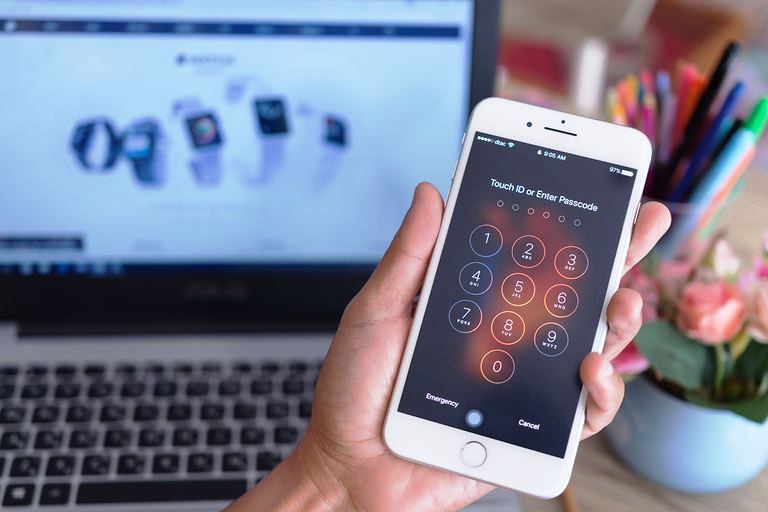
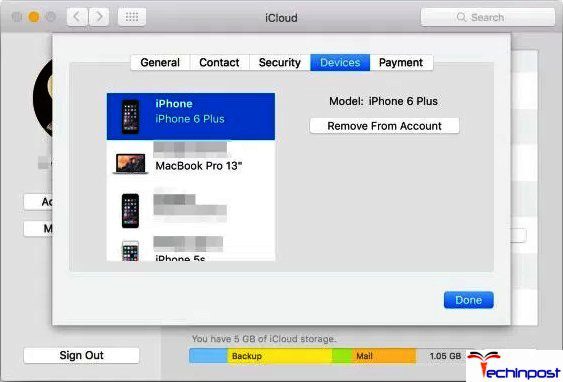
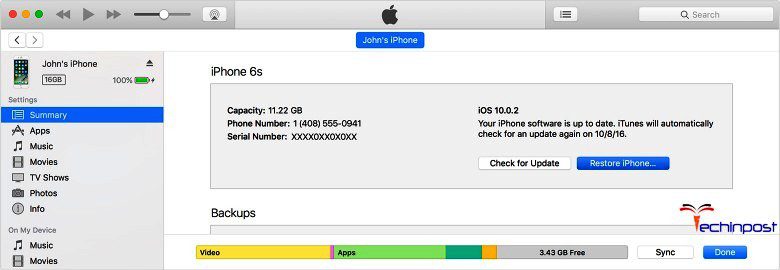

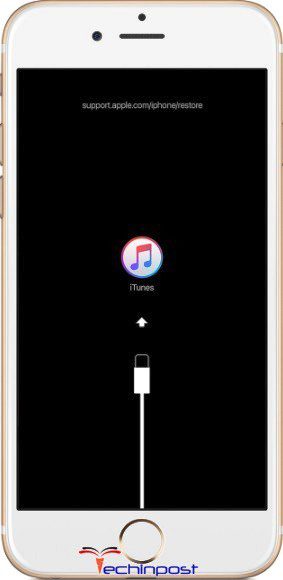



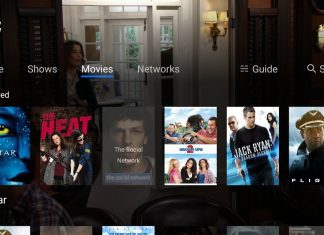
![[Buy Now] VOYO Q101 Review 4G Phablet Device Offer (Full Buying Guide) VOYO Q101](https://www.techinpost.com/wp-content/uploads/2017/11/image001-6-324x235.png)
![[Buy Now] Chuwi Hi 8 Air Review Tablet PC (Buying Guide) Chuwi Hi 8 Air](https://www.techinpost.com/wp-content/uploads/2018/02/Chuwi-Hi-8-Air-tablet-DUal-os-955x520-1-324x235.jpg)





