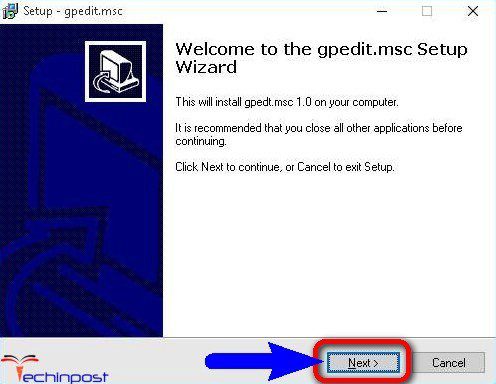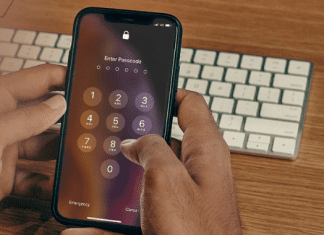You may get Windows Cannot Find Gpedit.msc Windows PC (Group Policy Editor) File error if you cannot get a copy of gpedit.msc file on your PC. This error means that the system cannot locate the file specified. This error mostly occurs when you are trying to activate the action center, but it seems that you don’t have any gpedit.msc file on your Windows PC. This is also one of the most common error issues faced mostly by the Windows PC users on their PC again and again. You may also get this error sometimes when you are trying to enable KERNEL Mode, printer driver.
Windows Cannot Find Gpedit.msc Windows PC File. Make sure you typed the name correctly & then try again
So, if you are also one of those who are getting or facing this type of error code problem on your Windows PC and frustrated with this error but can’t find any right guide or solutions for getting back from it, then you have to read & check out this below Windows Cannot Find Gpedit.msc article once now for surely getting the very comfortable best methods from here for completely get rid out of this type of error code issue.
Causes of Windows Cannot Find Gpedit.msc Windows Error Issue:
- Group Policy Editor is not installed on your version of Windows
- Virus/Malware infection
- Windows PC error issue
- Permission malfunction
- Operating System (O.S.) edition restriction
So, here are some new, very best natural methods & solutions for fixing and solving this type of Windows Cannot Find Gpedit.msc Windows PC (Group Policy Editor) File error code problem issue from your Windows PC permanently.
How to Fix & Solve Windows Cannot Find Gpedit.msc Windows Error Issue
1. Download & Install Group Policy Editor Manually –
For x32 version of Windows:
- Download an archived Gpedit Installer from the internet
- Unzip it by using (WinRar, Winzip or 7-Zip)
- Run the Setup file
- Wait until it completes
- After downloading, install it on your PC
- Now, Press Win+R Key to run Group Policy Editor
- Type ‘gpedit.msc‘ there
- Press Enter or OK option there to start it
- After completing, close all the tabs
- That’s it, done
So from this above guide, you will get back from this Windows Cannot Find Gpedit.msc error on your Windows 32 bit version.
For x64 version of Windows 7, 8, 8.1:
- Go to the C:\Windows
- Open ‘SysWOW64‘ folder
- From there, copy the below folders & files
1. Gpedit.msc file
2. GroupPolicy Users Folder
3. GroupPolicy Folder - After copying these above folders & files,
- Paste them to this below folder
C:\Windows\System32 - Now, Type ‘gpedit.msc.’ Command in RUN
- That’s it, done
- After completing, close all tabs
By downloading and installing a Group policy editor manually, you can easily get rid of this error code problem.
So, here are some quick tips and natural methods and solutions for fixing and solving this type of Windows Cannot Find Gpedit.msc Windows PC (Group Policy Editor) File error code issue from your Windows PC permanently. I hope these solutions will surely help you to get back from this error file problem.
If you are facing any error issues while fixing this Windows Cannot Find Gpedit.msc Windows PC (Group Policy Editor) File or any error code problem, then you can comment down the issue here below.