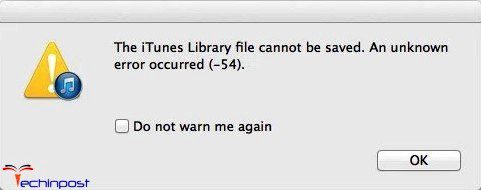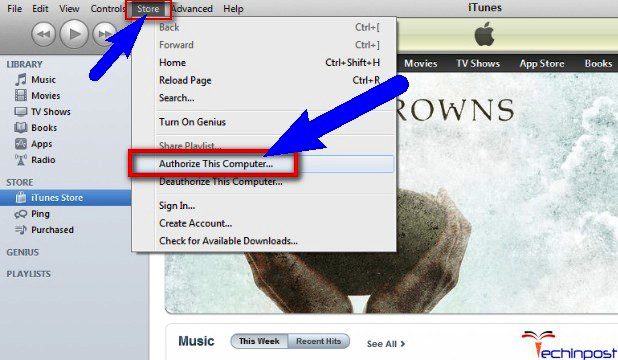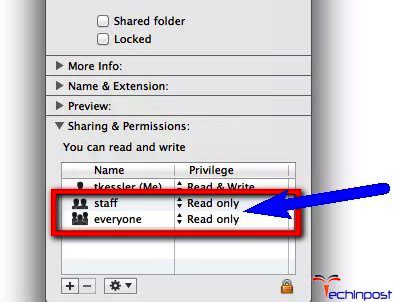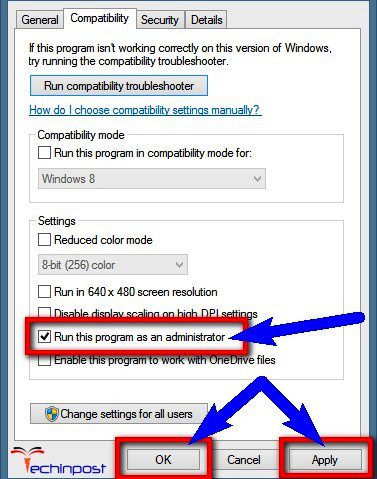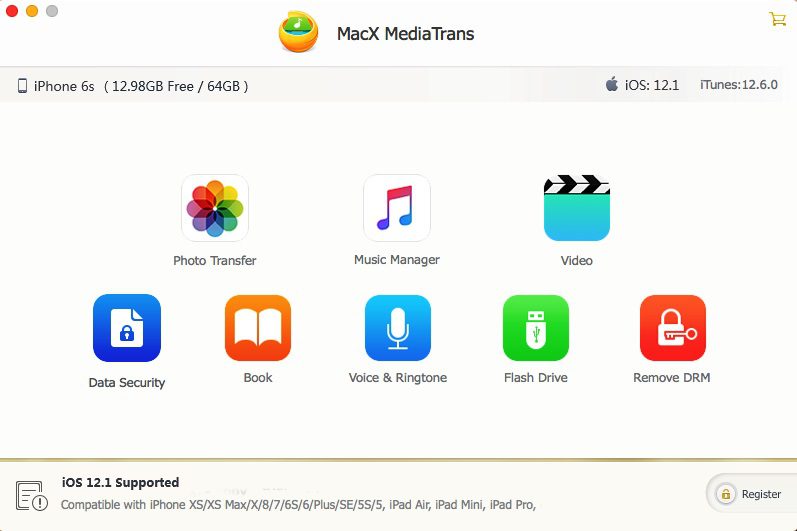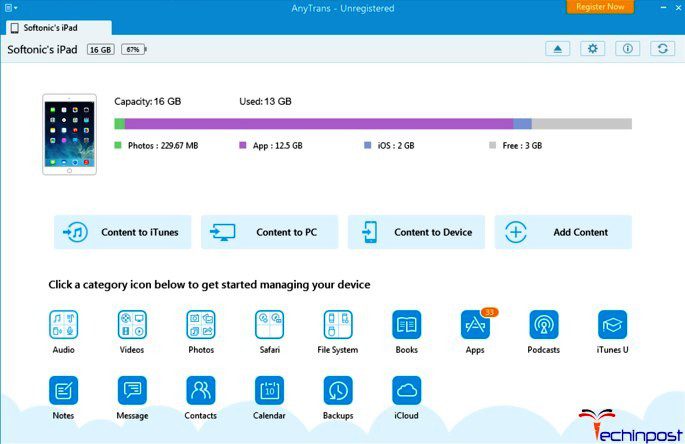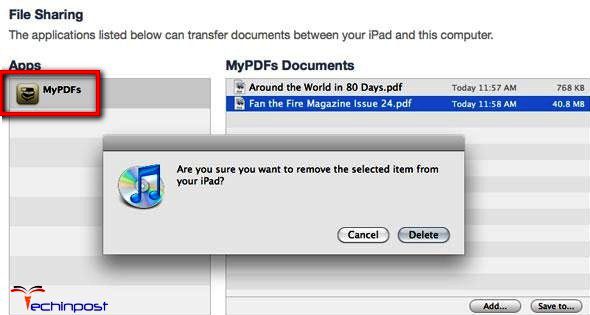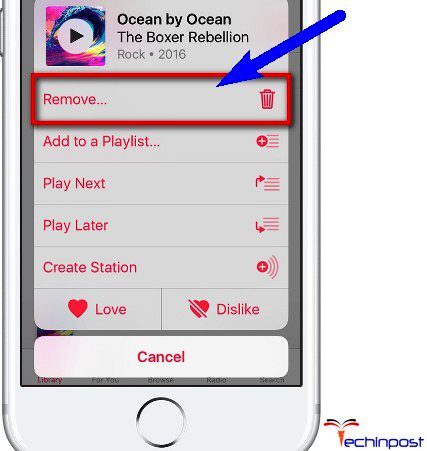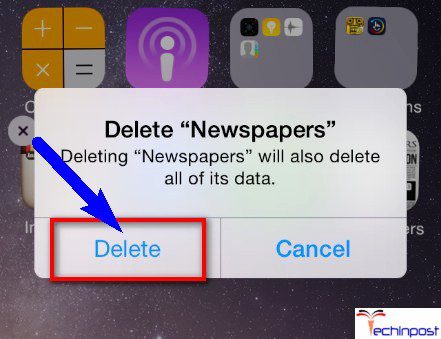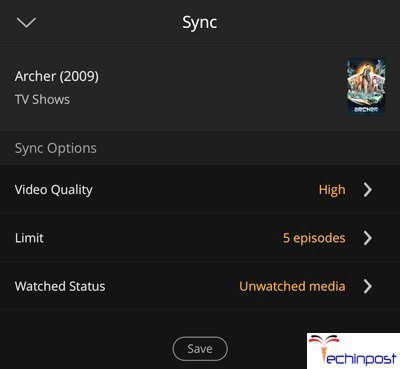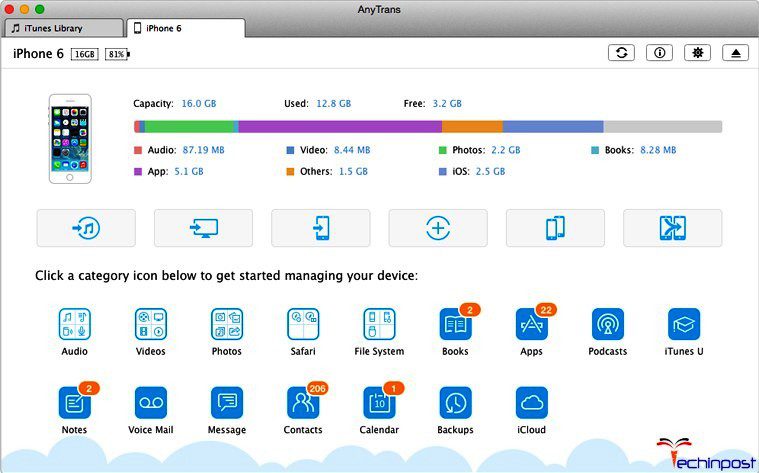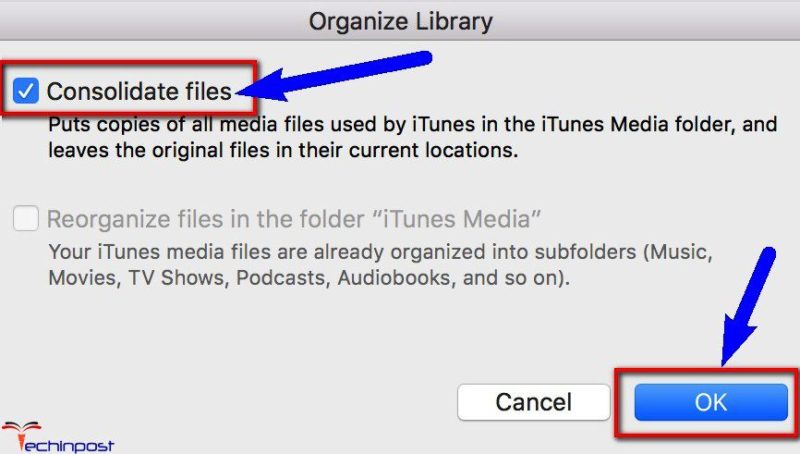If you don’t know why you are facing or getting iTunes Error 54 iPhone Apple Device code problem on your iTunes and how to get rid out of this error problem, then today you must have to check out and read our below blog post once to grab the best and very easy solutions and the methods and the guides for fixing and solving this problem from your permanently.
This shows an error code message like,
The iTunes Library file cannot be saved. An unknown error occurred. Error 54
Causes of iTunes Error 54 iPhone Apple Device Code Issue:
- itunes unknown error
- iPhone cannot be synced
- iTunes Windows error issue
Just all you have to do is read this below Error article once sufficiently fast,
How to Fix & Solve iTunes Error 54 iPhone Apple Device Code Issue
So, here are some quick tips and tricks for easily fixing and resolving this type of iTunes Error 54 iPhone Apple Device Code problem from you permanently.
1. Update your iTunes Software –
Update your iTunes software for easily fixing and solving this iTunes Error 54 problem.
2. Authorize your PC (Computer) in iTunes –
- Open the iTunes
- Choose ‘Store‘ there on the iTunes menu
- Now select the “Authorize this Computer” option there to authorize it
- After completing, close the tab
- That’s it, done
You can Check some of the Best Computers/Desktops/PC at a very very huge Discounted Price from here:
[su_button url=”https://amzn.to/3H4WJK8″ target=”blank” style=”stroked” background=”#f8f337″ color=”#000000″ size=”10″ center=”yes” icon=”icon: shopping-cart” icon_color=”#000000″ text_shadow=”0px 0px 0px #000000″ rel=”nofollow”]View Deal[/su_button]
Authorizing your PC (Computer) in iTunes can easily fix and solve this iPhone cannot be synced Error 54 problem.
3. Change Permissions of your iTunes Folder or Original Files/Folder –
- Open the Explorer
- Go to the ‘Music‘ Folder there
- Right-click on the ‘iTunes‘ Folder there
- Click on the “Properties” option there
- Now, Uncheck the “Read Only” option there
- After completing, close the tab
- That’s it, done
By Changing Permissions of your iTunes Folder or Original Folder/Files can get back from this iTunes Error code 54 problem from you permanently.
4. Run the iTunes in Administrative Mode –
- Sign in as an Administrative
- Right-click on the iTunes icon
- Select the “Properties” option there
- Click on the “Compatibility” option there
- Now, check to “Run as Administrative” option there
- After completing, close the tab
- That’s it, done
Running iTunes in Administrative Mode can fix and solve this iPhone sync error 54 code problem.
5. Download the iTunes Alternatives –
A) MacX MediaTrans:
However, if you think the tricks are complicated or not helpful to fix the iTunes error 54, why not turn to the MacX MediaTrans, the best iTunes alternative for help. This tool delivers the best experience in backing up iPhone photos, music, videos, ringtones, iBooks, podcasts, and iTunes purchases to Mac. No more iTunes errors, just convenient iPhone synchronization!
[su_button url=”https://www.macxdvd.com/mediatrans/” target=”blank” style=”3d” background=”#0000FF” size=”8″ center=”yes” icon=”icon: shopping-cart” text_shadow=”0px 0px 0px #fa303f”]Download MacX MediaTrans for Free[/su_button]
B) AnyTrans:
Download and Try some iTunes Alternatives if these Error Code 54 iTunes methods will not fix and solve your problem. You can download some iTunes Alternatives like “AnyTrans” (Click here to Download AnyTrans: Download Now)
Downloading the iTunes Alternatives or the ‘AnyTrans’ can quickly solve this iTunes error problem.
6. Remove PDF Files from the Sync Process –
Removing the PDF Files from the Sync Process can fix and solve this Error code 54 iTunes problem.
You can Check out the Bestest PDF Apps/Softwares from here or even you can Use them through from here right now
[su_button url=”https://amzn.to/3xtdJpW” target=”blank” style=”stroked” background=”#f8f337″ color=”#000000″ size=”10″ center=”yes” icon=”icon: shopping-cart” icon_color=”#000000″ text_shadow=”0px 0px 0px #000000″ rel=”nofollow”]View Deal[/su_button]
7. Delete & Re-Import Content –
Deleting and re-importing the content can fix and solve this iTunes error code 54 problem from you.
8. Delete & Re-Download Content –
Deleting and re-downloading content can get back from this error code 54 iTunes problems.
9. Sync a Small Amount of Content –
Syncing a small amount of content can get rid of this iTunes error code 54 problem from you permanently.
10. Check for Issues with Third-Party Security Software –
By checking for issues with third-party security software’s and fixing them can get back from this error code 54 iTunes problems.
Check out some of the Best Sellers of Trustworthy Security Software’s & Grab any of them at a Huge Saving Price or for FREE also:
[su_button url=”https://amzn.to/3MtovRy” target=”blank” style=”stroked” background=”#f8f337″ color=”#000000″ size=”10″ center=”yes” icon=”icon: shopping-cart” icon_color=”#000000″ text_shadow=”0px 0px 0px #000000″ rel=”nofollow”]View Deal[/su_button]
11. Consolidate the Media File in your iTunes Library –
Consolidating the media file in your iTunes library can fix and solve this iTunes error problem.
These are the quick and best methods to get quickly rid of this iTunes Error 54 iPhone Apple Device Code problem from you entirely. Hope these solutions will surely help you get back from this Error problem.
If you are facing or falling in this iTunes Error code 54 iPhone Apple Device Code problem or any error problem, then comment down the error problem below so that we can fix and solve it too by our top best quick methods guides.