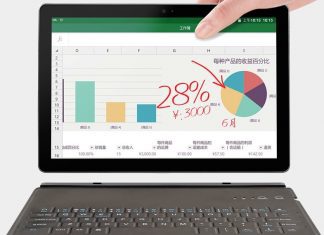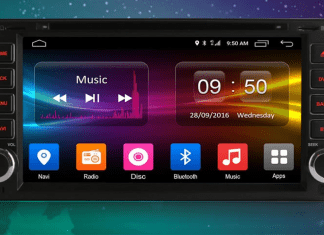With today’s high-end Smart TV’s and Smartphone that supports content over 1080p. Youtube also supports the streaming of 4K videos. But the main problem occurs on the creator’s side. Processing and editing 4K footage aren’t that easy. It requires a powerful system to process and render that video. Today in this article on How to Downscale & Edit 4K Videos for Uploading to YouTube. We will be talking about its major aspect that is Streaming Quality, Issues that occur while posting videos, how does it affect, what are major differences in quality, and does it really matters?
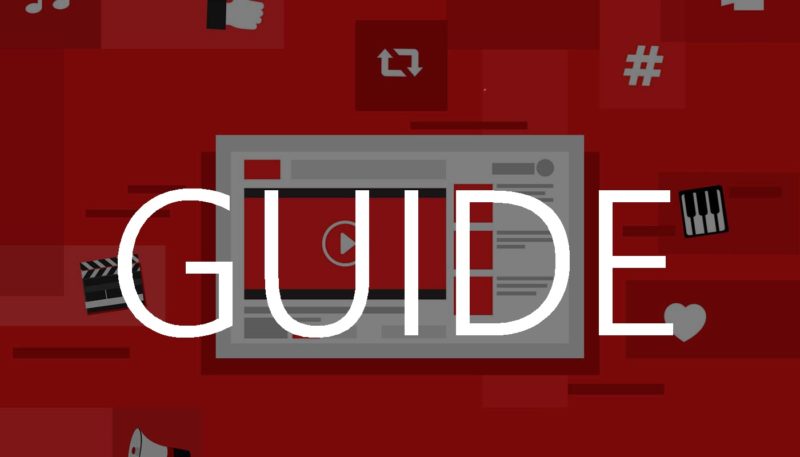
(Guide) How to Downscale & Edit 4K Videos for Uploading to YouTube
In this section, we will go through a brief guide on how to downscale & edit 4K videos for uploading to YouTube. But before, let’s see the problems faced by people while sharing 4K videos on youtube. What is 4K? What are the differences between 4K and 1080p?
Difficulties in Sharing 4K Videos to YouTube:
Uploading a 4K video can be a little headache, as it requires hours of editing, rendering, and processing. With almost four times the size of normal FHD resolution, it certainly requires patience. Furthermore, while uploading this much large file, you need a stable internet connection. Not only uploading, those who are viewing the footage also need a stable internet connection.
What is 4K?

4K is referred to as a screen resolution or content resolution having a horizontal resolution of 4000 pixels and a verticle resolution of 2000 pixels. Mostly this technology is used in digital cinematography and television. 4K resolution consists of 2160 rows and 3840 columns of pixels in a content or a screen, also known as 2160p resolution.
Youtube Video Requirements –
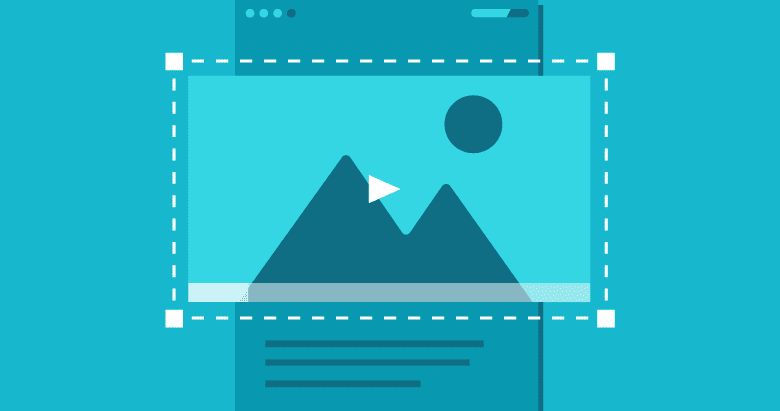
Yeah, there are some guidelines you need to follow before posting content on youtube. Youtube has defined some recommendations that you must follow if you don’t want to end up scratching your head.
| Resolution | |
| Maximum Resolution | |
| Minimum Resolution | |
| File Size | |
| Maximum File Size | 128GB |
| File Length | |
| Maximum Time Duration | 12 Hours |
| A | |
| Recommended A | |
| Supported Video Formats | |
| Formats | |
| Frame Rate | |
| Supported Frame Rate | (24, 25, 30, 48, 50, 60) FPS |
| Supported Audio Formats | |
| Formats | MP3, PCM, AAC |
| Codecs | |
| Audio | AAC-LC, Channels: Stereo or Stereo + 5.1, Sample rate: 96khz or 48khz |
| Video | H.264, Progressive scan (no interlacing) |
4K vs 1080p: Which is Better?

Since 4K (3840×2160) is four times the quality of an FHD (1920×1080), obviously you will get a much better visual experience. Putting 4K and FHD side by side, you can really see crisp details, natural colors, sharpness on 4K as compared to FHD without giving any strain to your eyes. But in order to experience 4K quality, you need a TV, monitor, or smartphone that supports the 4K content. Playing a 1080P content on 4K or 4K content on 1080p will surely spoil the viewing experience.
How to Downscale 4K to 1080p (with VideoProc) –

With VideoProc, you can easily Downscale from 4K to 1080p. It uses hardware acceleration, which makes it quick in conversion without losing those crisp details and natural colors. VideoProc can easily convert videos, audio files, and DVDs to over 400 output formats and including 4K videos, 1080p videos, slow-mo videos. With one click, you can import files from iPhone, Android, GoPro, DJI, camcorder, DSLRs.
Download your copy of VideoProc
- STEP 1. Open VideoProc
- STEP 2. Tap on +Video, to import 4K video

- STEP 3. Choose the target video format
**NOTE: Since you are using to post on youtube it is recommended to use MP4-AVD HD VIDEO (H264)

- STEP 4. Click on Blue Gear icon to Choose 1920×1080 as your resolution
- STEP 5. Drag the quality slider to High Quality to get lossless quality
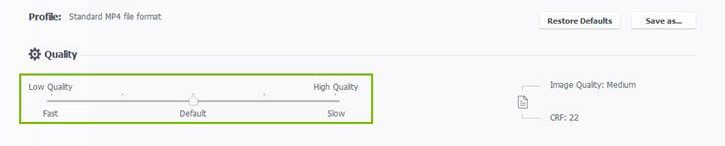
- STEP 6. Hit Run to start the conversion process

Make Stunning Videos for YouTube (Features to Edit 4K Videos):
Making a video presentable and attractive isn’t an easy task, especially if you are planning it to post online. Luckily VideoProc isn’t just limited to conversion. It is a full-fledged 4K video editor. It has all the tools in its arsenal that can give you professional results. You can easily edit 4K footages, edit audio, add effects and much more let’s take a look at all of its features.
- Cut: With a feature like flexible cut, users can reduce high-resolution videos like 4K, you get the functionality to chop of any particular unwanted segment of a video, you can rearrange the sequences and reduce the size of the file.
- Merge: MKV Multi-Track is an outstanding feature that lets you combine different footage of different video and audio formats into a single .mkv file. You can adjust video resolution, playback speed, and control certain aspects to get your desired result.
- Crop: With crop, you can easily crop out videos to zoom out any particular detail, remove an unwanted portion, plus you can also adjust the aspect ratio of the video file.
- Rotate: This feature really comes in handy when you import footage from your smartphone, as most of the time, the footage is rotated to 180 degrees with this tool; it can be easily fixed.
- Add Effect/Watermark/Subtitle: With VideoProc, you can easily add effects like greyscale, mirror, painting add artistic effects, you can adjust saturation, luminance, etc. Also, you can create or attach your watermark too. Furthermore, you can edit, change create subtitles as well.
- De shake & Denoise: If you have shot video from your phone or any camcorder that doesn’t have OIS. You can adjust and increase the stabilization of the video. Moving if you have shot at night or in low lighting, the footage gets bit grainy and noisy; it can be minimized and reduced using it denoise functionality.
- Correct Lens Distortion: With VideoProc, you can easily remove distortion, including fisheye distortion, barrel distortion, and pincushion distortion giving your video a clearer and professional look.
- Make Gifs: Create funny GIFs form videos and share with your friends and families.
- Other Features: Apart from the above major features, you can directly upload 4K video to YouTube, record audio, record gameplay, video, or vlog. Furthermore, you can extract audio from videos too.
Final Verdict:
With this being the end of the article on How to Downscale & Edit 4K Videos for Uploading to YouTube. You get all the knowledge regarding 4K resolution and 1080p resolution, things to consider before posting a youtube video. Furthermore, we have briefly demonstrated how to downscale from 4K to 1080p using VideoProc and various features that you get with the program.
We hope this article is helpful for more exciting articles to do follow us. Thank You!