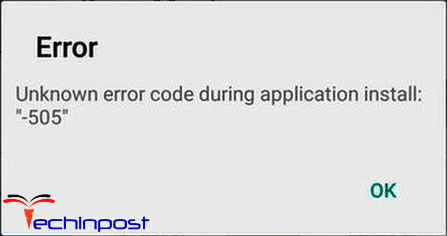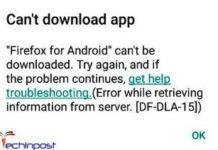Google Play services keeps stopping is one one of the very common error of android os. Google play services have their own important role to play in the running of applications. Since most of the applications require google play services, it must run fine without errors. Ther are commonly three scenarios in which the error appears firstly when a user try to open google play, secondly when running any specific application. Thirdly while installing the app from the play store. If you are also getting this error do not worry we have some solutions to fix this issue right away.
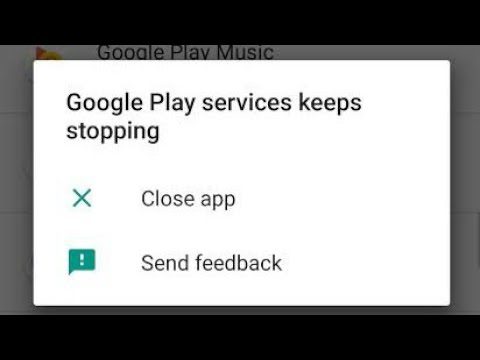
Causes of Google Play Services Keeps Stopping Error Problem
So this error can occur due to multiple reasons. If you have recently updated your phone you might get an error, secondly, if you haven’t updated your phone at all then also the error appears. If you installed any third-party application outside from the play store then the error might appear. Furthermore, network issues can also cause this error. Below are some more common causes of this issue.
- The system is not updated
- Playstore service is not updated
- Application installed outside play store
- Network Issues
- Temporary or cache files
Similar Types of Google Play Services Keeps Stopping Error Issue
- Cannot force stop
- 2020
- Google play store keeps stopping
- Unfortunately, google play services have stopped after the factory reset
- Google play store keeps stopping 2019
- How to fix google play services
- Google play services error
- Google play services crashing 2019
How to Fix Google Play Services Keeps Stopping Error Issue
To fix this error we have gathered some methods that will help in resolving the issue. Below are all the methods demonstrated using steps.
1. Restart Your Smartphone
So the first thing you must do when you get this error is to restart your device. If it is a temporary issue it will be fixed by a simple restart. Multiple users have reported that the restarting device fixes the google play services keeps stopping 2019 issue.
- STEP 1. Press and hold the Power button
- STEP 2. Choose Reboot/Restart
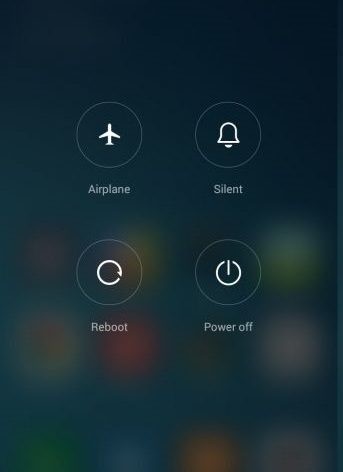
- STEP 3. Once the device boots back, check if the error occurs
2. Check Internet
If google play services keeps stopping 2018 error is still occurring, the second thing you need to do is to check if the internet is working properly. Try to change the network, like if you are connected with wifi try to connect with mobile data and vice versa.
- STEP 1. To check the internet, open the web browser
- STEP 2. Enter any URL, if the webpage is loading that means there are not any issues with the network. Proceed to the next Method

- STEP 3. In case it doesn’t, change the network and then runs playstore
3. Clear Caches
The google play services keeps stopping j7 error might be because of temporary caches and files. This file interferes with the running services. Follow the steps to clear out the cache.
- STEP 1. Open Menu, tap on Settings
- STEP 2. Locate Apps & notifications and tap on it
- STEP 3. Now locate Google Play Services
- STEP 4. Tap on the app and choose Storage and then clear the data and cache
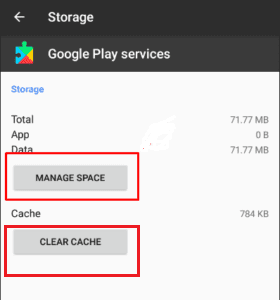
- STEP 5. Once done, Perform the same steps for Google Play Store
- STEP 6. Once done restart your device
- STEP 7. Check if the error appears again
4. Update System
If you have pending updates chances are that this is why the google play services keeps stopping 2017 error occurs. Follow the steps to update your system right away.
- STEP 1. Open Menu, tap on Settings
- STEP 2. Now go to About Phone
- STEP 3. Here check for Updates, if there is no update proceed to the next method
- STEP 4. If you see any updates, install it
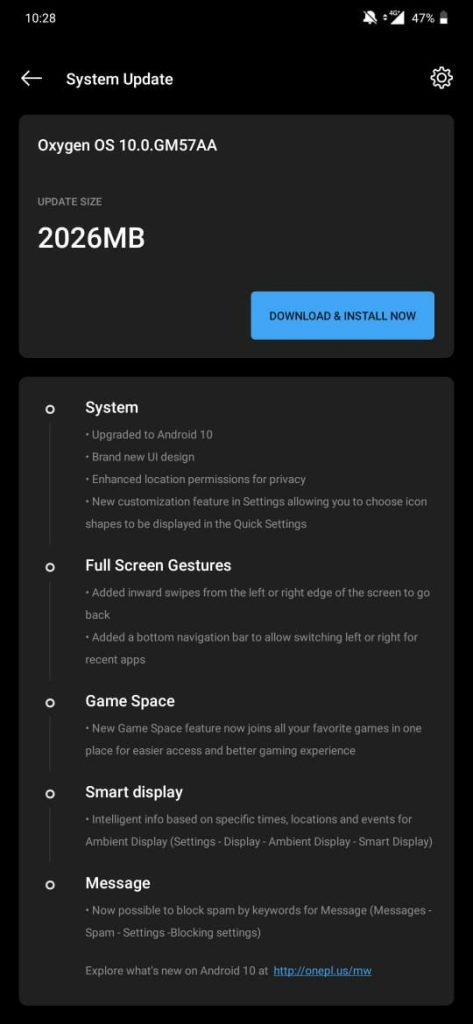
- STEP 5. After Updating check if the error appears
5. Manually Install Latest Version of Google Play Store & Play Services
Another way to resolve this google play services keeps stopping message issue is by manually downloading the latest version.APK of Play and Google Play services. Search it on google and you will surely find it. Once downloaded install them.
6. Use Third-Party App Stores
However, if you need an app urgently, you can download that also from the internet. There are a lot of websites and third-party app stores that can provide the latest version of applications. So that you will get rid of google play services keeps stopping on Samsung tablet.
7. Factory Reset Phone
If all of the above methods fail to work the only way is to factory reset your phone. Follow the google play services keeps stopping j7 crown steps to see how it is done.
- STEP 1. Open Menu then tap on Settings
- STEP 2. Now go to System then go to Backup & reset
- STEP 3. Select Erase all data (factory reset)
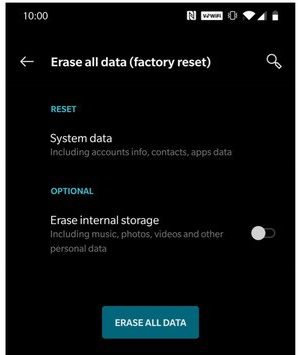
- STEP 4. You will be prompted one more time to Ease all data, tap Ok
Conclusion:
With this being the end of the troubleshooting guide on Google Play Services Keeps Stopping. We have given you all of the possible solutions and ways to eliminate the error. We hope by following this guide your error is resolved.
For more guides, tips, and tech stuff follow us. Thank you!