The value of video conferencing tools in the modern digital age cannot be overstated. Virtual platforms have become the mainstay of contemporary communication, used for everything from meetings at work and in the classroom to family get-togethers. So let’s check out everything about the Google Meet Time Limit article. One such platform is Google Meet, a creation of the tech giant Google. In this Google Meet Time Limit article, we’ll go in-depth on the “Google Meet Time Limit.”
The reliance on virtual meeting platforms is unprecedented in an age where virtual corridors are swiftly replacing physical boardrooms and the background noise in classrooms is now the soft click of a keyboard. Google Meet is one of the leaders in this digital revolution, bridging gaps and facilitating connections. Discover the meaning of Google Meet’s time constraints as you explore the platform with us, making the most of each minute. Now let’s get to know more about this Google Meet Time Limit guide.
Introduction to Google Meet
It’s important to introduce Google Meet for those who aren’t familiar with the platform before talking about the Google Meet Time Limit:
- Origin: Originally, Google introduced Google Hangouts, which then branched into two services, Hangouts Chat and Hangouts Meet. The latter was rebranded as Google Meet.
- Usage: Google Meet allows for video meetings, presentations, workshops, and other forms of group communication.
- Accessibility: It is accessible through its dedicated website, and mobile apps, and can also be integrated with the Google Calendar for seamless scheduling.
Understanding the Time Limit
Depending on the type of account you have, Google Meet has a different Google Meet Time Limit for each:
1. Google Meet Free Version
- Duration: Meetings hosted on the free version have a Google Meet Time Limit of 60 minutes per session.
- Extended Limit during Pandemic: Recognizing the global shift to online communication due to the COVID-19 pandemic, Google temporarily extended the free version’s meeting Google Meet Time Limit to 24 hours. However, this was a limited-time offer, and users need to check Google’s official announcements for any such future extensions.
2. Google Workspace (Formerly G Suite) Editions
The Google Meet Time Limit varies depending on which edition of Google Workspace you are a subscriber to:
| Google Workspace Edition | Google Meet Time Limit |
|---|---|
| Basic | 300 hours |
| Business | 300 hours |
| Enterprise | No limit |
**NOTE: It’s essential to remember that while the Enterprise version doesn't have an official Google Meet Time Limit, it's always good practice to ensure meetings don't run excessively long for the sake of participants' comfort and engagement.
Why Does the Google Meet Time Limit Matter?
It’s important to comprehend the Google Meet time limit for several reasons:
- Efficient Planning: If you are aware of the Google Meet Time Limit, you can plan your meetings more effectively, ensuring all topics are covered within the stipulated period.
- Budgeting: For businesses, understanding the Google Meet Time Limit associated with each version can influence decisions about upgrading to paid versions.
- Technical Glitches: Exceeding the meeting duration can result in an abrupt end of the session, which can be disruptive, especially if attendees aren’t expecting it.
Tips for Managing Meetings within Google Meet Time Limit
It can be difficult to keep to the scheduled time. Here are some suggestions to make sure your meetings don’t exceed the allotted time:
- Agenda Creation: Always have a clear agenda before starting the meeting. This helps in allocating specific time slots to each topic.
- Timed Sessions: Use a timer to keep track of the meeting duration. There are many online tools and apps available for this.
- Active Moderation: Having a moderator can help steer the meeting in the right direction, ensuring it doesn’t go off track.
- Use of Visual Aids: Graphs, charts, and slides can often convey information faster than spoken words.
- Feedback Loop: Always collect feedback from participants to understand if the meeting duration was adequate or if adjustments are needed for future sessions.
Maximizing Google Meet’s Potential
The first Google Meet Time Limit step is simply being aware of the deadline. Understanding some of Google Meet’s more sophisticated features and how they can promote effective communication is essential if you want to fully realize its potential.
1. Screen Sharing Capabilities
- Multiple Options: Google Meet allows users to share their entire screen, a specific window, or even a Chrome tab. This flexibility can prove beneficial in various scenarios, from presentations to troubleshooting.
- Interactive Whiteboard: Integrate Google’s Jamboard with Meet to create an interactive whiteboarding session, enhancing group collaboration.
2. Noise Cancellation
Noise cancellation, one of Google Meet’s more sophisticated features, reduces background noise to ensure clearer communication. This feature improves the meeting experience overall, whether it be through ambient noise or the sound of typing.
3. Breakout Rooms
The breakout room feature can be crucial for larger meetings:
- Group Activities: Split participants into smaller groups for specific tasks or discussions.
- Enhanced Engagement: Allows for more intimate discussions in larger conferences or workshops.
4. Polling and Hand Raising
Polls and other interactive elements can increase engagement:
- Quick Feedback: Instead of long discussions, get instant feedback or answers through polls.
- Orderly Participation: The ‘Hand Raise’ feature ensures participants can signal when they want to speak, maintaining decorum during the meeting.
5. Captions and Transcripts
Real-time captions are provided by Google Meet’s sophisticated AI, ensuring inclusivity and understanding:
- Accessibility: Great for participants with hearing impairments.
- Clarity: In case of network issues or unclear audio, captions can provide clarity.
6. Integration with Other Google Services
Google Meet’s seamless integration with other Google services is where its true power lies.
- Google Calendar: Schedule, join, or even set up recurring meetings directly from your calendar.
- Google Drive: Share documents during meetings, collaborate in real-time, and ensure everyone has access to required files.
Best Practices for a Seamless Experience
Despite knowing all the features, following a few best practices can guarantee a top-notch Google Meet experience:
- Test Before the Meeting: Always check your microphone, camera, and internet connection.
- Secure Your Meetings: Use unique codes for each meeting and avoid sharing them on public platforms.
- Stay Updated: Google frequently updates its services. Ensure you have the latest version for the best experience.
- Engage, Don’t Monologue: Remember, it’s a meeting. Engage participants, ask for feedback, and keep the session interactive.
- Follow up: After the meeting, share minutes or a summary to keep all participants in the loop and ensure everyone is on the same page.
Conclusion
So this is all about the Google Meet Time Limit article guide. The Google Meet Time Limit may appear to be a straightforward operational feature, but understanding it is essential for efficient planning and communication. Being aware of these restrictions ensures a smooth and hassle-free experience, whether you’re a student, a business professional, or a friend catching up. As with any tool, the secret is to customize and apply Google Meet to your particular needs. Hope you like this Google Meet Time Limit from here now.
Hope you enjoy checking this type of Google Meet Time Limit content. With its wide range of features and the support of Google’s strong infrastructure, Google Meet has established itself as a potent tool in the world of virtual communication. While important, the Google Meet Time Limit is only one feature of this versatile platform. Individuals and businesses alike can redefine their communication strategies for the digital age by comprehending and utilizing them to their fullest potential. If you enjoy reading the Google Meet Time Limit then please do share Google Meet Time Limit with others as well also.
The tools we use also change as communication’s limits do. Google Meet is more than just a platform; it’s a symbol of our adaptability and tenacity in the face of a rapidly changing environment. Google Meet offers a glimpse into the future of collaboration with its flexible Google Meet Time Limit and wide-ranging features. Users who are knowledgeable and employ the appropriate techniques can easily take advantage of its capabilities, ensuring that while the interactional medium may have changed, the importance of connection has not. Join the movement and let Google Meet expand the boundaries of your virtual world.
People Also Ask (FAQs):
Several Google Meet Time Limit questions may arise as you explore Google Meet’s extensive features. To assist and improve your experience, we’ve gathered some of the most Google Meet Time Limit frequently asked questions.
1. Is Google Meet Free to Use?
Yes, there is a free version of Google Meet. Its features and time constraints, however, are different from those of Google Workspace’s paid versions. For instance, meetings can typically last up to 60 minutes in the free version.
2. How Secure is Google Meet?
For Google, security is a top priority. Google Meet uses a range of security measures, such as encrypted calls, special meeting codes, and strong anti-phishing and anti-spam defence.
3. Can I Record My Meetings on Google Meet?
Yes, but only for specific Google Workspace editions, such as the Business, Enterprise, and Education versions, is this feature accessible. The finished recording is saved to Google Drive.
4. How Many Participants Can Join a Google Meet Session?
Google Meet supports a maximum of 100 participants in its free version. Nevertheless, the number may increase depending on the Google Workspace edition to which you have a subscription, with some editions supporting up to 250 users.
5. Is Google Meet Compatible with Other Video Conferencing Tools?
The Google Meet ecosystem is primarily where it functions best. Though the functionality may differ, it is still possible to connect Google Meet with other platforms through third-party integrations and plugins.
6. Do All Participants Need a Google Account to Join a Meeting?
No. Even though having a Google account is advantageous for the host, anyone can join a Google Meet session by clicking the meeting link without having a Google account.
7. Can I Integrate Google Meet with My Calendar and Email?
Absolutely! Google Meet’s seamless integration with other Google products, such as Google Calendar and Gmail, is one of its strengths.
8. Are There Accessibility Features in Google Meet?
Yes, Google Meet has features to ensure inclusivity and improve the experience for all participants, such as live captioning.
It can be challenging to navigate a tool as comprehensive as Google Meet, but with the right knowledge at your disposal, it becomes simple. Regardless of your level of experience, making sure you’re informed will help you make the most of every virtual interaction.

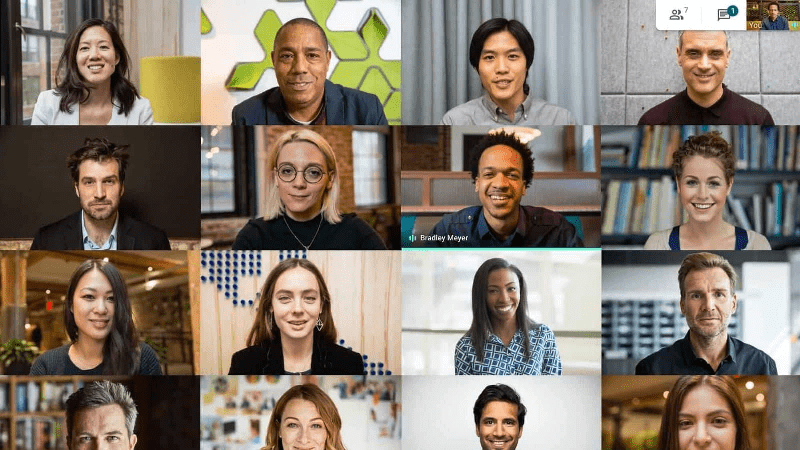
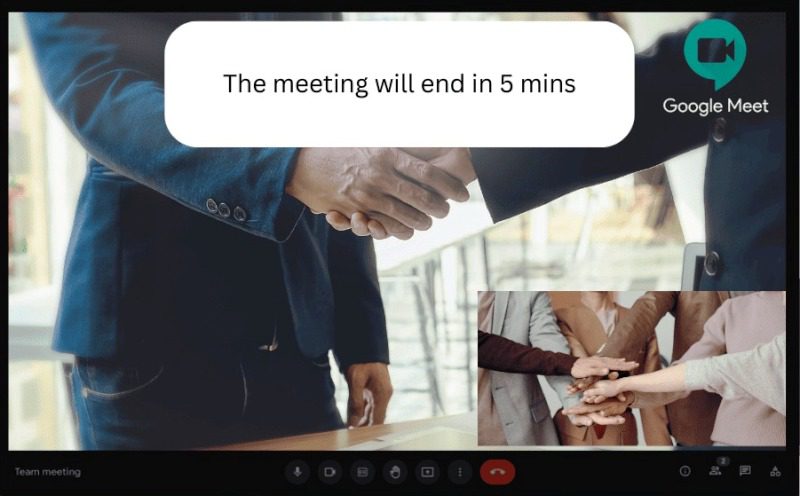

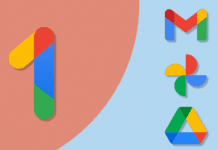
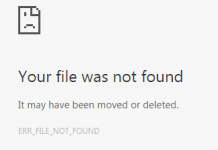
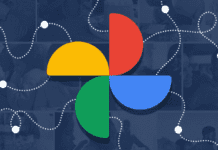






![[OVERVIEW] Fitbit Versa vs Ionic Review: Which is the Best? Fitbit Versa vs Ionic](https://www.techinpost.com/wp-content/uploads/2018/06/28735-60bf24075e7e275b37ffde763c868cbb-324x235.jpg)




