If you are facing NET ERR_NAME_NOT_RESOLVED Chrome Windows PC Browser error code like this or facing this error but couldn’t find any right guides for how to solve and fix it then check out this below post once. So that you inevitably get rid out of this NET ERR NAME NOT RESOLVED error code problem from you entirely.
NET ERR_NAME_NOT_RESOLVED
This NET ERR_NAME_NOT_RESOLVED error occurs when you have tried to reach subdomains that don’t exist, or at least that your machine cannot find. It says that the webpage cannot be found because the DNS lookup failed. This NET ERR_NAME_NOT_RESOLVED error related to the DNS server error. You will mostly get this error on your google chrome browser on your Windows PC. You will also see this NET ERR NAME NOT RESOLVED error when you are trying to open any link or a website.
Causes of NET ERR_NAME_NOT_RESOLVED Error Issue:
- Windows PC error problem
- Google Chrome Browser issue
So, here are some quick tips and tricks for efficiently fixing and solving this type of This Webpage is not Available NET ERR_NAME_NOT_RESOLVED Chrome Windows PC Browser Error code problem from you permanently.
How to Fix NET ERR_NAME_NOT_RESOLVED Error Problem
1. Flush the Socket Pools in Google Chrome Browser –
- Go to the start menu
- Go to your browser
- Clicks on it and opens it there
- Type this following command there in their address bar
” chrome://net-internals “ - Press Enter & click on the drop-down menu there
- Select ‘Sockets‘ from the drop-down list
- Click “Flush Socket Pools” on it there
- After completing, close the tab
- That’s it, done
By flushing the socket, pools can quickly fix and solve this Error NET::ERR_NAME_NOT_RESOLVED Chrome Android code problem from your PC browser.
2. Flush the DNS in the CMD (Command Prompt) on your PC –
- Open the Command Prompt
- Press Win+R & Type their ‘cmd‘
- There, type ‘ipconfig/flushdns.’
- Wait for the command to process
- Restart your computer or PC.
- That’s it, done.
It will flush your DNS and can easily solve this webpage is not available NET ERR_NAME_NOT_RESOLVED Chrome Windows 8 error code problem.
3. Change your Internet DNS Server (DNS Server Problems) –
For fixing this webpage is not available ERR_NAME_NOT_RESOLVED Wi-Fi Android Code Problem, you can change your DNS server by these below steps,
- First, go to the Connection
- then, right-click on it & select ‘Status‘ option
- Click on the ‘Properties‘ button
- Then, select ‘Internet Protocol Version 4 (TCP/IPv4)‘ & click on the properties button
- Now, select ‘Use the following DNS server addresses‘ there
- Now add –
Preferred DNS server > 8.8.8.8
Alternate DNS server > 8.8.4.4 - & Click on the ‘Apply Changes‘ & ‘OK‘ button
- That’s it.
It will change your DNS server. ‘These servers are of Google & can also give you excellent performance on your internet too.’ & can also quickly solve this error: -105 NET ERR_NAME_NOT_RESOLVED Chrome code problem.
4. Clear your Internet Browser Cache & Cookies on your PC –
- Go to your Browser
- Click on the Settings tab or click on the History option
- Go to the “Clear Browsing Data” option there
- Tick the ‘Cookies’ and ‘Caches‘ options there
- If you want any more to delete, then tick that option too
- Now click on their drop-down menu
- Select the ‘from the beginning‘ option there
- Now, click on the “Clear Browsing Data” button there
- Wait for some minutes to deleting it
- Now, close the tab
- That’s it, done
By clearing the browsing data of your browser can get rid out of this Error ERR_NAME_NOT_RESOLVED Android Windows 10 Code problem from you.
5. Disable or Turn OFF your Windows Firewall Settings –
- Go to the Start Menu
- Go to the Control Panel
- Click on ‘Windows Firewall‘ there
- Click on ‘Turn Windows Firewall on or off‘ feature there
- Tick on “Turn off Windows Firewall (not recommended)” there
- Now, Click on ‘OK‘ button there
- That’s it, Done
By turning off or disabling the windows firewall settings, it can fix this Error ERR_NAME_NOT_RESOLVED WIFI Android Chrome Wi-Fi code problem.
6. Run Windows in the Safe Mode –
- Go to the start menu
- Click on the Shutdown drop-down menu &
- Select Restart option there
- Now, remove the battery & reinsert in
- Afterward, restart your PC again
- Just after the restarting,
- Select the “Safe Mode” option there
- Now wait for some minutes to reset it
- That’s it, done
By running Windows in the safe mode can get rid out of this error ERR_NAME_NOT_RESOLVED Subdomain GoDaddy code problem.
7. Check your Internet Connection –
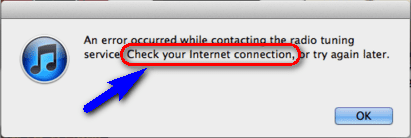 You have to check your Internet connection, whether it is working or not, so that you can quickly fix this error NET ERR_NAME_NOT_RESOLVED WordPress Chrome android Wi-Fi code problem from you.
You have to check your Internet connection, whether it is working or not, so that you can quickly fix this error NET ERR_NAME_NOT_RESOLVED WordPress Chrome android Wi-Fi code problem from you.
Conclusion:
These are the quick, and the best way methods to get quickly rid out of This Webpage is not Available NET ERR_NAME_NOT_RESOLVED Chrome Windows PC Browser error code issue from you entirely. I hope these solutions will surely help you to get back from this error problem.
If you are facing or falling into This Webpage is not Available NET ERR_NAME_NOT_RESOLVED Chrome Windows PC Browser error code problem or any error problem, then comment down the error problem below so that we can fix and solve it too by our top best quick methods guides.
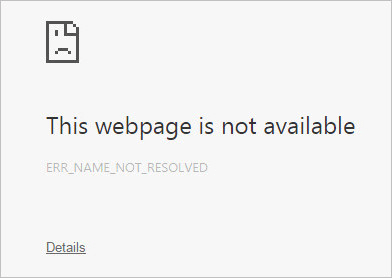
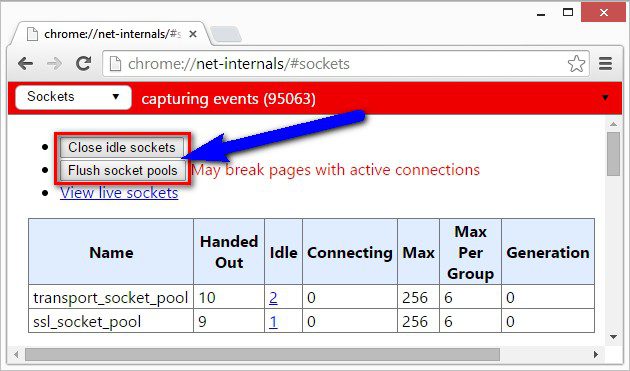










![[Buy Now] ChangHong HongPad N100 Review Tablet PC “Offer” Price (Buying Guide)](https://www.techinpost.com/wp-content/uploads/2018/01/image001-9-324x235.png)
![[Buy Now] BBEN G17 Review Notebook “Offer” (Buying Guide) BBEN G17](https://www.techinpost.com/wp-content/uploads/2017/12/image001-1-324x235.png)





Sir My Facebook Account Was Disabled Without Any Reason, Sir I Don’t Post Any Illegal activities on My Personal Facebook Account, Sir I Follow Facebook Community Guidelines, Sir I Used My Real Name, pics, phone number, This is My Personal Facebook Account , Sir Someone Reported My Facebook Account Without Any Reason, Sir I Stored My Personal Data in My Personal Facebook Account, Sir I Can’t Login into My Facebook Account, Sir I Request To U Please Recover My Personal Facebook Account