Did you know This Webpage is not Available ERR_CONNECTION_TIMED_OUT Chrome Browser Error code problem is one of the most common error problems that you are facing in your browser? This error mostly shows in the google chrome browser. There are also many other numbers of reasons for getting this error ERR CONNECTION TIMED OUT chrome code problem.
Error ERR CONNECTION TIMED OUT Chrome
This webpage is not available ERR_CONNECTION_TIMED_OUT Chrome
You may be faced this error ERR CONNECTION TIMED OUT chrome error while browsing some sites using your Google Chrome browser. It may also show when you don’t have an internet connection, or your internet connection is not working. This error has also occurred when the HTTPS mozy registration page has failed. This is the most common error issue. This Error ERR_CONNECTION_TIMED_OUT Chrome can also occur when the registration page has failed.
Causes of ERR_CONNECTION_TIMED_OUT Error Code Issue:
- Facebook times out in chrome
- Windows error problem
- Google Chrome Browser error issue
How to Fix & Solve ERR_CONNECTION_TIMED_OUT Error Issue
So, here are some quick tips and the tricks for easily fixing and solving this type of This Webpage is not Available ERR_CONNECTION_TIMED_OUT Chrome Browser Windows PC code issue for you permanently.
1. Change the LAN Settings on your Windows PC –
Check your proxy settings or contact your network administrator to make sure the proxy server is working So that you can get rid of error ERR_CONNECTION_TIMED_OUT chrome. If you don’t believe you should use a proxy server then,
- Go to the Google Chrome menu
- Click on the Settings tab there
- Click on the ‘Show Advanced Settings‘ option there
- Click on the “Change Proxy Settings” tab there
- Now, go to the “LAN settings” and deselect the
” Use a Proxy server for your LAN “ - After deselecting, close the tab there
- That’s it, done
By checking your proxy settings, you can easily get rid out of this webpage is not available ERR_CONNECTION_TIMED_OUT Chrome problem from your browser.
2. Fix by Deleting the line in Hosts File on your PC or Device –
- Open Notepad
- Go to the File>Open
- A Pop-up will open there
- Open this destination in the Box
My Computer>Local Disk C:>Windows>System32>drivers>etc - Now click on the File type (at Bottom right there)
- Select ‘All Files‘ option there
- Now, click & open the Hosts file
- In the Hosts file if you see the Facebook URL that is not opening, then
Delete that line - Make sure that you delete only the relevant line
- Now, save the hosts file & close Notepad
- Restart your PC once
- That’s it, done
Fixing by removing the line in the host’s file can quickly fix and solve this error This Webpage is not Available ERR_CONNECTION_TIMED_OUT Chrome Windows 10 code problem.
3. Flush the DNS by CMD (Command Prompt) on your Windows PC –
- Go to the start menu
- Search & go to the CMD (Command Prompt)
- Click on it and opens it
- A Pop-up will open there
- Type this below command there
” ipconfig /flushdns “ - Press Enter there to start it
- After that, wait for some minutes
- After completing, close the tab
- That’s it, done
By running this command in the command prompt (cmd) can also fix this Error ERR_CONNECTION_TIMED_OUT Windows 10 problem.
4. Fix by Installing Required Certificate on your Windows PC –
- Go to the start menu
- Or, directly go to the ‘Internet Explorer‘ browser
- Click on the ‘Internet Options‘ there
- Click on the ‘Content‘ tab there
- Now, go to the ‘Certificate‘ option there
- & click on the “Intermediate Certificate Authorities.”
- Now, click on the ‘Import’ & install required certificate file’ as per this error
- Or, directly get from your ‘WiFi Provider Company.’
- Now, click on the Apply button
- & Select Ok button there to save
- After completing, close the tab
- Restart your PC once
- That’s it, done
By installing required certificates, it will quickly fix this webpage is not available ERR_CONNECTION_TIMED_OUT fix Website code problem from you ultimately.
5. Clear your Internet Browser Cookies & Caches on your PC/Device –
- Go to your Browser
- Click on the Settings tab or click on the History option
- Go to the “Clear Browsing Data” option there
- Tick the ‘Cookies‘ and ‘Caches‘ options there
- If you want any more to delete then tick that option too
- Now click on their drop-down menu
- Select the ‘from the beginning‘ option there
- Now, click on the “Clear Browsing Data” button there
- Wait for some minutes to deleting it
- Now, close the tab
- That’s it, done
By clearing the browsing data of your browser can get rid out of this Error ERR_CONNECTION_TIMED_OUT Chrome Windows code problem from you.
6. Disable or Turn OFF your Windows Firewall Settings on your PC –
- Go to the Start Menu
- Go to the Control Panel
- Click on ‘Windows Firewall‘ there
- Click on ‘Turn Windows Firewall on or off‘ feature there
- Tick on “Turn off Windows Firewall (not recommended)” there
- Now, Click on ‘OK‘ button there
- That’s it, Done
By turning off or disabling the windows firewall settings, it can fix this Error this Webpage is not Available ERR_CONNECTION_TIMED_OUT Windows 10 PC problem.
7. Reset the Internet Browser Settings on your Windows PC –
- Go to the start menu
- Open your browser there
- Go to the ‘Settings‘ there
- Click on the “Show advanced settings” tab
- Find & click on the “Reset browser settings” tab there
- After resetting, close the tab there
- That’s it, done
By resetting your browser settings can also get rid out of this webpage is not available ERR_CONNECTION_TIMED_OUT Windows 10 code problem from you.
8. Reset or Restart your Modem or Router –
Do a Reset or restart your Router once. It can be done by clicking the reset button from your Router. By resetting or restarting your router can quickly fix and solve this error ERR_CONNECTION_TIMED_OUT Windows 8 Chrome code problem from your PC permanently.
9. Run Windows Antivirus for Virus/Malware Errors on your PC –
- Go to the start menu
- Search or go to the ‘Microsoft Security Essentials.’
- Click on it and opens it
- Tick the ‘Full‘ option to run a full scan of your PC
- Now, click on the “Scan Now” option there to scan your PC
- Now, wait for some minutes to scan it
- After completing, close the tab
- That’s it, done
By scanning your PC for malware/virus by the Microsoft Security Essentials can quickly fix and solve this Error ERR_CONNECTION_TIMED_OUT YouTube Windows 10 code problem.
10. By Assigning DNS Address Manually on your Windows PC –
- Go to the start menu & click on the Control panel or
- Directly go to the “Open Network and Sharing Center” & click on it
- Now, go to the Properties tab there
- Now, a pop-up will open there &
- Click on the “Internet Protocol Version 4 (TCP/IPv4)“
- & click on their properties tab there
- Now, tick the “Use the following DNS server addresses” tab there
- & change the ‘Preferred & Alternative DNS Server‘ by this following,
Preferred DNS Server – 8.8.8.8
Alternative DNS Server – 8.8.4.4 - & tick the “Validate settings upon exit” & tick on OK button there to save
- Wait for some seconds to save
- After completing, close the tab
- That’s it, done
By assigning the DNS addresses manually can also fix & solve this webpage is not available ERR_CONNECTION_TIMED_OUT in Mobile Chrome Windows 10 code problem.
11. Reset TCP/IP (Transmission Control Protocol/Internet Protocol) on PC –
- Go to the start menu
- Search or type Command Prompt there
- Opens it & type
netsh int tcp reset resettcpip.txt - Press Enter there
- That’s it, done
By resetting TCP/IP on your computer or laptop will surely solve this Error ERR_CONNECTION_TIMED_OUT WordPress Windows 10 code problem.
12. Reinstall Network Adapter on your Windows PC –
- Go to the start menu
- Search or go to the ‘RUN.’
- Click on it and opens it
- After that, Type this below the following command there
” hdwwiz.cpl “ - Press Ok there
- Expand network adapters, locate your network adapter name
- Note down the name,
- Right-click on that adapter
- Choose and click on the Uninstall option there
- Reboot or restart your PC once
- After restarting, reconnect to your network & test
- If it isn’t installed, then download it from the manufacturer website
- After that, run it and reinstall it
- After that, test it
- After completing, close the tab
- That’s it, done
By reinstalling the network adapter, you can get rid out of this error ERR_CONNECTION_TIMED_OUT Website Windows 10 code problems.
Conclusion:
These are the quick and the best way methods to get quickly rid out of This Webpage is not Available ERR_CONNECTION_TIMED_OUT Chrome Browser Windows PC Error issue from you entirely. I hope these solutions will surely help you to get back from this Error ERR_CONNECTION_TIMED_OUT Chrome problem.
If you are facing or falling in This Webpage is not available ERR_CONNECTION_TIMED_OUT Chrome Browser Windows PC Error code problem or any error problem, then comment down the error problem below so that we can fix and solve it too by our top best quick methods guides.
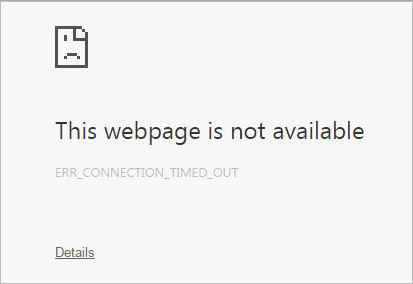

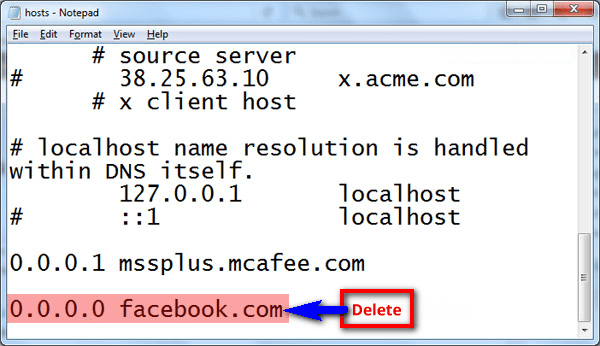

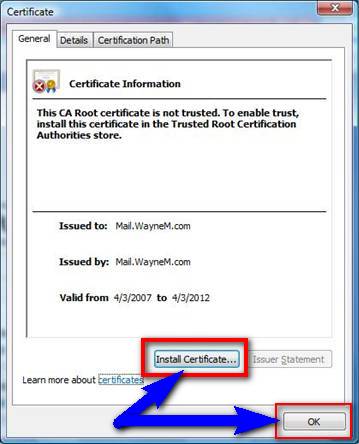


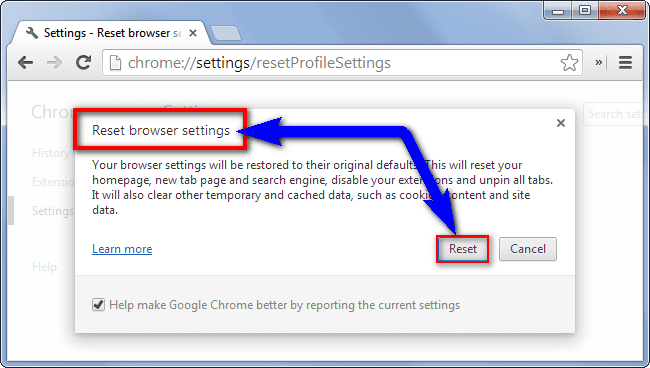




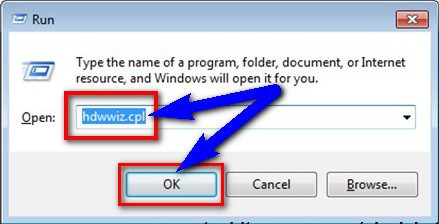





![[Review] CUBE Thinker Notebook Laptop (Buying Guide) CUBE Thinker](https://www.techinpost.com/wp-content/uploads/2017/11/image001-4-324x235.jpg)





