Did you ever stuck in any This Webpage is not Available ERR_CONNECTION_RESET Chrome Browser error code problem or falling again and again into this error code problem then I am sure that this post is going to be very helpful for you when you read this below full post because of today we are going to show you that how to fix and solve this error Chrome ERR CONNECTION RESET Windows code problem by our simple, natural top best methods.
This webpage is not available ERR_CONNECTION_RESET Chrome
This NET ERR_CONNECTION_RESET Chrome is an error that usually comes up when the website you are trying to visit cannot establish the connection with the destination site. It is a common error on the internet and shown mostly on your google chrome web browser. From this NET ERR CONNECTION RESET error, you cannot connect to various websites at random times.
Causes of NET ERR_CONNECTION_RESET Chrome Error Issue:
- dns probe finished no internet
- Google Chrome Browser error issue
- Windows PC error problem
How to Fix & Solve This Webpage is not Available ERR_CONNECTION_RESET Chrome Error Issue
Here are some of the top best methods for efficiently fixing and solving this type of This Webpage is not Available ERR_CONNECTION_RESET Chrome Browser Windows Error Code problem from you completely.
1. Setup the Maximum Transmission Unit (MTU) –
- Go to the start menu
- Type ‘run‘ there & click on it
- Open it & type ” ncpa.cpl ” there
- Click on OK button or press enter there
- A pop-up will open, and you will see the wireless networks there
- Again go to the Run & open it
- Type “cmd” there & press ok
- In the Command prompt, type this below the following command
netsh interface IPv4 set subinterface “Wireless Network Connection 4” mtu=1472 store=persitent - Replace the Local Area Connection with the name of your network adapter
- Then, press Enter
- That’s it, Done
By running this (MTU) Maximum Transmission Unit command will fix this NET ERR_CONNECTION_RESET Chrome problem.
2. By Netsh Winsock Reset Method in CMD (Command Prompt) –
- Go to the start menu
- Search or type cmd there
- Go to the cmd & right-click on it
- Then, click on ‘Run as administrator.’
- Type ” netsh Winsock reset ” & press enter there
- Restart your computer again
- That’s it, done
By netsh Winsock reset command, it will fix this Error ERR_CONNECTION_RESET Chrome error code problem.
3. Deactivate your Windows Antivirus or Update & Scan –
- Go to the start menu
- Search for ‘Microsoft Security Essentials.’
- Open it
- Click on “Scan Now” to scan it
- Click on “Update definitions” to update it
- Refresh your page
- That’s it, done
Deactivating your Antivirus or Update & Scan will fix this NET ERR_CONNECTION_RESET Google Chrome Browser error code problem.
Get the flexibility to work on any device no matter where you are with a virtual desktop by CloudDesktopOnline. Also, for more hosted Microsoft applications such as Exchange, SharePoint, Dynamics CRM, Project Server, and more, try Apps4Rent.
4. Check the Internet Proxy Settings –
- Go to the start menu
- Click on the control panel
- Open it
- Go to the Internet options there
- Click on it & a pop up will open
- Go to the Connections tab there
- Click on LAN setting there
- deselect the “Use a proxy server for your LAN” option there if it is ticked
- Then, Click on the OK button there
- That’s it, done
By deselecting the settings will fix and solve this error ERR_CONNECTION_RESET Windows 10 problem completely.
5. Clear the Internet Browsing History –
- Go to the Internet Explorer browser
- Click & open it
- Click on the Tools button & move to safety
- Then, click on the ‘Delete Browsing History.’
(Select the type of data which you want to remove) - Now, click on “Delete.”
- That’s it, Done
By clearing the internet explorer browser browsing history, you can successfully get back from this Windows ERR_CONNECTION_RESET Chrome fix error python code problem.
” OR “
- Go to the Google Chrome browser
- Click on the (3 layer lines) on the upper right side
- Click on the Settings button there
- Go to the history option there
- Click on ‘Clear Browsing History.’
- Select the types of data you want to remove
- Now, select ‘Clear Browsing History.”
- That’s it, Done
By clearing the browsing history from the google chrome browser will fix this Error ERR_CONNECTION_RESET Chrome Browser error in Java problem quickly for you.
Conclusion:
These are some top best methods, and the solutions to solve This Webpage is not Available ERR_CONNECTION_RESET Chrome Browser error code problem quickly. I hope it will help you to get rid of this NET ERR CONNECTION RESET chrome issue.
If you are facing any problem while fixing This Webpage is not Available ERR_CONNECTION_RESET Chrome Browser error code problem, then comments down the issue below so that we can fix it too here or in our another excellent post.

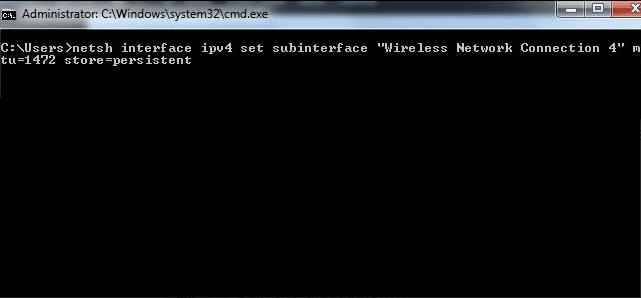
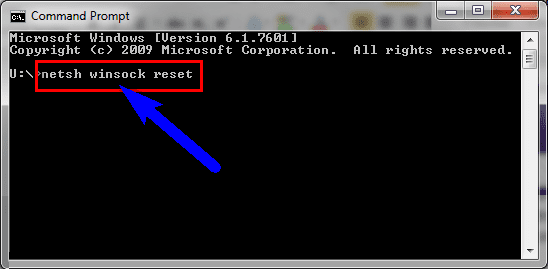















Thank you..
Your Welcome..