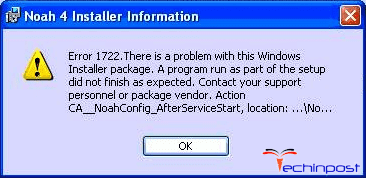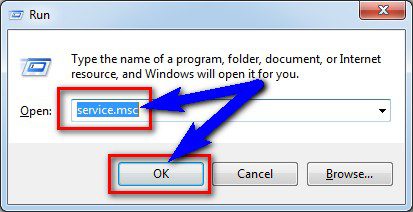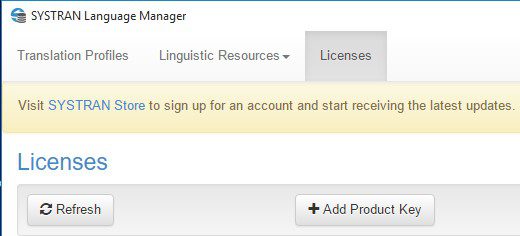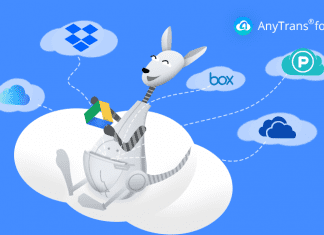Did you know about Windows Error 1722 code problem? If you are facing this error problem on your Windows PC again and again, then check out the full post below to find out how we fix and solve this type of Error Code 1722 problem from our solutions for you!
This shows an error code message like,
Windows Error 1722 The RPC Server is Unavailable. There is a problem with this Windows Installer package. A program run as part of the setup did not finish as expected. Contact your support personnel or package vendor. Error Code 1722
This error may occur if some MSI package is not removed correctly. This Windows Error 1722 The RPC Server is Unavailable problem is associated with either an outdated, Corrupt Windows installer or with permissions for Windows Script. A problem run as part of the setup did not finish as expected. It is also called the InstallShield Error 1722 code problem. This error code 1722 indicates that the installation process has failed. The remnants of a corrupted installation can sometimes prevent the installation & the uninstallation of the software.
Causes of Windows Error 1722 Code Issue:
- The RPC server is unavailable
- Uninstalling applications issue
- Windows installer package PC error
- MSI registry Keys error
- Getting session names error
- Adobe flashes Player ActiveX
So, here are some top best guides and the tricky solutions for fixing and solving this type of Windows Error 1722. The RPC Server is an Unavailable code problem from your PC permanently.
How to Fix & Solve Windows Error 1722 Code Issue
1. Unregister & Re-register the Windows installer on your PC –
- Go to the start menu
- Type this in the search menu
” service.msc “ - & press Enter there
- Now, double-click on the Windows installer
- Set the startup type of Windows installer to manual
- Click start to start the service
- Then, click OK there
- Now, close the tab &
- Again click on the start menu
- Search or open ‘RUN‘ there
- A Pop-up will open there
- Type this below the following command there
” msiexec / unregister “ - & then click OK there
- Now, again open the RUN there
- Type this below the following command there
” msiexec / regserver “ - & then click OK there
- After running these commands, the operation is complete
- After finishing, close the tab
- & Restart your PC once
(Now, try your Windows Installer based program again)
By Unregister and Re-register the Windows installer can solve Windows Error 1722 the RPC Server is an Unavailable problem quickly and easily.
2. Fix by Run ‘regedit’ command in CMD (Command Prompt) –
- Go to the start menu
- Search or go to the ‘RUN‘ there
- Type “regedit” & press OK or Press Enter there
- A pop-up will open there
- In the registry editor there,
- Expand the various levels until you reach the windows key in the path above
- On the right side of the editor,
- Double-click on the ‘LoadApplnit_DLLs value.’
- Change it to ‘0‘ & press OK there
- Exit the registry editor,
- Close all tabs &
- Restart your PC once
- That’s it, done
Fixing by running this command in the command prompt can quickly fix and solve this Windows Error 1722 getting session names code problem.
3. Reinstall the Systran product on your Windows PC –
- Go to the start menu
- Search or directly go to the ‘RUN.’
- Click on it and open it there
- Type “regsvr32 wintrust.dll” & click on OK button there
‘ A message that says the .dll has been registered‘ will appear - Click on OK there
- Reinstall the Systran Product
- After completing, close the tab
- That’s it, done
By reinstalling the Systran product, you can quickly fix and solve Windows Error 1722, which is a problem with this Windows Installer Package from your PC.
4. Run a Full Registry Cleaner of your Windows PC –
- First, Download and install the Ccleaner
- After downloading and installing process
- Now, open it
- Click on the ‘Registry‘ option there
- Click on their “Scan for issues” there
- After Scanning, Select the ‘Fix Selected Issues‘ option there to fix it
- Now, restart your PC again
- That’s it, done
Wrong information stored in registry keys & accidentally deleting some registry keys can cause this Error Code 1722 problem. To stop it from appearing randomly, scanning and running the registry cleaner can also solve this Windows Error 1722 printer problem.
Fixing cleaning the registry with CCleaner can fix this Windows Error 1722, the RPC server is unavailable code issue from your PC.
5. Turn OFF or Disable Windows Firewall Settings on your PC –
- Go to the Start Menu
- Go to the Control Panel
- Click on Windows Firewall there
- Click on ‘Turn Windows Firewall on or off‘ feature there
- Tick on “Turn off Windows Firewall (not recommended)” there
- Now, Click on ‘OK‘ button there
- That’s it, Done
By turning off or disabling the Windows firewall settings, you can fix this Windows Error 1722 getting session names code problem.
6. Run a Full Virus/Malware Scan of your Windows PC –
- Go to the start menu
- Search or go to the ‘Microsoft Security Essentials.’
- Click on it and open it
- Tick the ‘Full‘ option to run a full scan of your PC
- Now, click on the “Scan Now” option there to scan your PC
- Now, wait for some minutes to scan it
- After completing, close the tab
- That’s it, done
By scanning and running your PC for malware/viruses, Microsoft Security Essentials can quickly fix and solve this Windows Error 1722; there is a problem with this Windows Installer Package code problem.
7. Do a Disk Cleanup on your Windows PC –
- Go to the start menu
- Search or go to the Disk Cleanup
- Opens it, after that
- Select the Disk you want to clean
- Now, tick & select the options which you want to clean it
- Wait for some minutes to clean
- After completing, close the tab
- That’s it, done
By running a disk cleanup of your full PC, you can quickly fix and solve this Windows Error 1722 printer code problem from your PC.
8. Run a CHKDSK Command in the CMD (Command Prompt) –
- Go to the start menu
- Search or go to the Cmd (Command Prompt)
- A Pop-up will open
- Type “chkdsk” command there in the Cmd
- Press Enter to start it
- That’s it, done
By running a chkdsk command in the command prompt, you will quickly fix this Windows Error 1722 flash problem.
These are some of the best methods and solutions to get rid of Windows Error 1722. The RPC server is an unavailable code issue from your PC entirely. Hope it will fix and solve this Windows Error 1722. The RPC server is an unavailable problem.
If you are facing Windows Error 1722, the RPC server is unavailable code problem, or any error problem while fixing it, then comment down the issue below so that we can solve it too with our top best guide solutions.