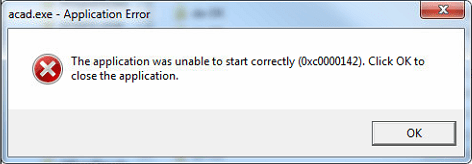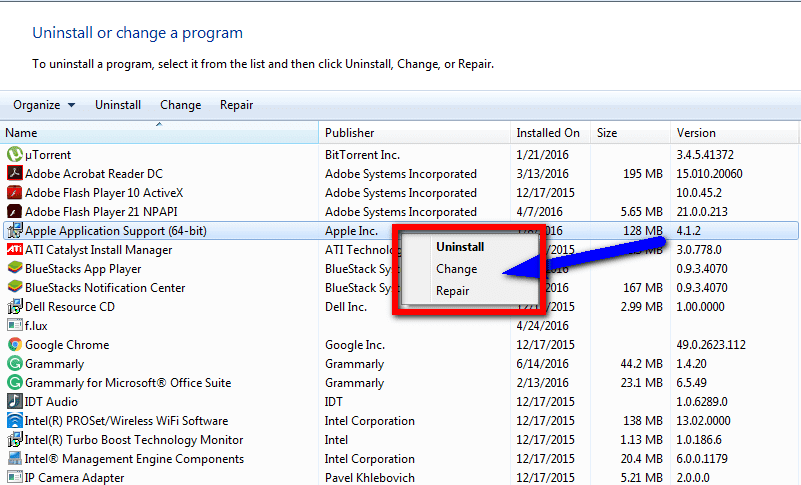If you are facing Application Error 0xc0000142 Windows PC Code problem again and again on your Windows operating system (O.S.) PC then from today now on you will forget about the issue because of today here I am going to help you in it to quickly fix and solve this Error code 0xc0000142 fix problem from your PC completely. (I am your Doctor now & this Website article is your Treatment 😛 😉 😛 ) haha lol. So just check out this below post to find out how we do that to get rid out of this error code problem.
Application Error
The application was unable to start correctly Application Error 0xc0000142 Windows PC Click OK to close the application.
This Error Code 0xc0000142 problem is a common Windows errors that affect a variety of core Windows applications. It usually occurs when an application fails to initialize correctly. It can also happen sometimes when you are installed any new driver or software recently, and it’s not supporting sometimes. This Error 0xc0000142 problem caused to include the incorrectly registered DLL files & incompatible DLL’s.
Causes of Application Error 0xc0000142 Windows Issue
- Blue screen of death
- Slow performance of your PC
- Shut down issues
- System freezes
- Bioshock infinite
- Windows PC error issue
- The application was unable to start correctly
- Errors in installation
How to Fix & Solve Application Error 0xc0000142 Windows Issue
So, here are some guidelines for efficiently solving and fixing this type of Applications Error 0xc0000142 Windows PC Code problem from your PC permanently.
1. Fix by ‘regedit’ Command in RUN on your Windows PC
- Go to the start menu
- Search or go to the ‘RUN‘ there
- Type “regedit” & press OK or Press Enter there
- A pop-up will open there
- In the registry editor there,
- Expand the various levels until you reach the windows key in the path above
- On the right side of the editor,
- Double click on the ‘LoadApplnit_DLLs value.’
- Change it to ‘0‘ & press OK there
- Exit the registry editor,
- Close all tabs &
- Restart your PC once
- That’s it, done
Fixing by running this command in the command prompt can quickly fix and solve this Error 0xc0000142 Windows 10 problem.
2. Run a Full Scan of your Windows PC for Malware/Virus
- Go to the start menu
- Search or go to the “Microsoft Security Essentials.”
- Click on it and opens it
- Tick the ‘Full‘ option there to run Full Scan
- Now, click on the “Scan Now” option to start the scan
- After complete, close the tab
- That’s it, done
By running a full scan of your PC can quickly fix and solve this Application Error 0xc0000142 download code problem from your PC.
3. Update the DirectX & .NET Framework Driver Softwares on your PC
- Go to the start menu
- Search or go to the Control Panel
- Click on it and opens it
- Now, go to the ‘Programs and Features‘ option there
- Click on it and opens it too
- Now, select any driver from the both to update
- Right-click on it, & choose the upgrade option there
- After finish, close the tab
- Restart your PC too once
- That’s it, done
Updating the both DirectX and the.NET Framework driver software can solve this mad max Error 0xc0000142 GTA 5 problem from you.
4. Run an sfc /scannow Command in the CMD (Command Prompt)
- Go to the start menu
- Search or go to the Command Prompt
- Click on it and opens it there
- A Pop-up will open there
- Type “sfc/scannow” command there
- After Press, enter to start it
- Now, wait for some time to scan
- After complete, close the tab
- That’s it, done
By running an sfc scan can get rid of this Error 0xc0000142 Windows 8 problem from your PC completely.
Conclusion:
These are some top best ways and the tips and tricky methods to fix and solve this Application Error 0xc0000142 Windows 10 PC code problem from you entirely. Hope you liked it, and it will also fix this error code 0xc0000142 code problem from your PC too.
By the way, if you are facing any error while fixing it or facing any Application Error 0xc0000142 Windows 10 PC code type problem on your PC then comment down the problem below so that we can fix it too by our tricky solutions methods.