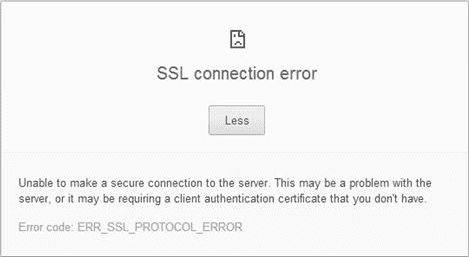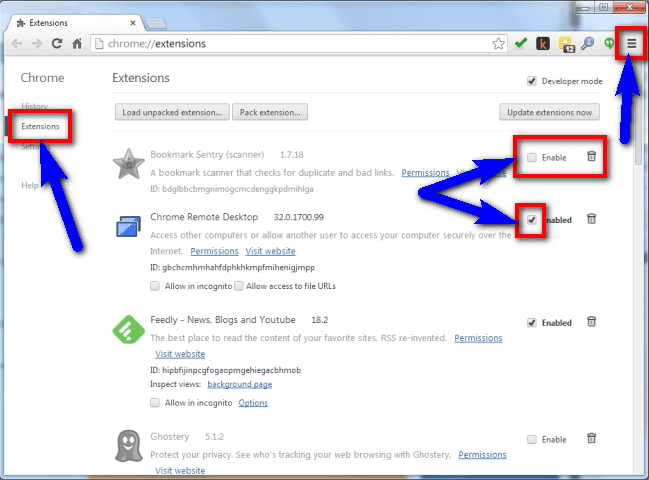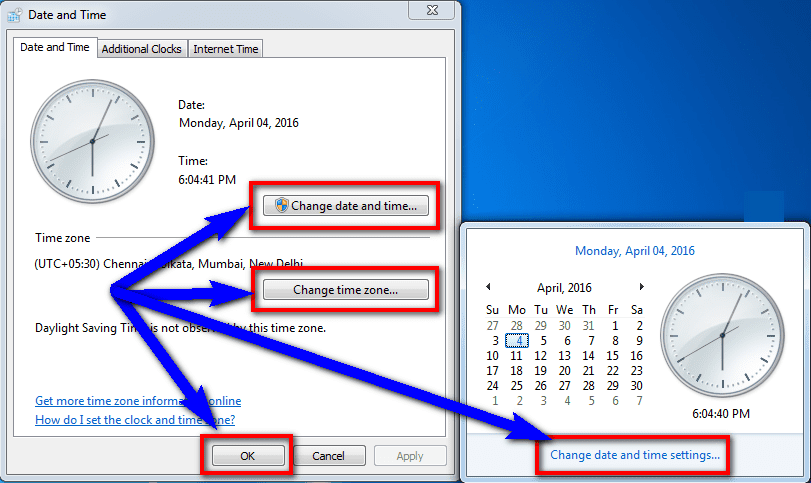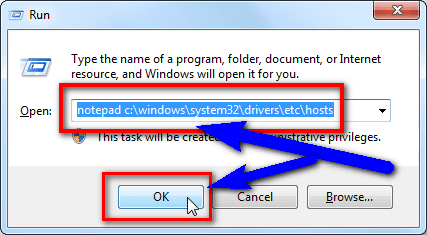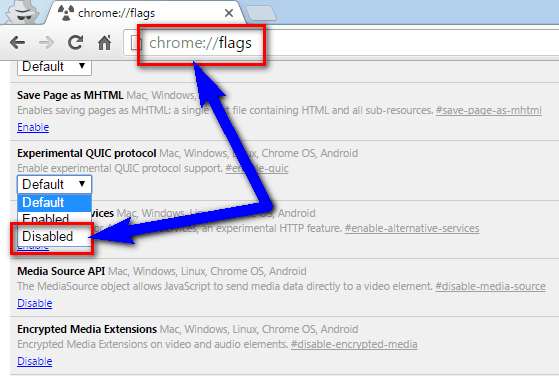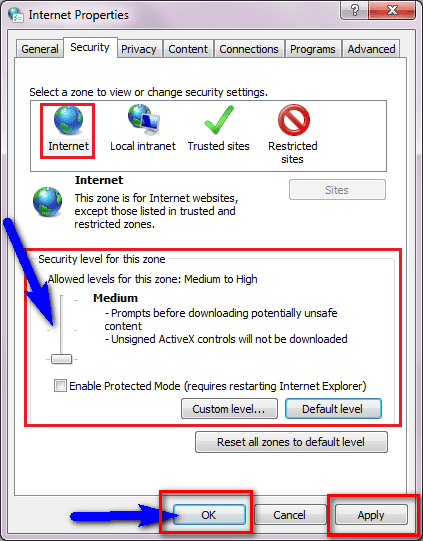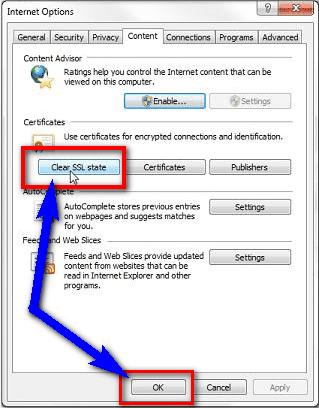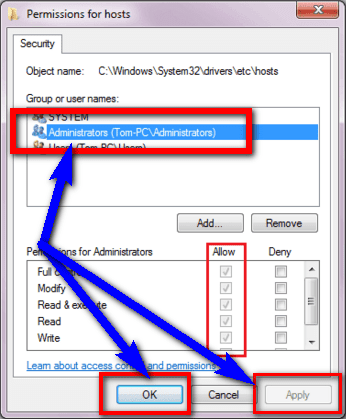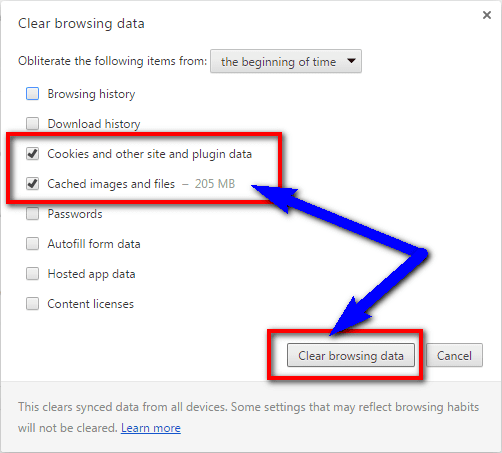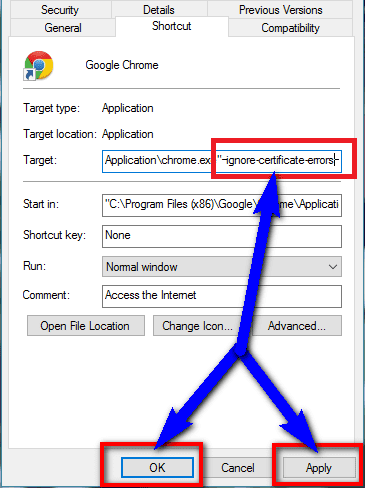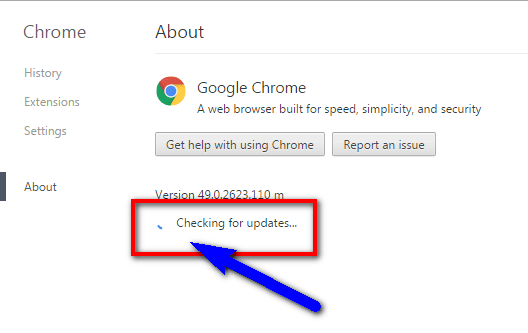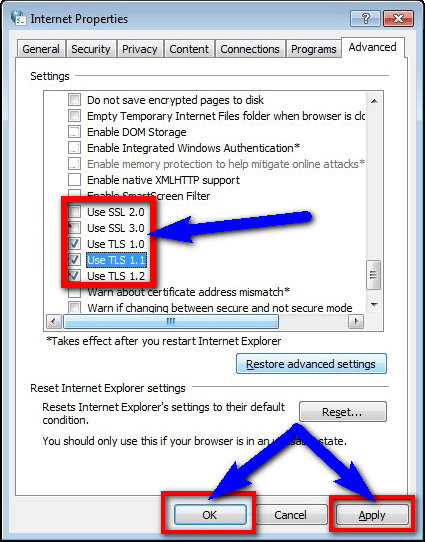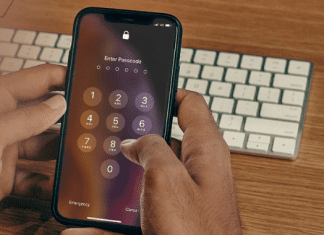If you are facing SSL Connection Error ERR_SSL_PROTOCOL_ERROR Chrome Windows PC code problem and always frustrating and thinking about to solve this error code problem but couldn’t find right solution on the internet so today, we are going to show you that How to fix and resolve this NET ERR SSL PROTOCOL ERROR chrome code problem.
NET ERR SSL PROTOCOL ERROR chrome. Unable to make a secure connection to the server. This may be a problem with the server, or it may be requiring a client authentication certificate that you don’t have.
Error code SSL Connection Error ERR_SSL_PROTOCOL_ERROR Chrome
NET ERR SSL PROTOCOL ERROR chrome is a common problem and mostly found in your Google Chrome web browser or somehow on the Mozilla Firefox browser too. This error code problem occurs when the website has not enabled SSL connections or has blocked post 443. It means that your browser is not able to create a secure connection to a server. This NET ERR_SSL_PROTOCOL_ERROR chrome error also indicates that the Cloudflare hasn’t issued the SSL certificate. It occurs when you are trying to open any web pages.
Causes of NET ERR_SSL_PROTOCOL_ERROR Error Code Issue:
- This site can’t provide a secure connection
- ssl_error_rx_record_too_long
- Google Chrome Browser error
- Windows PC error problem
- Netflix error issue
How to Fix & Solve NET ERR_SSL_PROTOCOL_ERROR Error Code Problem
Here are some methods you may like for quickly fixing and solving this type of SSL Connection Error ERR_SSL_PROTOCOL_ERROR Chrome Windows PC code problem from you completely.
1. Check Windows Firewall or Local Proxy Settings on your Windows PC –
- Go to the start menu
- Search or go to control panel
- Click on the ‘Internet Options.’
- A Popup will open there
- Click on the connections option there
- Click on the “LAN settings” there
- Proxy server configuration information appears under proxy server
- That’s it, done
Check the Firewall or Local Proxy settings to fix this NET ERR_SSL_PROTOCOL_ERROR Chrome code problem.
2. Disable your Internet Browser Extensions on your Windows PC –
- Go to your Google Chrome browser
- Click on the Menu icon at the top right
- Click on the ‘More Tools‘ option there
- Click on the Extensions options there
- Click on the Uncheck Enabled which you want to disable
- Click on Remove to delete it completely
- Click on Disable link under the plugin to disable it
- That’s it, done
By disabling the browser extensions can fix this Error code ERR_SSL_PROTOCOL_ERROR google chrome problem.
3. Check your Windows Date & Time Settings on your Windows PC –
- Go to the start menu
- Click on the Date and Time settings
- Click on ‘Change Date and Time Settings.’
- Click on “change Date & Time” to change
- Click on “Time Zone” to change
- After changing, Press OK there
- That’s it, done
Check the Date and time settings and change it so that it can quickly fix this WordPress ERR_SSL_PROTOCOL_ERROR Chrome code problem.
4. Check Windows System Host File on your Windows PC –
- Go to the start menu
- Search or go to the “RUN.”
- Type ‘notepad c:\windows\system32\drivers\etc\hosts‘ there
- Press Enter or click on OK there
- It will open a host file, Check it there
- That’s it, done
Check the system host file &, if necessary, change it so that it can solve this NET ERR_SSL_PROTOCOL_ERROR Apache code problem.
5. Disable the Google Chrome Browser QUIC Protocol on your Windows PC –
- Go to your Google Chrome browser
- Type there in the enter the URL field
Chrome://flags - Then, press Enter there
- Now go to ‘Experimental QUIC Protocol.’
- Open the drop-down menu
- Click on the Disabled option to disable it
- That’s it, done
By Disabling Google Chrome, the QUIC protocol can fix this NET ERR_SSL_PROTOCOL_ERROR Google Chrome code problem.
6. Change your Windows Internet Security & Privacy Levels on your PC –
- Go to the start menu
- Or, Go to the Internet Explorer direct
- Click on the Security option there
- Customize your security zone settings
- change settings for any security zone,
Click on the Zone icon
Move the slider to the security level - Change the security level
- That’s it, done
By changing your internet security and privacy, levels can quickly fix this SSL Connection Error ERR_SSL_PROTOCOL_ERROR android code problem.
7. Clear SSL State in Internet Options Settings on your Windows PC –
- Go to your Internet Browser
- Click on the content option
- Click on the Clear SSL state button
- It will delete all SSL certificates from the IE cache
- That’s it, done
By clearing the SSL state will fix this site can’t provide a secure connection ERR_SSL_PROTOCOL_ERROR Chrome code problem.
8. Change the Permissions for Hosts on your Windows PC –
- Go to the start menu
- Go to the Computer>Local Disk (C:)>Windows>System32>DriversEtc
- Double click on the “hosts” file
- Click on the security tab there
- Select the ‘Administrator (PC)‘ there
- Now, click on Edit there
- A Pop-up will open like “Permission for hosts.”
- Deselect all the option there
- & click on the Apply then OK button there to save the configuration
- That’s it, done
By deleting the system host file may fix this Chrome ERR_SSL_PROTOCOL_ERROR android code problem.
9. Clear your Internet Browser Caches & Cookies on your Windows –
- Go to the start menu
- Click on the Menu option at the top right
- Click on History there & go in it
- Click on “Clear browsing data.”
- Select and check the cache & cookies options to remove
- Click on “Clear browsing data” there
- It will clear both cookies and caches
- That’s it, done
By clearing your browser caches & cookies will fix this NET ERR_SSL_PROTOCOL_ERROR Chrome code problem.
10. Ignore the Certificate Error on your Windows PC –
By ignoring the certificate error can get rid of this error ERR_SSL_PROTOCOL_ERROR Chrome code problem.
11. Update your Internet Web Browser on your Windows PC –
- Go to the Google Chrome browser
- Go to the menu option at the top right
- Click on Help option
- Then, click on ‘About Google Chrome.’
- Check that is there any update available
- If any update available, Update it otherwise leave it
- That’s it, done
By updating your web browser may fix this NET ERR_SSL_PROTOCOL_ERROR Chrome code problem.
12. Enable these SSL Versions on your Windows PC –
- Go to the start menu
- Search or Go to the Control Panel
- Click on the internet options there
- Click on the ‘Advanced‘ tab there
- Tick all the options
Use SSL 2.0
Use SSL 3.0
Use TLS 1.0
Use TLS 1.1
Use TLS 1.2 - Click on Apply & Press OK button there to save the configuration
- That’s it, done
By enabling all the SSL versions may fix this Error code ERR_SSL_PROTOCOL_ERROR Chrome problem.
13. Deactivate or Uninstall your Antivirus Program or Software on your PC –
By Deactivating, your antivirus may also quickly solve this site can’t provide a secure connection ERR_SSL_PROTOCOL_ERROR Chrome code problem.
Conclusion:
These are some top best solutions for fixing this SSL Connection Error ERR_SSL_PROTOCOL_ERROR Chrome Windows PC code problem. I hope you will like this post, and it will solve this error ERR SSL PROTOCOL ERROR chrome code problem.
If you are facing any error while fixing this SSL Connection Error ERR_SSL_PROTOCOL_ERROR Chrome Windows PC error code problem, then comment down the issue below so that we can fix it too soon.