If you are struggling with Error Code Net ERR_INTERNET_DISCONNECTED Windows PC Google Chrome Browser problem on your computer and searching ways to fix this error code problem, then you are here to the right place because of today in this post I am going to show you that how to solve this error code problem. So just read the full below NET ERR INTERNET DISCONNECTED Windows post to find out that.
Unable to connect to the Internet ERR INTERNET DISCONNECTED Chrome
Google Chrome can’t display the webpage because your computer isn’t connected to the Internet.
Net ERR_INTERNET_DISCONNECTED Error
The error may show that your internet connection has been lost, or you have been disconnected for some reason. Error ERR_INTERNET_DISCONNECTED Windows mostly occurs when you open google chrome browser. It is the most common error problem while browsing the internet on Google Chrome as well as the Mozilla Firefox browser too. This error is a common error problem in the Google Chrome or Firefox browser. From this NET ERR INTERNET DISCONNECTED error, you were not able to connect to the internet. It can also result in the disconnection to the web, or your WiFi keeps disconnecting. It also happens when you don’t have an active internet connection.
Here are some top best tips & tricks for fixing and solving this type of error code NET ERR_INTERNET_DISCONNECTED Windows PC Google Chrome Browser Problem from you permanently.
How to Fix & Solve NET ERR_INTERNET_DISCONNECTED Error Issue
1. Check your Internet Connection –
You have to check your Internet connection, whether it is working or not, so that you can quickly fix this error ERR_INTERNET_DISCONNECTED MAC problem from you.
2. Disable or Reinstall Windows Antivirus Software –
- Open the start menu
- Go to the Control Panel
- Now, go to Security & there go to the security center
- If Windows can detect your antivirus software,
- It will give Virus protection (If the software is ON)
- Check the help for information on ‘Disabling‘ it
- That’s it, Done
By Disabling or Reinstalling the Antivirus software will fix this error ERR_INTERNET_DISCONNECTED Chrome Windows 10 code problem from your PC.
3. Check & Fix LAN (Local Area Network) Settings –
- Go to the Start Menu & Open Control Panel
- Click on the internet options & go to Connection tab there
- Scroll down & go to the LAN Settings there
- In the LAN settings, click on ‘Use a proxy server for your LAN.’
(These settings will not apply to dial-up or VPN connections) - Now, Tick on the “Automatically detect settings.”
- That’s it, Done
Checking and fixing the LAN setting will fix this error code NET ERR_INTERNET_DISCONNECTED Android problem automatically.
4. Turn OFF or Disable Windows Firewall Settings –
- Go to the Start Menu
- Go to the Control Panel
- Click on Windows Firewall there
- Click on ‘Turn Windows Firewall on or off‘ feature there
- Tick on “Turn off Windows Firewall (not recommended)” there
- Now, Click on ‘OK‘ button there
- That’s it, Done
By turning off or disabling the windows firewall settings, it can fix this error net ERR_INTERNET_DISCONNECTED Origin code problem.
5. Clear the Internet Browsing History –
- Go to the Internet Explorer browser
- Click & open it
- Click on the Tools button & move to safety
- Then, click on the ‘Delete Browsing History.’
(Select the type of data which you want to remove) - Now, click on “Delete.”
- That’s it, Done
By clearing the internet explorer browser browsing history, you can successfully get back from this error ERR_INTERNET_DISCONNECTED Windows 10 problem.
” OR “
- Go to the Google Chrome browser
- Click on the (3 layer lines) on the upper right side
- Click on the Settings button there
- Go to the history option there
- Click on ‘Clear Browsing History.’
(Select the types of data you want to remove) - Now, select ‘Clear Browsing History.”
- That’s it, Done
By clearing the browsing history from the google chrome browser will fix this NET ERR_INTERNET_DISCONNECTED Windows 8 code problem quickly for you.
6. Connect to your ISP (New Connection Wizard) –
- Go to the Start Menu
- Click on Control Panel
- Open the ‘Network and Internet Connections‘ there
(If your DSL or cable modem is always connected & your ISP does not require a username & password) - Then, you don’t need to run the ‘New Connection Wizard.’
- Otherwise, run the “New Connection Wizard” to Connect
- That’s it, Done
By connecting to your ISP, you can quickly fix this error ERR_INTERNET_DISCONNECTED Chrome code problem from your computer.
7. Fix or Setup Local Area Network (LAN) Settings –
- Go to the Start Menu & go to Control Panel
- In the Control panel, go to ‘Network and Sharing Center.’
- Click on ‘Change Adapter Settings‘ there
- After that, right-click on the ‘Local Area Connection‘ there
- & Click on the “Properties” there
- There, go to “Internet Protocol Version 4 (TCP/IPv4)“
- Now, select “Use the following IP address” & “Use the following DNS server addresses.”
- Change it & that’s it, done
By setting up or fixing your Local are network settings will Fix this error ERR_INTERNET_DISCONNECTED Chrome code problem.
These are the top best Tips and Tricks to solve this error code NET ERR_INTERNET_DISCONNECTED Windows PC Google Chrome Browser Problem from your PC completely. I hope it will help you to fix this Net ERR INTERNET DISCONNECTED Chrome Problem for you.
If you are facing any problem while fixing this error code NET ERR_INTERNET_DISCONNECTED Windows PC Google Chrome Browser problem, then comment down the issue below so that we can fix it here in the comment section or this post.

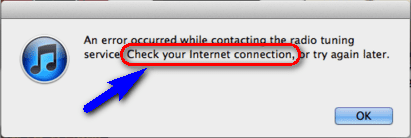

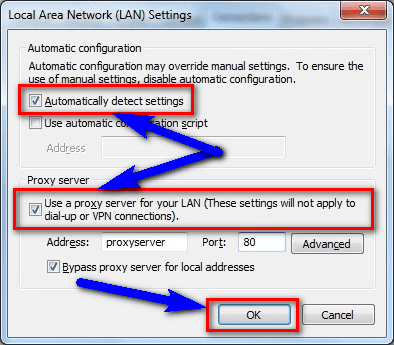


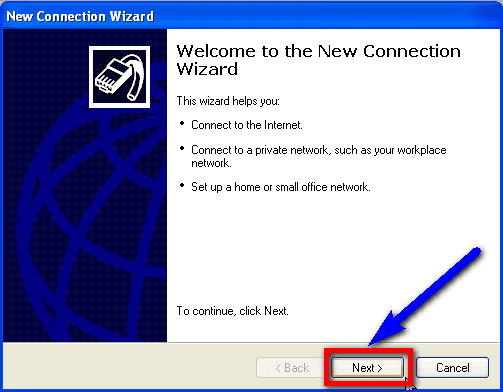
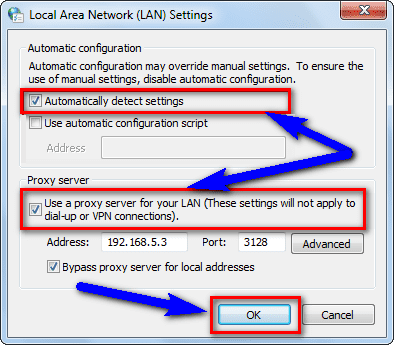










![[Buy Now] Gobook Y1102 Review Notebook “Offer” Price (Buying Guide) Gobook Y1102](https://www.techinpost.com/wp-content/uploads/2017/12/Gobook-Y1102-vista-frontal-324x235.jpg)

I am using a android tv box and loss my internet connection. Cant find host..proxy is blank. Internet wont make connection. Cant access the lan settings..