The iPhone has notably been a significant part of our daily chores. It’s one of the most robust devices which rarely faces any issues. One such unoften occurring problem is the Black Screen of Death. In this iPhone Black Screen of Death article, we will be covering some easy methods on How to fix iPhone Black Screen with Joyoshare UltFix.
The black screen of death can be a frustrating experience for any iPhone user. Even if you use your iPhone rarely and just for work purposes, the Black screen could be knocking at your door anytime. Your phone is ringing yet you can’t answer it. Stuck work, hampered important phone calls and a lot more gets affected during an iPhone Black Screen of Death.
What is an iPhone Black Screen of Death Error?
Sometimes while you’re receiving a call, playing a video, using it for any other work-related purpose or just laying down on your table, your iPhone’s screen gets blank, and you’re stuck with a jammed Phone with a clear black display with no apps or data on it. That’s why the problem is commonly referred to as iPhone Black Screen.
Causes of iPhone Black Screen of Death Error –
There could be several reasons behind an iPhone Black Screen of Death, but the most common reasons are below.
- It could be a hardware problem
- An application crash
- Incomplete IOS upgrade
- The software has not been updated for some time
- Incompatible firmware modifications
What is Joyoshare UltFix?
Joyoshare Ultfix is an innovative, top-notch product by Joyoshare specially designed for IOS quick fixes. It offers to resolve more than thirty most common problems IOS user faces in steps easier than a stroll in the park. In just three simple iPhone Black Screen steps you could conquer difficult situations such as not charging your iPhone, Not updating your iPhone, iPhone Black Screen and many more.
Joyoshare is a tech revolutionary company that aces multimedia software development on a global scale. The dedicated team of Joyoshare has been working for years with path-breaking technologies in more than a hundred countries.
Joyoshare Ultfix is the only recovery software that can tackle all three error screens of death. It efficiently eradicates the Blue, Black, and White Screen of Death. Coupled with that you get one hundred per cent safety assurance on the data loss. Its efficiency has been tested through all the brutal safety parameters set as international standards of data safety.
Features of Joyoshare Ultfix Software –
- Fix more than 30 IOS issues
- Two modes to work on, Standard and advanced
- Data recovery assured
- Simple and user-friendly software
- Compatible with all versions of the iPhone
Generally, in a few minor cases of the frozen screen, you can try these few tweaks to your iPhone and see if they work.
- Force Restart your iPhone.
- Plug in the charger and try switching it on after some time (sometimes there’s a battery issue.)
- Try and restore your phone through iTunes.
If these iPhone Black Screen steps fail at being of any use to you, Joyoshare Ultfix is your best option.
(Steps) How to Fix iPhone Black Screen of Death Error with Joyoshare UltFix
1. Install & Start Joyoshare Ultfix for MAC
First, you need to install the Joyoshare Ultfix for MAC. You can download the application for Windows version from the Joyoshare website. Install the software using the simple steps provided in the installation window. Open the Joyoshare application on the Mac and connect your iPhone to your PC using the USB cable that came with the phone.
2. Enter the Repair Mode
Now select the Repair mode suitable for your iPhone from the given options. You must enable the iPhone recovery mode as the Standard mode. Once you do that, follow the instructions provided by the software. It is highly important to put your iPhone in DFU (Device Firmware Update) mode or recovery mode for this software to work. Also, you can turn on the Recovery mode in the first interface.
3. Download the Firmware Package & Verify
In this iPhone Black Screen step, you need to download the firmware from the software. You don’t have to select the device as the software will automatically detect the version of the iPhone, but if it is unable to do so, you can choose the model from the list manually. Once you’re done with that, click on the download button to download and verify the firmware package.
4. iPhone Black Screen Error Resolved
Finally, in the last iPhone Black Screen step, you’ll see a Repair button on the lower left part of the screen. Once it’s done repairing your phone, you’ll be able to use the phone normally. If that doesn’t do it, try the same method with advanced mode, you’ll be able to fix your iPhone for sure.
Although these iPhone Black Screen steps do the trick of fixing the iPhone Black Screen of Death error, there is a small probability that they don’t. In that case, most probably your iPhone faces a hardware issue, and you’ll need to take it for repair at a local technician.
Final Verdict:
In conclusion, the iPhone Black Screen article shows the best methods to beat the iPhone Black Screen of Death Error. If you face any other challenge with your iPhone, please let us know in the comment window. We will make sure you get an effortless solution for your tech problems.
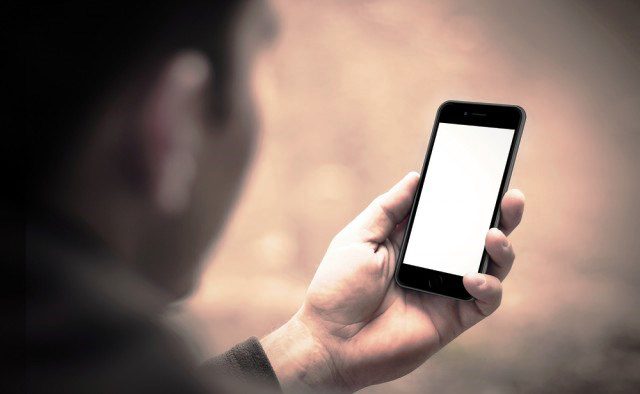


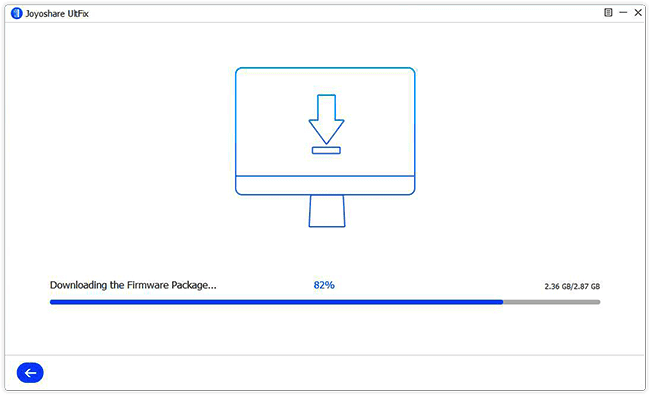
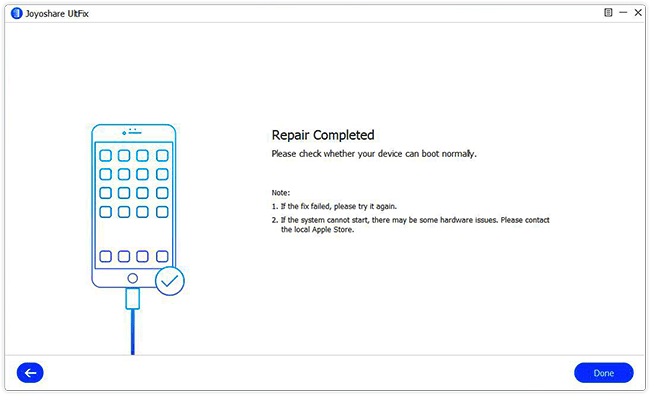




![[Buy Now] Lenovo MIIX 710 Review 2 in 1 Tablet PC ‘Offer’ Price Lenovo MIIX 710](https://www.techinpost.com/wp-content/uploads/2017/11/image001-4-324x235.png)
![[Buy Now] T – Bao Tbook X8S Pro Review Notebook ‘Offer’ Price Tbook X8S Pro](https://www.techinpost.com/wp-content/uploads/2018/02/image001-4-324x235.png)





The ultimate goal of criminology assignment writing services is to provide Criminology Essay Writing Services and criminology coursework writing services since criminology assignments help service seekers lack time to complete their criminology research writing services.
Students find Personal Statement Writing Help services as being of great assistance since they are able to seek our college admission writing services and application letter writing services on time.