Did you ever stuck in Google Play Store Connection Timed Out Android Smartphone Device error code problem or facing it & thinking of how to fix this google play error connection error problem, then check this out.
As you all know about that Android is one of the best and handy Operating System (O.S.) available nowadays. But what if you are getting or facing this type of Google Play Connection Timed Out error code problem on your Android Smartphone Device? So today, for that here, we are showing you some new, helpful methods and the solutions for getting rid of this error code issue from your device permanently. When you use the Google play store on your android, you will sometimes encounter this error inevitably!! First of all, check your internet connection to see whether the problem is with your internet connection, then try these simple tips and tricks & solutions. Google Play Connection Timed Out is a very common error issue facing by the users on their Google Play Store on the Android Device. This error includes the Android Device freezes and crashes.
Causes of Google Play Store Connection Timed Out Android Error Issue:
- Google Play Store app. error
- Android Smartphone Device issue
So, here are some top best tips and tricks for fixing and resolve this type of Google Play Connection Timed Out Android Smartphone Device Error code problem from your Android smartphone.
How to Fix & Solve Google Play Store Connection Timed Out Android Error Issue
1. Clear your Caches & Data from your Android Smartphone Device –
- Go to the Settings
- Go to Apps or Installed Apps
- Search for Google Play Store & Open it
- Click on the Clear Cache & Clear Data button
- Clear it; That’s it
It will clear all your Google play store caches and your data. So it will help you to get out this error Google Play Store Connection Timed out code problem.
2. Remove & Reconfigure Gmail Account on your Android Device –
- Go to the Settings
- Go to the Accounts section
- Go to your Google account
- Click on Remove Account
- Click on OK Button to Remove
- That’s it, done
That’s it; it will remove your Google account, now login in again with your account & check that this will fix your Google Play Store Connection Timed out error problem.
3. Do a Reset App Preference on your Android Smartphone Device –
- Go to the Settings
- Go to Application Manager or Apps
- Click on more button there or more option there
- Go to Reset App Preference
- Reset it by clicking on OK button
- That’s it, done
It will do a Reset App. on your smartphone to fix this Google Play Store Connection Timed Out error problem.
This will Reset all preference for:
Disabled Apps
Disabled app notifications
Default applications for actions
Background data restrictions for apps
Any permission restrictions
*NOTE:- You will not lose any app data.
4. Change Date & Time Settings for your Android Device –
- Go to the Settings
- Go to Date & Time settings there
- Click on Date & Time settings & open it
- Now, click on Automatic date & time button to off it
- Now, manually set the Date & Time
- That’s it.
That’s it, now check it back again to see if the Google Play Store Connection Timed Out error problem was fixed.
5. Update or Uninstall Google Play Store Updates from your Android –
- Go to the Settings
- Go to Installed Apps or Apps section
- Click & Open it
- Now, Go to Google Play store & open it
- Click on Uninstall Updates there
- That’s it, done
That’s it, now check that it can fix your Google Play Store Connection Timed Out error problem.
6. Remove Proxy/Port & Restart your Android SmartPhone –
- Go to the Settings
- Go to Wireless and Mobile Networks
- Go to Mobile Networks there
- Then, go to Access Point Names
- Click on Internet APN there
- If Proxy/Port is set, Click on Delete APN
- Delete it; that’s it
It will remove your proxy/port if it is configured. & also, Fix your Google Play Store Connection Timed Out error problem.
7. Do a Factory Data Reset on your Android Smartphone Device –
- Go to Settings
- Go to Backup & Reset option
- Click on it & Open it
- Now, go to the Factory Data Reset section
- Click on Reset Phone button to Reset it
- Click on Ok Button there
- That’s it, done
That’s it will do a Factory Data Reset and Erases all data on your smartphone. Do a Factory Data Reset is the best and the primary method to get rid out of any or all the problems & for solving this Google Play Connection Timed Out error code problems.
Conclusion:
These are some simple, easy tips to fix this Google Play Store Connection Timed out Android Smartphone Device error code problem quickly. I hope it will promptly fix your Google Play Connection Timed Out error problem from your Android device.
If you are facing any problem related to this Google Play Store Connection Timed out Android Smartphone Device Error Code issue while fixing it, comment down the error you can facing so that we can fix it that also & help you from the problem.
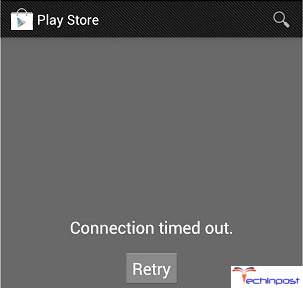
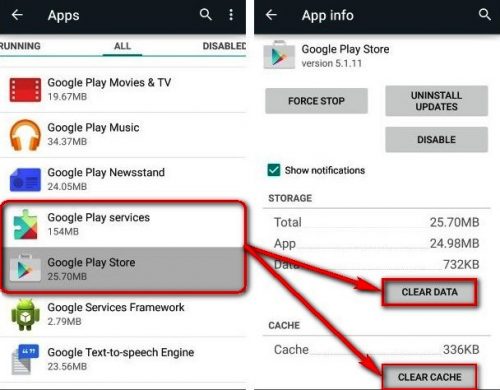
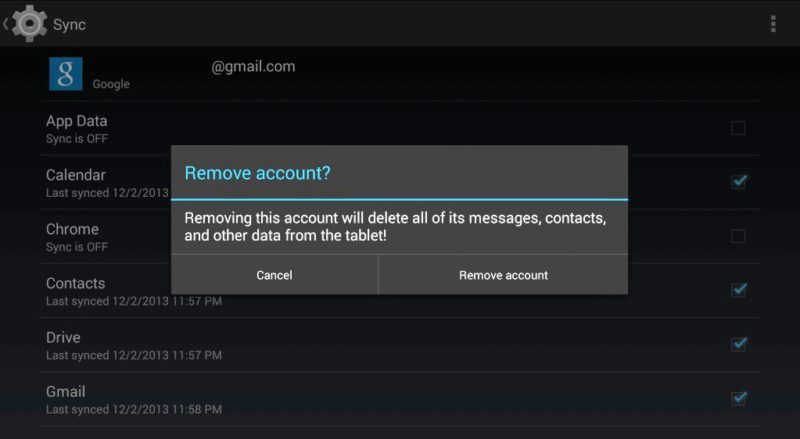
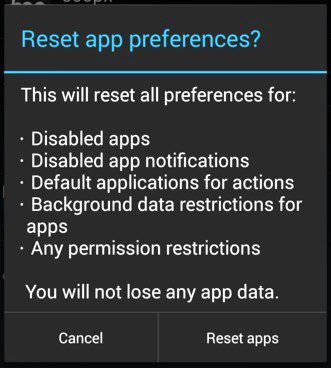
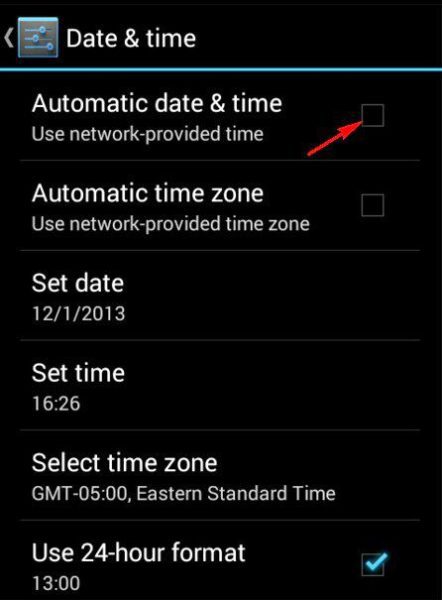

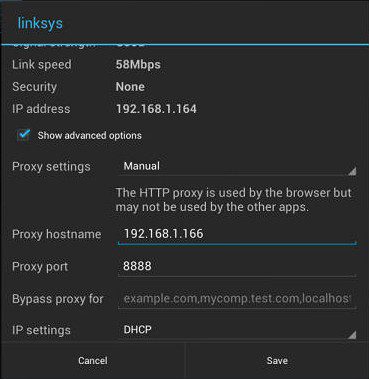
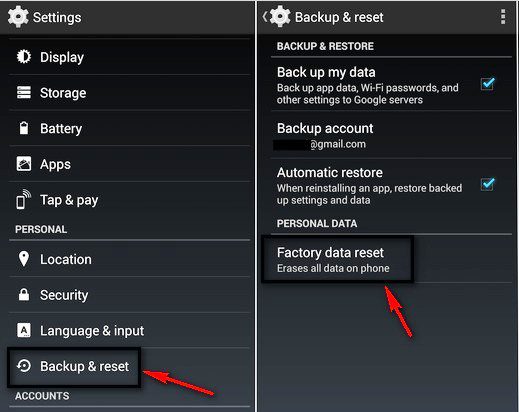
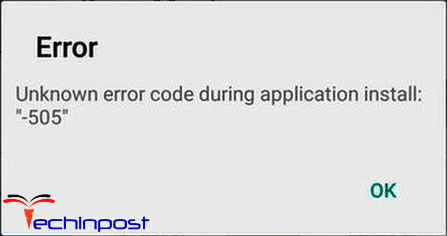
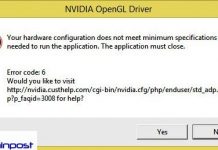
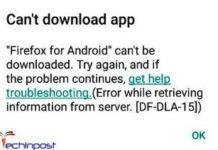









Fix error on google play store.
Thank you
Welcome @Janardna.. & Share this Website with your Friends, Family, and Relatives too!