If you are annoying & facing SYSTEM_THREAD_EXCEPTION_NOT_HANDLED Windows PC Error code problem again and again, then we are here going to show you that how to fix and solve this error code problem from your PC completely. So for that, you have to read this below SYSTEM THREAD EXCEPTION NOT HANDLED Windows post that how we do that by our top best tricky solutions.
Your PC ran into a SYSTEM THREAD EXCEPTION NOT HANDLED Windows problem that it couldn’t handle, and now it needs to restart.
You can search for the error online: SYSTEM_THREAD_EXCEPTION_NOT_HANDLED Windows
This error code problem is a blue screen of death (B.S.O.D.) error problem. From this error, your computer causes crashes and freezes again and again. This SYSTEM_THREAD_EXCEPTION_NOT_HANDLED error is might also be due to outdated software or bad drivers. This error shows a bug check error, which indicates that a system thread generated an error. This SYSTEM_THREAD_EXCEPTION_NOT_HANDLED Windows Error problem occurs due to the failure of the error handler to identify the system thread.
Causes of SYSTEM_THREAD_EXCEPTION_NOT_HANDLED Windows Error Issue:
- System_service_exception
- Windows PC error issue
- Nvlddmkm.sys
So, here are the guide and the tips and tricks methods to easily fixing and solving this type of SYSTEM_THREAD_EXCEPTION_NOT_HANDLEDÂ Windows PC Error code problem from your PC completely.
How to Fix & Solve SYSTEM_THREAD_EXCEPTION_NOT_HANDLED Windows Error Issue
1. Run a Hardware Diagnostic Check for Memory Error –
- Go to the start menu
- Search or go to the ‘RUN‘ their
- Type this following command there
” mdsched.exe “ - and Press OK or Enter their
- Follow the instructions to complete the Scan
- After finishing, close the tab
- That’s it, done
Running a Hardware Diagnostic Check for Memory Error can quickly fix and solve this error SYSTEM_THREAD_EXCEPTION_NOT_HANDLED Windows 10 fix code problem from your PC.
2. Update your Windows Drivers on your PC –
- Go to the start menu
- Search or go to the Control Panel
- Click on it and opens it there
- After that, scroll down and go to the “Windows Update” section there
- Click on it & Check if any newly latest driver update is available or not
- If any, Update it fast
- Or, you can set it as ‘automatically update.’
- For that, go to the left side
- & click on the “Changes Settings” option there
- After open, click on the drop-down menu there
- Select the “Install Updates Automatically” option there
- & click on the OK button to save this configuration
- After completing, close the tab
- That’s it, done
So by this practical guide, you will get back from SYSTEM_THREAD_EXCEPTION_NOT_HANDLED ntoskrnl.exe completely.
” OR “
- Go to the start menu
- Search or go to the Control Panel or direct go to Device Manager
- Click on it and opens it there
- After going to device Manager there,
- check if any driver has error sign there
- If any, then right-click on it
- & Click on the “Update driver software” there
- Wait for some minutes to update it
- After updating, close the tab
- That’s it, done
Updating your driver by any of these two methods can quickly fix and solve this error SYSTEM_THREAD_EXCEPTION_NOT_HANDLED ffffffff`c0000005 Windows 8 fix code problem from your PC.
3. Run your Windows PC in Safe Mode –
- Go to the start menu
- Go to the Shutdown option there
- Click on it & wait for shutdown it
- After that, remove the battery
- Reinsert it again
- Now, wait for it to start
- After that, there click on the “Safe Mode” option there
- Now, wait for some minutes to start
- That’s it, done
By running your PC in the safe mode can also fix this error windows 10 SYSTEM_THREAD_EXCEPTION_NOT_HANDLED ntoskrnl.exe code problem from your PC.
4. Enable Legacy Advanced Boot Menu in CMD (Command Prompt) –
- Restart your Windows PC
- Enter the BIOS setup & configure the system to boot from the DVD/CD drive
- Save the modified windows bootable installation DVD into the optical media drive CD/DVD drive.
- When prompted to ‘Press any key to boot from CD or DVD.’
- Press any key to boot the PC from DVD support
- On the displaced Windows setup box,
- Click on the ‘Next‘ option there
- On the next page, click on the ‘Repair your PC.’
- Choose an option screen, & click on the Troubleshoot
- On the Troubleshoot screen, click on the advanced options
- On the advanced options screen, click on the Cmd (Command prompt)
- On the Opened command-line interface (CLI)
- Type C: & press Enter there
- There, type this following command
” BCDEDIT / SET {DEFAULT} BOOTMENUPOLICY LEGACY “ - After that, Press enter there to Enable Legacy Advanced Boot Menu
- After completing, Exit it
- Restart your PC & eject the CD/DVD after done
- That’s it, done
By enabling Legacy Advanced Boot Menu, you can get rid out of this error Windows 10 SYSTEM_THREAD_EXCEPTION_NOT_HANDLED Reddit Windows 10 fix code problem.
5. Run an sfc /scannow command in the CMD (Command Prompt) –
- Go to the start menu
- Search or go to the ‘Cmd‘ (Command Prompt) there
- Then, A Pop-up will open
- Type “sfc/scannow” command there in the Cmd
- Press Enter to start it
- That’s it, done
By running an sfc scan of your PC can also fix this error SYSTEM_THREAD_EXCEPTION_NOT_HANDLED iaisp64 sys Windows 8 problem from you.
6. Run a Full Scan of your Windows PC for Virus/Malware –
Run a full malware scan of your PC by your antivirus can fix this error SYSTEM_THREAD_EXCEPTION_NOT_HANDLED meaning Windows 7 code problem.
” OR “
- Go to the start menu
- Search or go to the ‘Microsoft Security Essentials.’
- Click on it and opens it
- Choose the full option to run a full scan of your PC
- Now, click on the “Scan Now” option there to start
- That’s it, done
By running a full scan of your PC with the Microsoft Security Essentials can solve this error SYSTEM_THREAD_EXCEPTION_NOT_HANDLED solved 0x1000007E code problem.
These are some top best tips and tricks to get rid out of this error SYSTEM_THREAD_EXCEPTION_NOT_HANDLED Windows code issue from your PC permanently. I hope these methods will surely help you to fix this error SYSTEM_THREAD_EXCEPTION_NOT_HANDLED Windows code problem.
If you are facing this error, SYSTEM_THREAD_EXCEPTION_NOT_HANDLED Windows overlook code problem or any problem while fixing it, then comment down the issue below so that we can fix it too by our tricky method solutions.
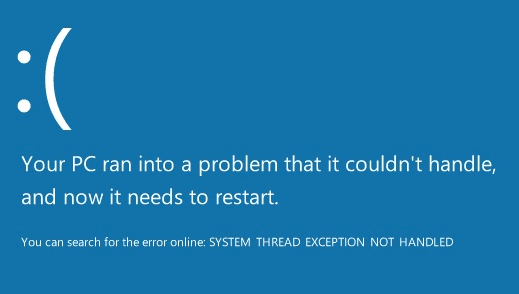
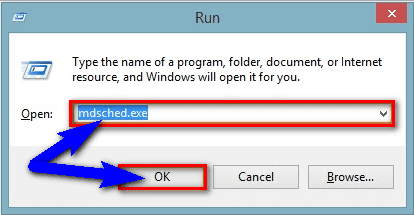



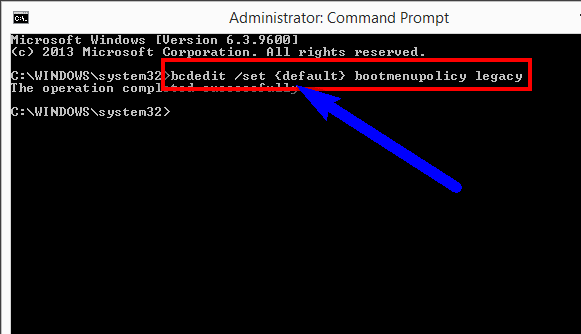





![[Buy Now] YEPO 737A2 Review Notebook ‘Offer’ Price (Buying Guide) YEPO 737A2](https://www.techinpost.com/wp-content/uploads/2018/01/image001-12-324x235.png)







