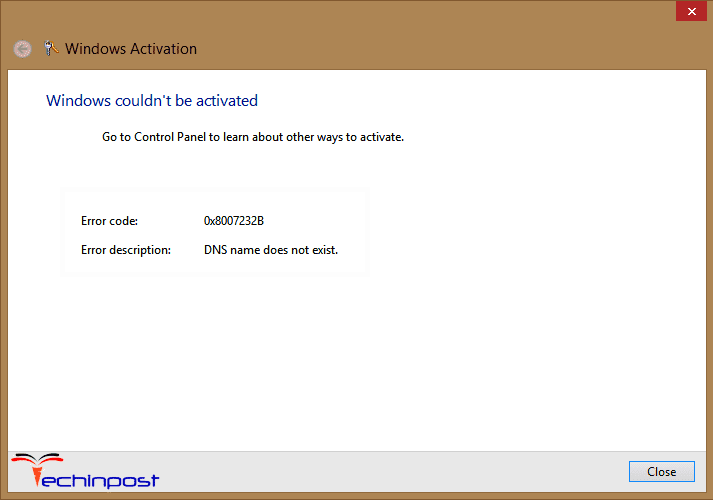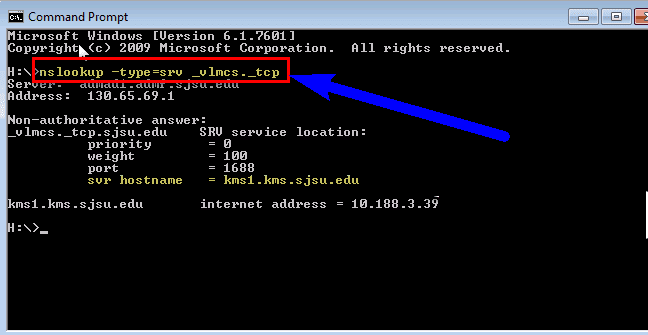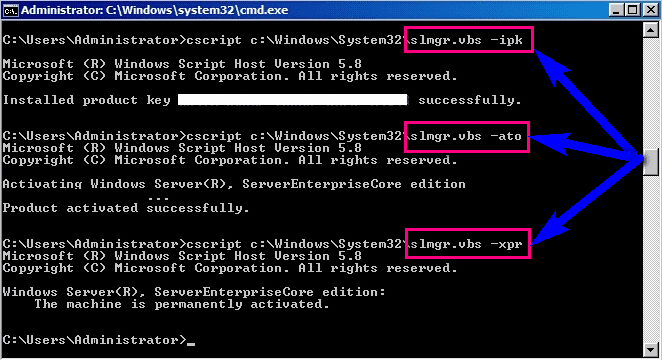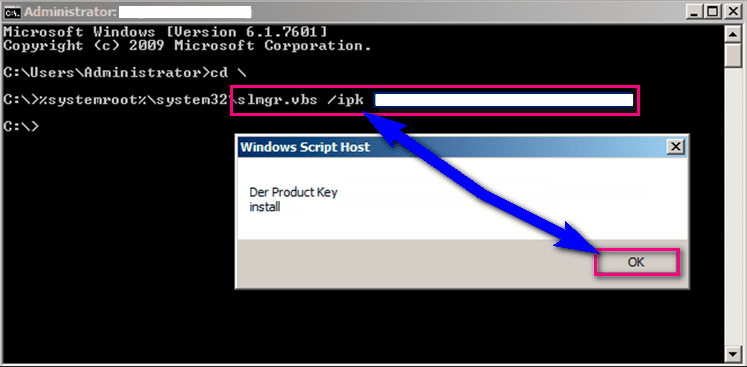If you are also annoyed with the Windows Error 0x8007232b code problem, then today read this below the post to find out how to fix and solve this Windows error 0x8007232b code problem.
Windows couldn’t be activated
Windows Error 0x8007232B Code
Error description: DNS name does not exist.
This windows error 0x8007232b code problem can occur many times when you were trying to activate your Windows with a product key. This Windows Error 0x8007232b Code problem happens when you are trying attempting to Activate your Windows Vista or Server 2008.
Causes of Windows Error 0x8007232b Code Issue:
- Dns name does not exist join domain
- Windows error issue
- Mak product key
- Microsoft activation error
- Security spp 0x8007232b
- Office 2010 error issue
How to Fix & Solve Windows Error 0x8007232b Code Issue
Here are some top best tips and tricks for easily fixing and solving this type of Windows Error 0x8007232b Code problem from your Windows PC completely.
1. Fix by nslookup kms.txt File in CMD (Command Prompt) –
- Go to the start menu
- Search and click on Cmd
- Right-click on cmd (Command Prompt)
- Click on ‘Run as administrator‘ there
- Type ” nslookup -type=all _vlmcs._tcp>kms.txt “
- Now open kms.txt file
- If kms.txt file having & KMS server entries
- Then, go to Method 3
By nslookup kms.txt File will fix and solve this Windows 10 Error Code 0x8007232b windows problem.
2. Locate a KMS Host on the Network for Activation in RUN –
- Go to the start menu
- Type ‘ Regedit ‘ there
- Press enter
- Find & click the following key in the registry:
HKEY_LOCAL_MACHINE\SOFTWARE\Microsoft\Windows NT\CurrentVersion\SL - If DisableDnsPublishing subkey is present & has a value of 1 >
the KMS service does not register in DNS - If DisableDnsPublishing subkey is not present or missing >
Create a new DWORD value named DisableDnsPublishing - If dynamic registration is acceptable, Change subkey value to 0
Right-click on the DisableDnsPublishing,
Click on modify option there
Type 0 in the Value data box
Click on OK option there or Press enter - If DNS server service does not support dynamic updates or if dynamic updates are not occurring, VLMCS._TCP, SRV record may be manually registered
Manually create a KMS SRV record in a Microsoft DNS server –
Op the DNS server,
Open the DNS Manager
Go to the start menu
Click on administrative tools there
Click on the DNS
Click on the DNS server where you have to create the SRV resource record
In the console tree, expand ‘Forward Lookup Zones.’
Right-click on the domain
Then, click on other New Records
Scroll down the list
Clicks on ‘Service Location (SRV)‘
Then, click on Create Record
Type the following information:
> Service:_VLMCS
> Protocol:_TCP
> Port number: 1688
> Host offering the service: <FQDN_of_KMS_Host>
When you are finished,
Click on OK button
Then, click on the Done
Locating a KMS Host on the Network for Activation will also surely fix this Windows Error Code 0x8007232b windows problem.
3. Manually Assign a KMS Server in CMD (Command Prompt) –
- Go to the start menu
- Search and click on cmd
- Right-click on Command Prompt
- Click on “Run as administrator.”
- To assign a KMS host by using the FQDN of the host, type this following command
slmgr -skms <KMS_FQDN>:<port> - To assign a KMS host by using the NetBIOS name of a host, Type this following command
slmgr -skms <Netbiosname>:<port> - To assign a KMS host by using the version 4 IP address of the host, type this following command
slmgr -skms <IPv4 Address>: - To assign a KMS host by using the version 6 IP address of the host, type this following command
slmgr -skms <IPv6 Address>: - To revert the automatic discovery on a KMS client, Type this following command
slmgr -ckms
Manually Assigning a KMS Server will fix this Windows 10 Error Code 0x8007232b windows problem.
4. By using Multiple Activation Key in CMD (Command Prompt) –
- Go to the start menu
- Search & click on cmd there
- Right-click on cmd &
- Click on ‘RUN as Administrator‘ there
- Type ” slmgr-ipk your-activation-product-key ” there
- Press enter there
- Now type ” slmgr -ato there
- Press enter there
- That’s it, done
By using Multiple Activation Key in CMD will activate your windows and easily fix this Windows Error Code 0x8007232b windows problem.
Conclusion:
These are some top best guides to fix this Windows Error 0x8007232b Code problem from you quickly. I hope it will help you surely to work around this Error Code 0x8007232b Windows problem.
If you are facing any error while fixing this Windows Error 0x8007232b Code problem, then comment down the question below so that we will fix it too by our other methods.