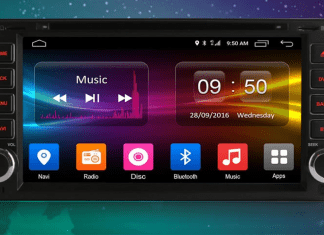You must be aware of SSL, it is a protective layer installed on top of the website to prevent it from malicious attacks. While visiting such SSL-enabled websites which most of the sites come with and the browser finds some issues contacting the server of the website you get ERR_CERT_DATE_INVALID error. The error can be generated from the server-side as well as the client-side. If you also experiencing this issue, we will be giving you some methods by which you can eliminate this issue.
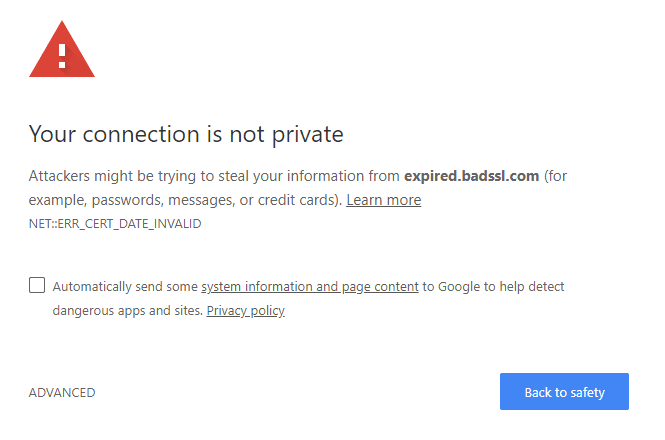
Causes Of ERR_CERT_DATE_INVALID Error
As in the introductory part, we have seen that the error can occur both from the server-side as well as the client-side. Usually, users don’t know from which side the error is, however, there are some ways you can find and they are in fact the actual cause of this error. If you have an incorrect date and time settings the error is supposed to occur. If you are using any addons on chrome or may others browse the error occurs. Furthermore, older browsing data and cache are also possible causes behind this issue.
- Incorrect date and time settings
- Addons and plugins installed on the browser
- Old cache, cookies, and browsing data on the browser
- SSL expired
Similar Types Of ERR_CERT_DATE_INVALID Error
- Net::err_cert_date_invalid wordpress
- Net::err_cert_date_invalid stackoverflow
- Net::err_cert_date_invalid reddit
- Net::err_cert_date_invalid godaddy
- Net::err_cert_date_invalid android
- Err_cert_date_invalid windows 7
- Err_cert_date_invalid localhost
- Err_cert_date_invalid letsencrypt
- Err_cert_date_invalid mac
- Err_cert_date_invalid windows 10
How to Fix ERR_CERT_DATE_INVALID Error Issue
Since the error can occur from both client-side and server-side, we have tried to cover all the possible solutions to fix the issue for both sides. These solutions have worked for a lot of users might work for you also.
1. ERR_CERT_DATE_INVALID Error From Client-Side Issue/ Visitor Side
Here we will be giving all the possible ways to get rid of the issue if you are a visitor. After trying all the methods if you still get the error, it can be because of a server issue you can’t do anything in it.
A. Fix In-Correct Date and Time
The error appears of your system has incorrect date and time settings, follow the step to make the right.
- STEP 1. Open up the Start menu, click on the gear icon to open Settings
- STEP 2. Once the Settings open, go to Time & Language settings
- STEP 3. Here you have to turn on the toggle for Set time automatically and Set time zone automatically
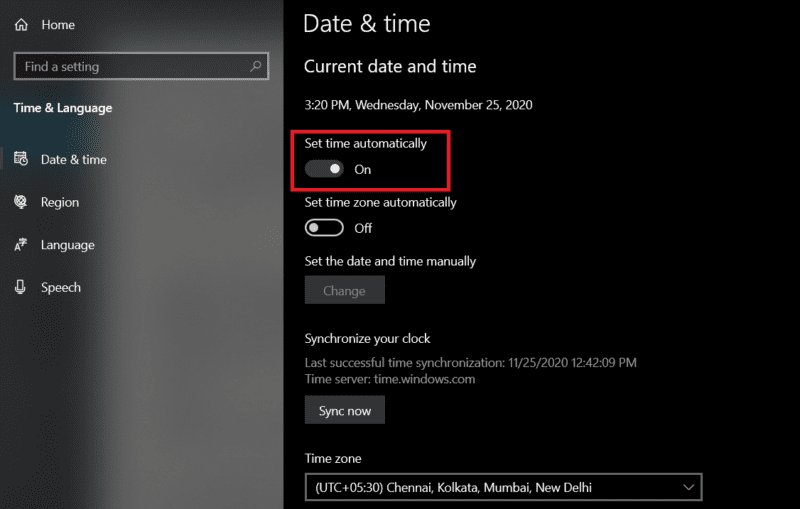
- STEP 4. After turning the toggle check the date and time if they are changed and correct
- STEP 5. If not, turn them off and manually change them
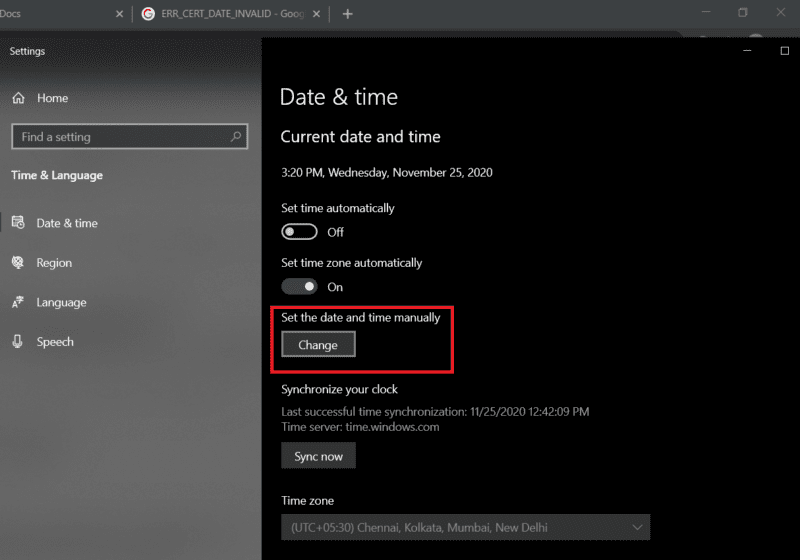
- STEP 6. Once changed, check if the error still occurs
B. Clearing Out SSL Cache form System
Most of the users do not know but there is also an SSL cache stored in the system, if not cleared it might lead to such errors. Follow the steps to clear all SSL cache.
- STEP 1. Open up the Run window and type inetcpl.cpl then press Enter
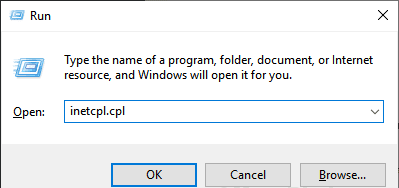
- STEP 2. Go to the Content tab, there click Clear SSL state
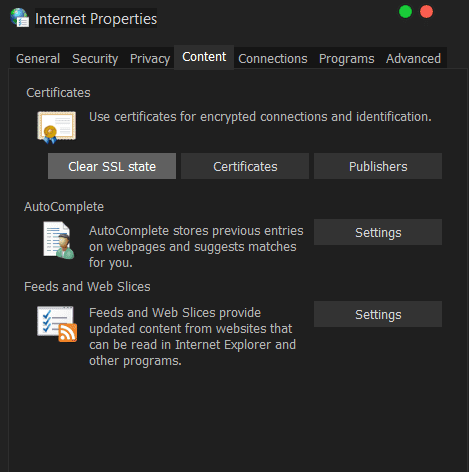
C. Clearing Out All Temporary Cache from Browser
If you are still getting the error, it can be because of temporary cache, cookies, and browsing data stored in your browser. Clear theme and out to fix the issue.
- STEP 1. While your browser is running head to the menu
- STEP 2. Select More Tools > Clear browsing data

- STEP 3. Now select Cookies and other site data checkbox
- STEP 4. Completely clear out the cache and cookies

D. Disabling The Plugins/ Addons
If you are still experiencing the error, it can be because of addons. Addons run various scripts in the background resulting in the failed web page download and ERR_CERT_DATE_INVALID Error. Follow the steps disable the addons.
- STEP 1. Open the browser menu and Select More Tools > Extensions

- STEP 2. A new window will appear with all the extensions
- STEP 3. To remove click on the Remove button

2. ERR_CERT_DATE_INVALID Error From Server Side
If the issue is occurring on the server-side, there can only be one major reason and that is the SSL certificate for your website has been expired. You have to renew the certificate or buy a new SSL for your website, to check the expiration date follow the steps.
- STEP 1. Head to the NET::ERR_CERT_DATE_INVALID error screen and expand it to see the details
- STEP 2. There you have to check two things, Current date and Expires on
- STEP 3. If the current date is wrong go ahead fix the incorrect date and time setting of your system
- STEP 4. If the current date is right, check Expires on date if the date is of today or previous dates then the website’s SSL certificate has been expired
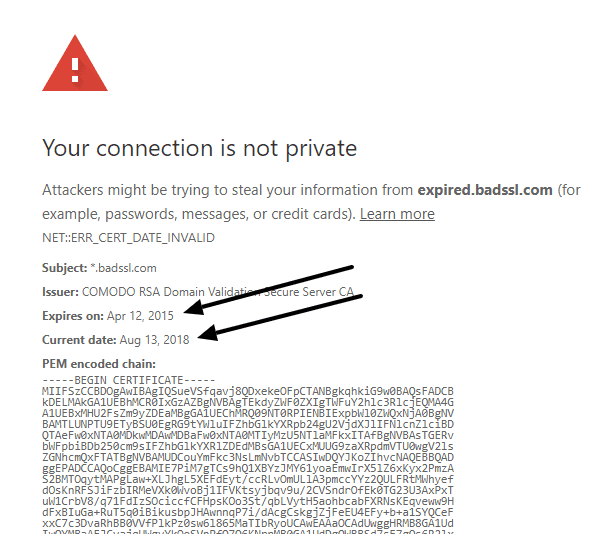
Conclusion:
In the above guide, we have gone through various methods to fix ERR_CERT_DATE_INVALID error issue. The issue is related to the browser or SSL. We have covered all the crucial information regarding this error.
We hope that your issue is fixed. Follow us for more tech guides.


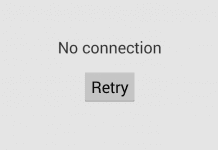





![[Buy Now] ChangHong HongPad N100 Review Tablet PC “Offer” Price (Buying Guide)](https://www.techinpost.com/wp-content/uploads/2018/01/image001-9-324x235.png)