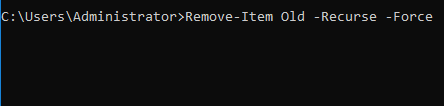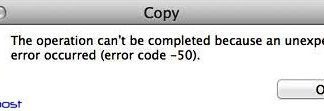On a day to day usage of computing, we use operations like a copy, paste, rename, and delete very often. But rarely we come across any errors with these basic operations. After all, not every day is the same. Among some of the very common error, there is an error called File Path too long error. This error usually occurs when performing the basic operation we talked about earlier. Now the purpose here is to give you some methods that will act as a weapon and eliminate this issue in seconds. But before jumping right on to the solutions we suggest you go through all the possible causes behind this common error.
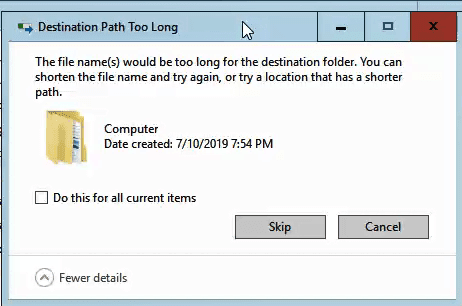
Causes of File Path Too Long Error
Talking of the causes of this issue there is some very common yet major reason why delete File Path too long error appears in the first place. The first cause is obviously would be the longer filename, if your filename exceeds a certain limit of naming policy defined in the windows than the error appears. Also corrupted file, unspecified filetype, drive issues are some of the possible causes of this error.
- Long filename
- Long Pathname
- Unspecified filetype
- Corrupted File
Similar Types of File Path Too Long Error
- Destination File Path too Long error when moving/copying a file
- Enable long paths windows 7
- Find filenames that are too long to copy
- Long path tool
- The file name is too long windows 7
- File name too long to delete
- File name too long for the destination folder
- How to shorten file names that are too long
How to Fix File Path Too Long Error Problem Issue
Talking about the resolution methods of File Path Too Long to copy Error. We have managed to gather some methods that will surely help resolve this issue. Below are all the methods that you can use.
1. Rename the File to be Shorter
The obvious thing you must do when you get this File Path too Long windows 10 error is to rename the file. Rename the file to be of the shorter name. Due to windows privacy policy and NTFS filesystem you can not name a file too long. So make sure to keep your filename short and you will never get to see this error.
2. Using Commands
To fix windows File Path Too Long Error, you can also use the command to bypass the error. Below we have given some common operations along with their respective commands.
**NOTE: Here we have mentioned copy/move/delete commands. In this method, we will be using the ‘Old‘ folder and the ‘New‘ folder. Both of these folders are present in the ‘Documents‘ Directory.
A). For Copying a Folder/File:
In this part. We will be copying the ‘Old’ folder and all of its data to the ‘New’ folder.
- STEP 1. Open up PowerShell with administrator rights
- STEP 2. Now enter the following command
Copy-Item Old -Destination New -Recurse
B). Moving a Folder/File:
In this part. We will be moving the ‘Old’ folder and all of its data to the ‘New’ folder.
- STEP 1. Open up PowerShell with administrator rights
- STEP 2. Now enter the following command
Copy-Item Old -Destination New -Recurse
C). For Deleting a Folder/File:
In this part, we will be deleting the ‘Old’ file/folder using the below command.
- STEP 1. Open up PowerShell with administrator rights
- STEP 2. Now enter the following command to get rid of File Path too Long windows 7 error.
Remove-Item Old -Recurse -Force
3. Using the Registry Editor
The third method you can try is to change the windows default limit of the filename. Follow the steps to fix this delete File Path too Long issue using the registry. Make sure to follow each step carefully when using the registry.
- STEP 1. Press windows+R key to open up Run
- STEP 2. Type Regedit in the search field and hit enter
- STEP 3. Once the registry window open up navigate to the below
HKEY_LOCAL_MACHINE\SYSTEM\CurrentControlSet\Control\FileSystem
- STEP 4. Once you get to the FileSystem key on the right look for LongPathsEnabled
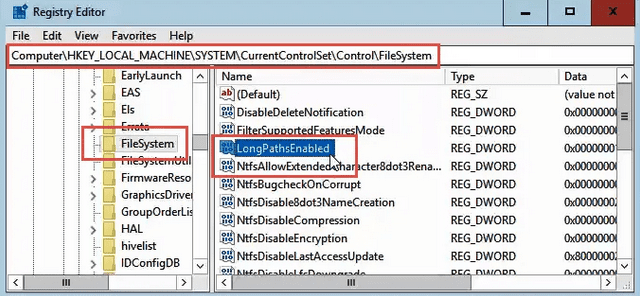
- STEP 5. Edit the LongPathsEnabled key by double-clicking on it
- STEP 6. Put 1 In the Value data field followed by clicking OK
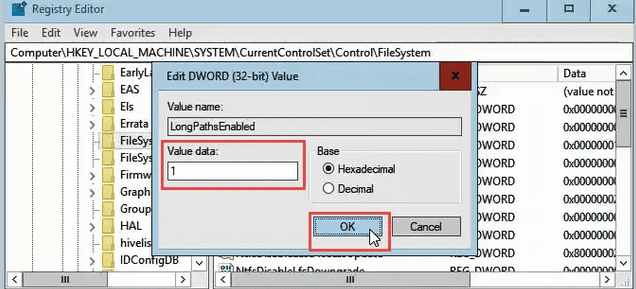
- STEP 7. Finally, Restart your system to make the changes effective to get back from this File Path too Long to copy the issue.
4. Use Different Unzipping Programs
Multiple users have reported that the cannot delete File Path too Long error appears when extracting the contents of a .zip file. To fix bypass this use any other third-party applications. Numerous applications are available online which can fix easily extract the files without errors.
Conclusion:
This troubleshooting guides tell us some of the best methods to resolve cannot delete File Path too Long Error. You can try any method to eliminate the issue. Furthermore, we have seen some causes of this issue as well.
We hope by following this copy File Path too Long troubleshooting guide your issue is fixed. For more guides and tech stuff follow us. Thank You!