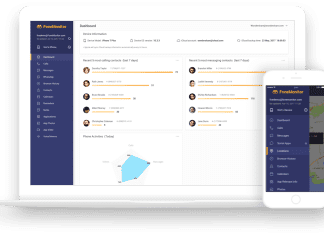Error 1603 Fatal error during installation windows is an error that occurs during the installation and uninstallation process. Whenever a user tries to install a specific program, he/she struck by this error. This error prevents the user from performing any installation or uninstallation, be it .exe file,.msi file or .bat file. Furthermore, this error is not just limited to a single version of the windows os. You can experience this error in any version of the windows. This error can be caused due to a lack of space in your system, multiple services running in the background. If any existing version of the program is installed, then also this error occurs. With this guide, you get all the methods that you require to fix the issue.
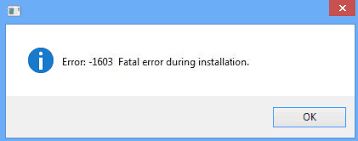
Causes of Fatal Error During Installation Error Problem:
As by the introductory part, we know that this Error 1603 Fatal Error During Installation windows error occurs during the installation and uninstallation process. There are multiple causes due to which this error comes into action. Pre-existing versions of the program, numerous background processes, and services, lack of hard drive space, misconfigured registry are some of the major causes. Furthermore, this error also occurs due to insufficient permissions and temporary files.
- Lack of space on your installation drive
- Multiple background process and services running
- Temporary and cache files
- Issues with the registry
Similar Types of Fatal Error During Installation Error Issue:
- Error 1603 consult windows installer help
- Installation success or error status: 1603 windows server 2012
- Error code 1603 MSI
- Error 1603 Windows 10
- 0x80070643
- Problem with shortcut
- Error installing NetSupport
- Installation failed error 1603
How to Fix & Solve Fatal Error During Installation Error Issue
Error 1603 Fatal Error During Installation windows can be fixed using a couple of methods, which include. Tweaking the registry, clearing out the temporary and cache files from the system. Furthermore, freeing some memory by ending the unwanted background tasks. Let’s proceed to all the methods in more detail.
1. Make Sure You Have Space –
If you are installing any program, make sure that your installation directory has enough space so that all the installation files are stored. While installing the program, unpack itself to a particular directory, mostly C: drive. If you C: drive is full, then the installation process does not complete, and you get the Error 1603 Fatal Error During Installation 0x80070643 error. So make sure to keep the C: drive as much freedom as you can. After freeing up the drive, you can install your program.
2. Using the Task Manager –
In this problem with shortcut Error 1603 Fatal Error During Installation 0x80070643 method, we will make sure that there is enough memory to run the installation process and services without any issues. Follow the step.
- STEP 1. Press ALT+CTRL+DELETE button at a time
- STEP 2. You will see a blue screen, choose Task Manager from the list
- STEP 3. Under the Process, tab go to the Apps section
- STEP 4. Now select each app one by one click on End Task Button below
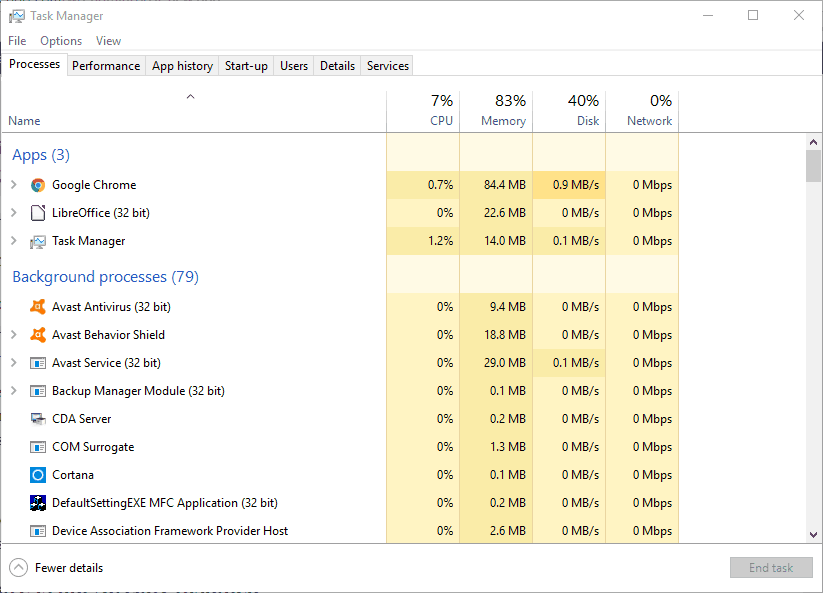
- STEP 5. Make sure to end all the tasks under the Apps section
- STEP 6. After that try to install the program and see if the Error 1603 Fatal Error During Installation 0x80070643 error occurs
3. Clearing Temporary Files –
In this error 1603 Fatal Error During Installation 0x80070643 method, we will clear out all the temporary files that are taking your space and memory. These files create interference between the different services. By clearing out these files, you can get rid of this error.
- STEP 1. Open up my computer window
- STEP 2. Now go to your installation drive
- STEP 3. Right-click on the drive and go to Properties
- STEP 4. Now in the General tab, you will see a Disk Cleanup button, click on it
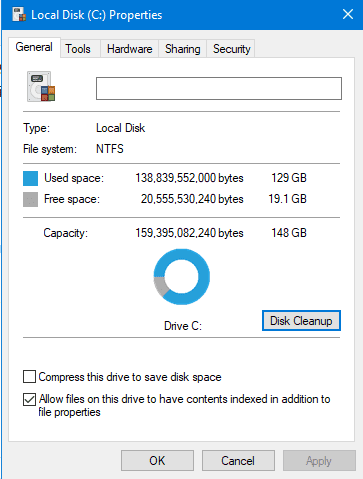
- STEP 5. It will scan for all the unwanted files
- STEP 6. After that, you will see a window, make sure to check all the boxes
- STEP 7. Finally, click OK to start the cleanup process to fix this error 1603 Fatal Error During Installation 0x80070643 issue
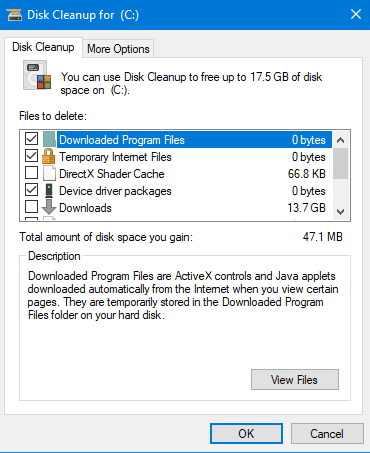
4. Tweaking the Registry –
If the above methods fail to work, proceed to this error 1603 Fatal Error During Installation 0x80070643 method. In this method, we will make some changes to the registry to eliminate the error. Makes sure to follow each step carefully to avoid any further errors and crashes.
- STEP 1. Open the run window, hold Windows + R key simultaneously
- STEP 2. Now in the run box type Regedit and hit Enter
- STEP 3. Now in the registry window navigate to the following location
HKEY_LOCAL_MACHINE\SYSTEM\CurrentControlSet\Control\FileSystem
- STEP 4. On the right, locate the Dword NtfsDisable8dot3NameCreation
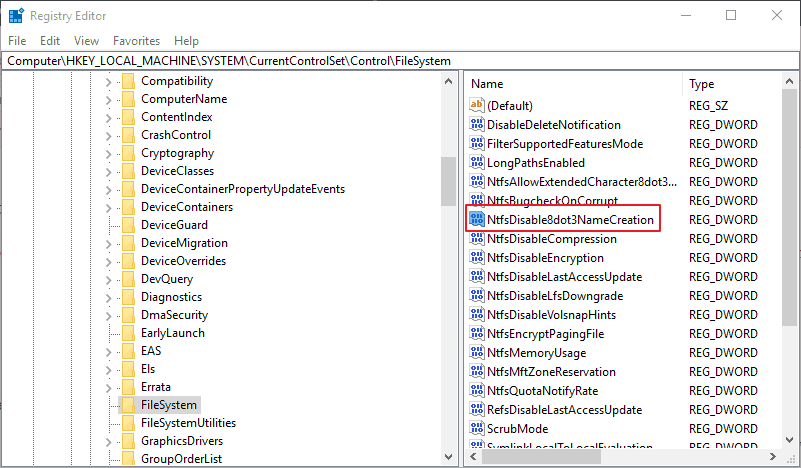
- STEP 5. Now double click on it to edit it, in the Value data field put 0
- STEP 6. Press OK, close the registry window
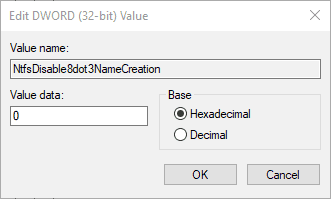
- STEP 7. Restart your system and see if the error 0x80070643 Fatal Error During Installation error still occurs
5. By Windows Program Install & Uninstall Troubleshooter –
Lastly, we will try to fix the error 1603 Fatal Error During Installation 0x80070643 issue with the windows own install and uninstall troubleshooter. This program claims to fix any errors related to installation and uninstallation. Furthermore, it also fixes any registry errors as well.
- STEP 1. Firstly download a fresh copy of the program
- STEP 2. Now after downloading install the program
- STEP 3. Now choose Installing, select the apps you are having a problem with
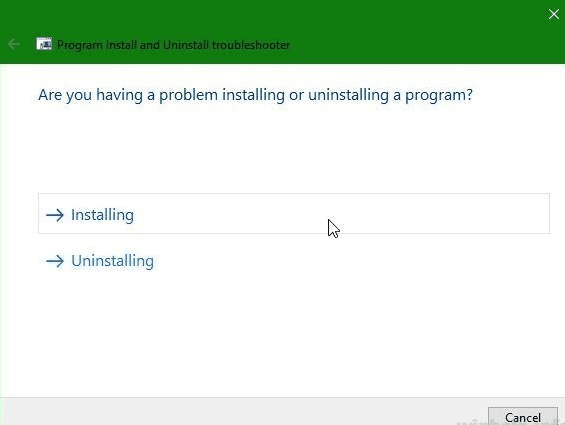
- STEP 4. Click on Next button
- STEP 5. The troubleshooter will scan for possible errors so it can take a few minutes
- STEP 6. Now restart your system and install the program to solve this error 0x80070643 Fatal Error During Installation error.
Conclusion:
With this article, you get all the knowledge and troubleshooting methods to fix Error 1603 Fatal Error During Installation Windows error. Furthermore, if you some other ways by which you can fix the issue, tell us in the comments.
We hope this Error 1603 Fatal Error During Installation windows article resolves your issue, for more troubleshooting guides, follow us. Thank You!





![[Buy Now] Gobook Y1102 Review Notebook “Offer” Price (Buying Guide) Gobook Y1102](https://www.techinpost.com/wp-content/uploads/2017/12/Gobook-Y1102-vista-frontal-324x235.jpg)