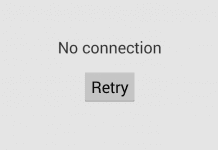Facebook has become an essential part of our lives in this digital age. It is a platform that links us to our loved ones, aids in keeping us informed about the outside world, and also works extremely well for businesses. It is not impervious to technical problems, though, like any other digital platform. What to do when Facebook is down or Facebook Not Working, whether you’re having trouble logging in, having trouble loading pages, or having problems with images and videos.
Thanks to social media websites like Facebook, social connections are now easily accessible. It keeps us informed, entertained, and connected. But what happens if Facebook Not Working and your entire digital life comes to a grinding halt?
Table of Contents
- Introduction
- Check Facebook Server Status
- Update Your Facebook App or Browser
- Clear Your Browser’s Cache & Cookies
- Disable Browser Extensions
- Check Your Internet Connection
- Reinstall the Facebook App
- Contact Facebook Support
- Advanced Troubleshooting Techniques
- Check If Facebook is Blocked
- Disable VPN or Proxy
- Use Facebook’s “Debug” Tools
- Try Different Devices
- Keep Track of Facebook’s Twitter
- Wait It Out
- Conclusion
- Frequently Asked Questions (FAQs)
A stalled timeline, the inability to post updates, an unresponsive app, or even login issues, are examples of possible issues. Though it might be annoying, don’t be concerned. To save you from these technological snares and restore your Facebook to normal operation, we have created this comprehensive guide with a variety of troubleshooting techniques.
1. Check Facebook Server Status or Check if Facebook is Down
Make sure the Facebook Not Working issue isn’t with Facebook before attempting to resolve it on your end. Millions of users worldwide would experience the same problem if Facebook servers were down in addition to you.
- Visit websites like Downdetector or Outage.Report.
- Check if there are reports of Facebook outages.
- If there are many reports, it’s likely that Facebook servers are down.
2. Update Your Facebook App or Browser
If you’re using the Facebook app:
- Go to your device’s app store.
- Search for Facebook.
- If there’s an update available, click on ‘Update’.
If you’re accessing Facebook via a web browser:
- Make sure your browser is up-to-date.
- If not, download and install the latest version of the browser.
3. Clear Your Browser’s Cache & Cookies
Frequently, out-of-date cache and cookies can cause Facebook to malfunction. Here’s how to get rid of Facebook Not Working:
| Browser | Steps |
|---|---|
| Google Chrome | Go to ‘Settings’ > ‘Privacy and Security’ > ‘Clear browsing data |
| Firefox | Go to ‘Options’ > ‘Privacy & Security > ‘Clear Data’ |
| Safari | Go to ‘Preferences’ > ‘Privacy’ > ‘Manage Website Data’ > ‘Remove All |
4. Disable Browser Extensions
The proper operation of Facebook may be hampered by specific browser extensions. To see if it fixes the Facebook Not Working problem, try disabling them one at a time.
- For Chrome, go to ‘More tools‘ > ‘Extensions‘.
- For Firefox, go to ‘Add-ons and Themes‘ > ‘Extensions‘.
5. Check Your Internet Connection
Facebook may not load properly if your internet connection is erratic or unreliable. Try to:
- Restart your router or modem.
- Switch between Wi-Fi and mobile data.
- Try to access other websites to see if the Facebook Not Working issue is with your internet connection.
6. Reinstall the Facebook App
Consider reinstalling the Facebook app if none of those mentioned above fixes works for you while you’re using it. Any problems that might have arisen during installation can be resolved by doing this.
7. Contact Facebook Support
It’s time to get in touch with Facebook Support if you’ve tried all the suggestions above and Facebook is still not functioning.
- Visit the Facebook Help Center.
- Search for your Facebook Not Working problem or click on ‘Contact Us’ to get in touch with them directly.
Remember that Facebook occasionally experiences issues just like any other technology. When Facebook Not Working, you can effectively troubleshoot and fix the majority of common problems by following these Facebook Not Working steps. To enjoy an uninterrupted Facebook experience, always keep your app and browser updated and keep a strong internet connection.
While the fundamental troubleshooting techniques mentioned above will fix the majority of common problems, there are still some circumstances where Facebook may not function due to challenging technical issues. Here are some sophisticated troubleshooting techniques for those difficult problems.
8. Check If Facebook is Blocked
It’s possible that Facebook has been blocked if you can’t access it on your computer.
- Check your PC’s host file.
- For Windows users, the path is
C:\Windows\System32\drivers\etc\hosts. For Mac, the path is/private/etc/hosts. - Open the host’s file with a text editor, and ensure there is no line saying
127.0.0.1 www.facebook.com.
9. Disable VPN or Proxy
Your Facebook experience may also be impacted by the use of VPNs or proxy servers. Try turning off these services if Facebook isn’t functioning properly.
10. Use Facebook’s “Debug” Tools
Facebook offers a number of debugging tools for Facebook Not Working issues involving its unique features, such as sharing links.
- You can use the Sharing Debugger for issues related to sharing links on Facebook.
- If your Facebook Pixel isn’t working, use the Pixel Helper.
11. Try Different Devices
If none of the fixes resolves the Facebook Not Working issue, it might be a device-specific issue. Try using a different device to access your account. If Facebook functions properly on another device, you might need to check your device’s settings or think about having it serviced.
12. Keep Track of Facebook’s Twitter
Through their Twitter account, Facebook occasionally informs users about problems that are still present and how they are being resolved. Keeping an eye on it can help you determine whether the Facebook Not Working issue is one that Facebook is already aware of and working to resolve.
13. Wait It Out
Sometimes waiting is the best course of action. If Facebook is the cause of the Facebook Not Working issue, they will probably fix it right away.
Conclusion
Despite its dependability, Facebook occasionally still has problems with various things. The steps outlined in this Facebook Not Working guide will assist you in getting your Facebook experience back on track if Facebook is not functioning properly for you. There is a fix that will have you back online and communicating with your loved ones and favourite groups in no time, whether the Facebook Not Working issue is a straightforward browser problem or a more complicated issue with your device. Always remember that patience is a virtue and that sometimes waiting things out can be the best course of action.
It’s unsettling when a potent social tool like Facebook fails in today’s hyperconnected world. Simple problems like a slow news feed to more complicated ones like failing to upload pictures or videos could be the cause of the Facebook Not Working problems. To overcome these potential digital obstacles, this thorough Facebook Not Working guide equips you with a wealth of useful solutions. You can make sure that your Facebook experience is uninterrupted and seamless by adhering to these detailed strategies.
Just keep in mind that while digital platforms might malfunction, staying connected is always possible with the right troubleshooting techniques. Therefore, use this guide as your digital compass the next time Facebook isn’t functioning properly to lead you back to your hassle-free social networking experience.
Frequently Asked Questions (FAQs)
It can be challenging to find solutions when Facebook isn’t functioning. These Facebook Not Working frequently asked questions can help you quickly find a resolution to your Facebook Not Working problems.
1. Why is Facebook not loading properly?
Several factors, including a shaky or intermittent internet connection, an out-of-date browser or app version, or server-side problems, could prevent Facebook from loading properly. Always check your internet connection and make sure your browser and app are current.
2. Why am I unable to upload photos or videos on Facebook?
If you are having trouble uploading photos or videos, check to see if the file size or format is allowed by Facebook. Check your internet connection as well, as a slow connection may be the root of this Facebook Not Working problem.
3. Why can’t I log into my Facebook account?
There are many reasons why you might be unable to log into your Facebook account, including using the wrong login information or having your account compromised. Always verify your login information to make sure your account hasn’t been compromised.
4. What should I do if the Facebook app crashes repeatedly?
Try updating the app if it keeps crashing on your Facebook app. Consider uninstalling and reinstalling the app if the Facebook Not Working problem continues.
5. How to contact Facebook support?
You can get in touch with Facebook support through their Help Center if none of the troubleshooting steps resolves the Facebook Not Working issue. Simply conduct a search for your issue or click on ‘Contact Us‘ to speak with them directly.
6. Why is Facebook not working on my phone but working on my computer?
This could be caused by a number of things, including an outdated app version, problems with the cache or cookies, or issues with the operating system on your phone. To fix this Facebook Not Working problem, try updating the app, clearing your phone’s cache and cookies, or restarting it.
These FAQs address some typical problems that you might experience if Facebook is down. But every Facebook Not Working issue is different. Explore the other troubleshooting procedures in this manual if you’re having problems with something else, and don’t be afraid to ask Facebook support for more help if necessary.