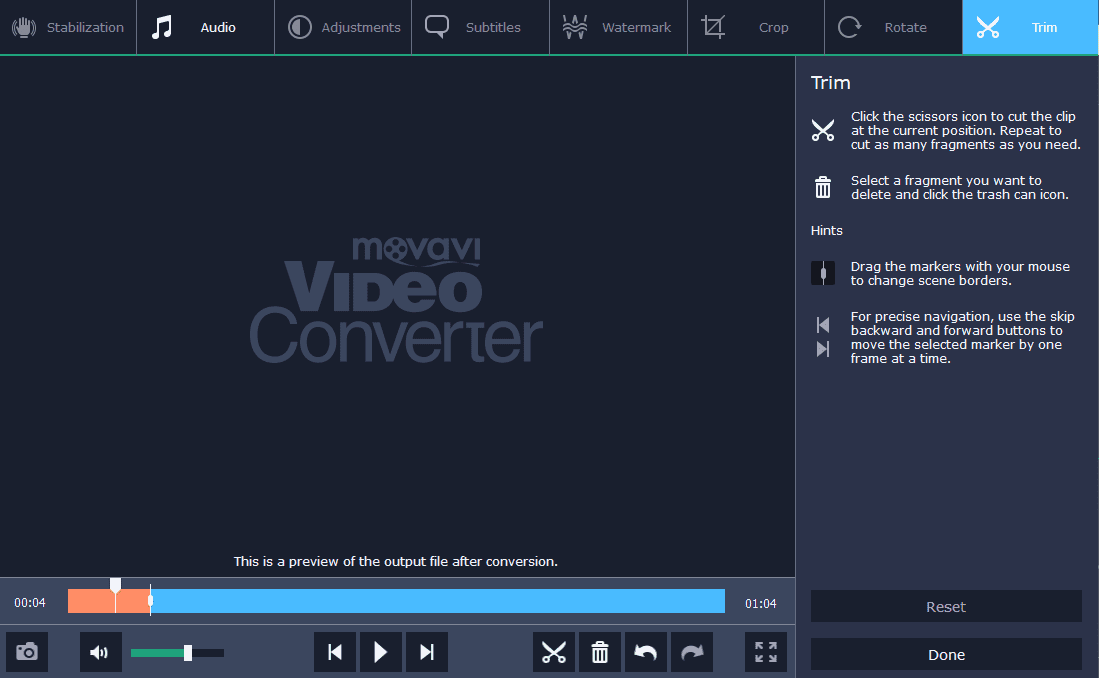MOV is a video format used mostly in QuickTime player on Mac, plus, it is a standard recording format for iPhones. However, if you need only the soundtrack, you can always Extract Audio from Video. For example, it can be a recording of a lecture something that you are most likely to listen to than watch. Movavi Video Converter is a simple tool that you can use to extract audio from video (MOV to MP3) or to any other audio format FLAC, WAV, AAC, OGG, M4A, and more.
It is necessary to mention that the converter is able to process several files at a time. A smart conversion algorithm ensures that the cores of the processor will function at top efficiency.
(Guide) How to Extract Audio from Video Easily
Converted files can be automatically transferred to your iTunes library, saving you time. This really comes in handy if you still need files on your iPhone, but don’t want to waste space on large MOV files.
Another way of axiomatization is to select a folder, set the parameters, and as soon you put files in this folder, and they will be converted to necessary parameters. Don’t worry about the CPU load; the program is minimized to the system tray and doesn’t waste the resources.
Movavi Video Converter lets you choose the bitrate of the output track from 128 kbps to 320 kbps. The higher bitrate makes the quality better and affects the file size. Audio files are, by default, weigh less than videos, so don’t be afraid to choose the highest bitrate possible.
Need more customization? Click the cogwheel icon and then modify the conversion parameters: bitrate, bitrate type, channels, and sample rate. You can save the preset and use it later.
You can also enhance the quality of your future MP3 files. In a convenient mini-editor, you can reduce the level of background noise and change the volume. If the size varies throughout the track, you can normalize it; the program uses peak normalization so that the files will be as loud as possible with no distortion. Here you can also trim the track from both ends or delete unnecessary fragments from the middle.
With Movavi Video Converter, you can easily Extract Audio from Video, regardless of its format. The program will be of great use if you often need to convert a bunch of files, but don’t have much time. The high-speed of conversion saves you time; plus, you’ll get the result in the best quality.