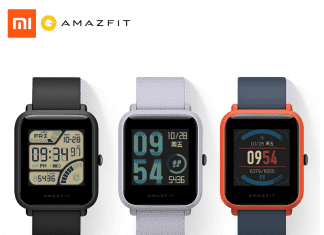When you try to execute a command, try to open a file from an external hard drive, or maybe installing a software program, you are facing error the requested operation requires elevation windows error. Now, this error does not let you perform further operations, and you get stuck with this error. However, it really becomes annoying when you do not know how to eliminate this error. Well, today, in this error solving guide, we will give you a couple of working troubleshooting methods by which you can get rid of this error within few moments.
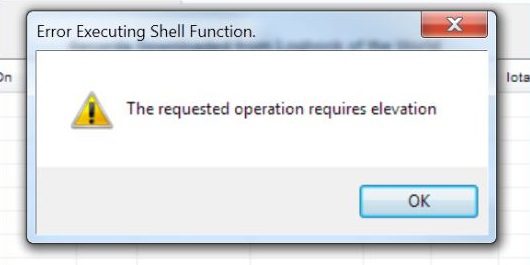
Causes of Error The Requested Operation Requires Elevation Windows:
Lets first understand what does this error The Requested Operation Requires Elevation Windows error means?. Well, when you run a program or execute a specific program, you lack ceratin access controls and permission due to which this error shows up. There can be a few reasons behind this error lets take a look at each of them.
- Lack of Administrator Privilege
- Folders and files do not have required permission
- Upgraded or migrated operating system
Similar Types of Error The Requested Operation Requires Elevation Windows:
- Windows 10 installing software
- Netstat
- PowerShell
- Route add
- Domain admin
- Apex legends
- Error 740 Windows 10
How to Fix & Solve Error The Requested Operation Requires Elevation Windows Issue
Fixing such error is not that hard. Follow any of the methods given below to fix this error The Requested Operation Requires Elevation windows error. Please follow each step carefully to avoid further issues.
1. Run the Program as Administrator –
This is a fairly simple error 740 The Requested Operation Requires Elevation domain admin method if you are installing a program or trying to execute or copy a file from an external hard drive. Kindly login using your admin account or follow the steps below.
- STEP 1. Simply Right Click on the installer file
- STEP 2. Choose Run as an administrator; however, this is a temporary fix
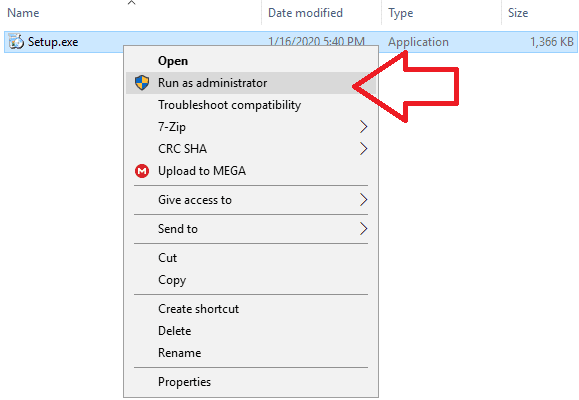
- STEP 3. For Permanent, Right Click on the installer file
- STEP 4. Go to Properties
- STEP 5. Click on to the Compatibility Tab
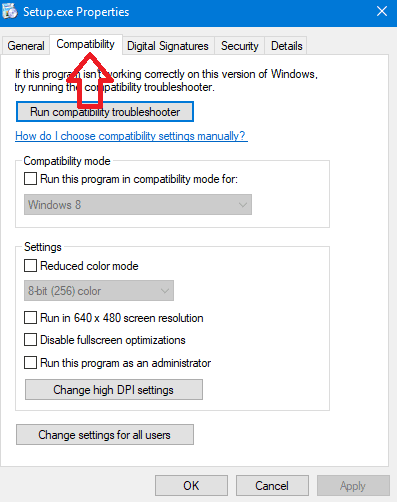
- STEP 6. Tick on Run this program as an Administrator
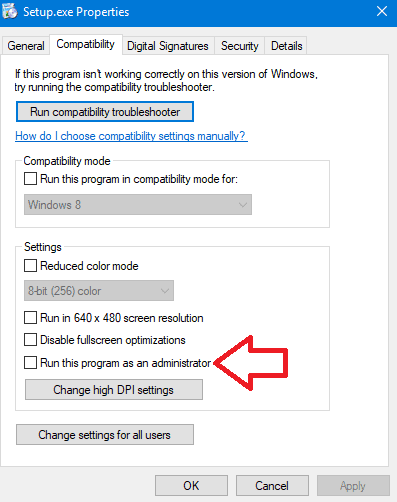
- STEP 7. Click on Apply and then OK
- STEP 8. Now install or run the program without error
2. Making Changes in User Account Control –
In this error 740 The Requested Operation Requires Elevation Windows 10 method we will be making changes in the user account control settings, we will change its default setting.
- STEP 1. Click Start, type Run and Hit Enter
- STEP 2. In the run box type Control Panel and Hit Enter
- STEP 3. Now change the view to small icons, and go to Security and Maintenance
- STEP 4. On the right, click on Change User Account Control settings
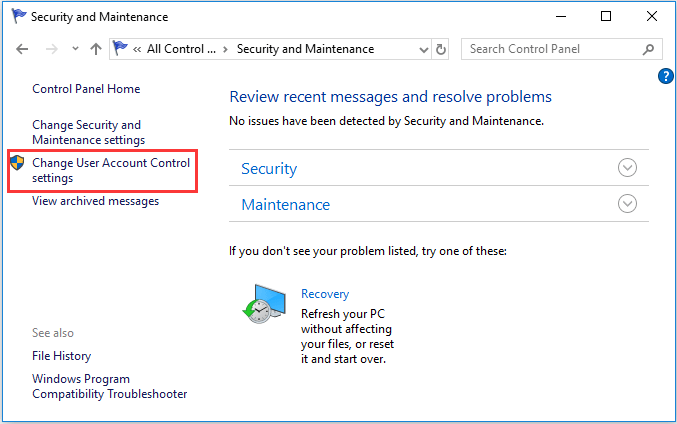
- STEP 5. Now drag the slider and bring it down to Never notify
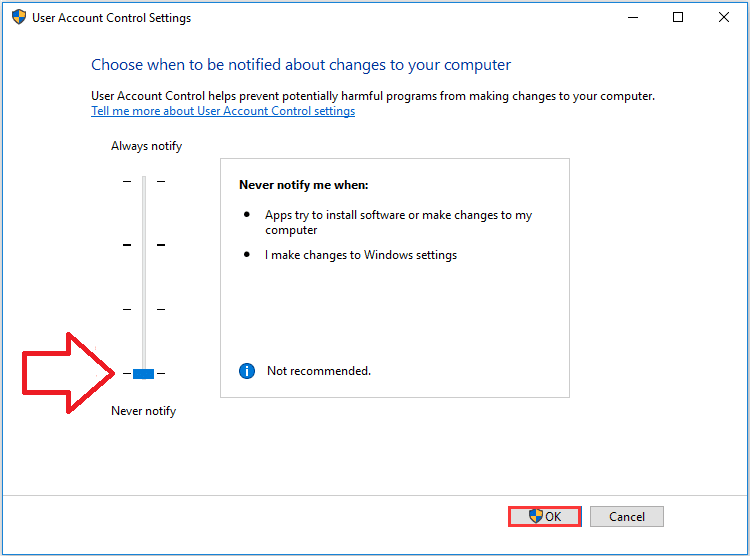
3. Using Group Policy Editor –
This error 740 The Requested Operation Requires Elevation Windows 10 method requires changes in the group policy editor, so make sure to follow each step carefully.
- STEP 1. Click Start, type Run and Hit Enter
- STEP 2. In the run box type gpedit.msc and Hit Enter
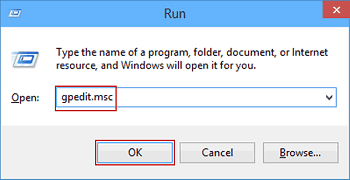
- STEP 3. Navigate to
Computer Configuration > Windows Settings > Security Settings > Local Policies > Security Options
- STEP 4. Double Click on User Account Control: Behavior of the elevation prompt for administrators in Admin Approval Mode
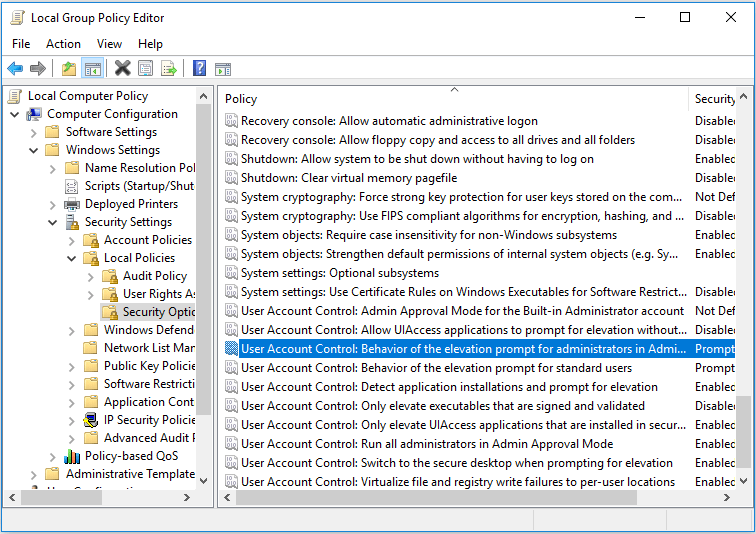
- STEP 5. Now from the drop-down menu choose to Elevate without prompting
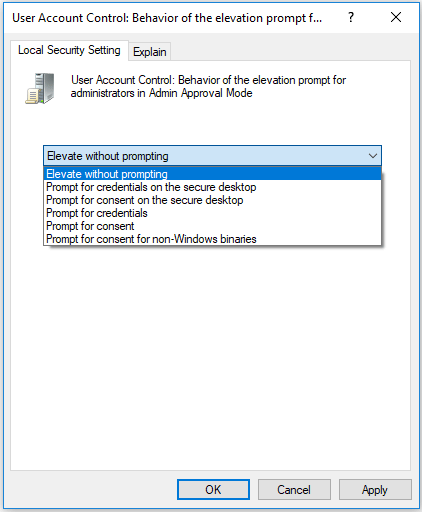
- STEP 6. Click on Apply and then OK
- STEP 7. Now reboot your system
4.Taking Ownership of a File or Folder –
In error 740 The Requested Operation Requires Elevation Windows 10 installing software method, we will take ownership of the file or folder in which we want to make changes. Sometimes due to a lack of ownership rights to a file or folder, you can perform operations on to that file.
- STEP 1. Right Click on the file or folder that is throwing the error
- STEP 2. Go to Properties and then Go to Security Tab
- STEP 3. Click on Advanced Button
- STEP 4. On top Beside Owner, click on Change
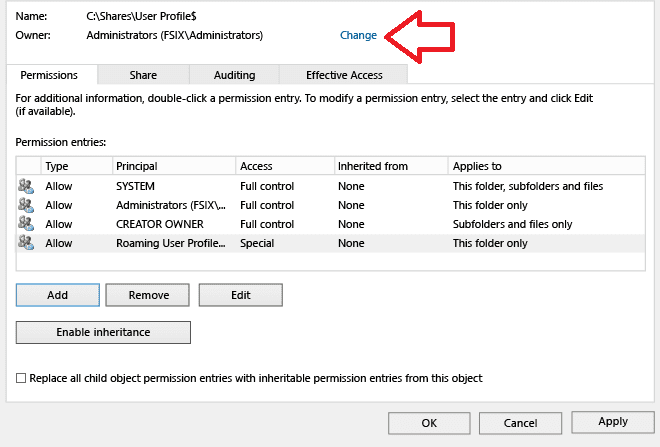
- STEP 5. Below click on Advanced
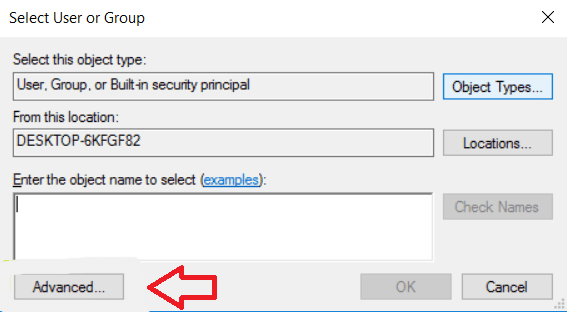
- STEP 6. Now click on Find Now
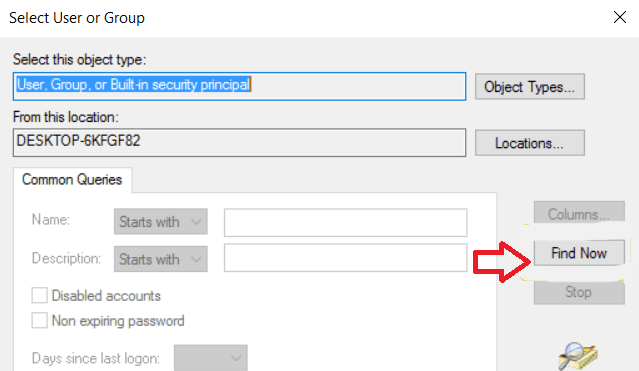
- STEP 7. Now select the user you want to give ownership of the file
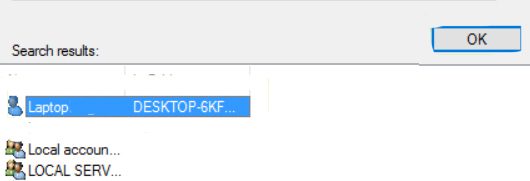
- STEP 8. Click OK, again Click OK and Apply
- STEP 9. Now click edit to change the permission
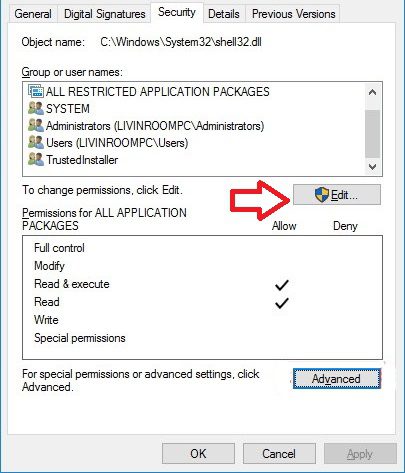
- STEP 10. Go to Add > Advanced > Find Now
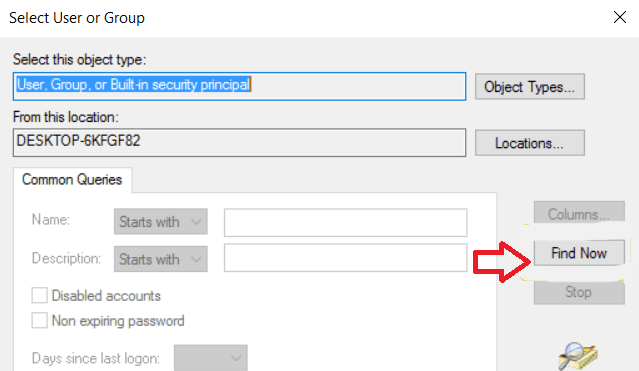
- STEP 11. Choose the user, which you gave ownership of the file and Click OK
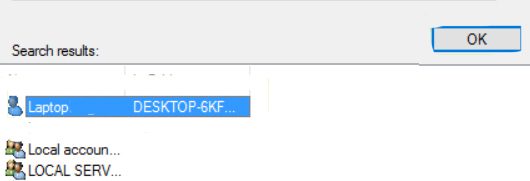
- STEP 12. Now in Permissions window choose the Username
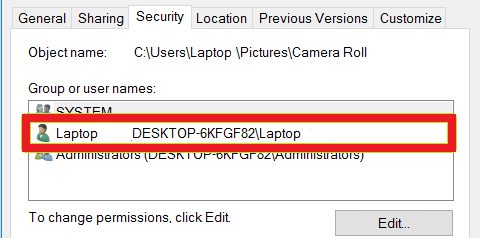
- STEP 13. Click on Full Control > Click Apply > Click ok
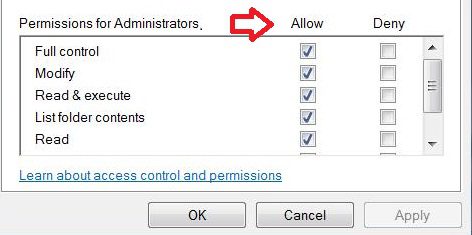
- STEP 14. Now you have full control on the file
And now, you have full permission and control of the folder and files.
Conclusion:
This being the end of the article on error the requested operation requires elevation windows error we conclude that by following any of them from the above, you can fix this error without any problem. We have given all the methods along with a step by step guide for easy understanding. However, if you still face any problem, kindly tell us in the comments below.
We hope this error The Requested Operation Requires Elevation windows article is helpful to you. For more articles on error fixing and troubleshooting, follow us. Thank You!