Generally, error the pipe state is invalid windows can be seen in the earlier versions of windows os. But this error has been seen in the newer version of windows like 8 and 10 too. With this error, your system services stop working. You can clearly see some halts in the network, especially if you are using the windows server. Failure in windows updates, crashing of programs and services. Mostly it affects network services and communication between system and program services. Today in this error solving guide, we will be fixing the error. We have gathered specific working troubleshooting methods by which you can fix this error in a few minutes.
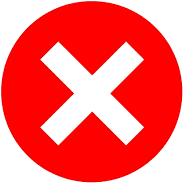
Causes Behind Error The Pipe State Is Invalid Windows:
Generally, Pipe is a communication bridge between different programs or application in windows os. These pipes have security properties that prevent the services from being manipulated. When you install a particular app that tries to inspect or interact with these pipes. The attributes come into the action and result in an error or halt in the service of the program. Let’s take a look at a few of the major causes of this error The Pipe State Is Invalid windows.
- Third-Party Programs
- Outdated or faulty drivers
- Adware, Malware or Spyware in your system
- Windows not updated
- Registry Files, Cache and Temporary Files
How to Fix & Solve Error The Pipe State Is Invalid Windows Issue
Now let’s proceed to methods by which you can overcome this error The Pipe State Is Invalid windows error easily. We have gathered some of the best working troubleshooting methods. Kindly follow each step carefully to avoid further errors.
1. Using Windows Defender –
Let’s start with the easiest and one of the major techniques. Generally, when you browse through the internet, or maybe you have downloaded a third-party application. Malware enters into your system and starts tampering with the system services. Resulting in slowing and system hang, program crashes, and the pipe state is invalid error.
- STEP 1. Click on Start and Type Windows Defender

- STEP 2. Click on Open Windows Defender Security Center
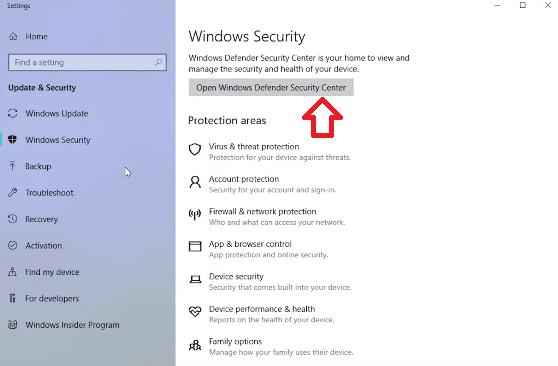
- STEP 3. Click on Virus & threat protection
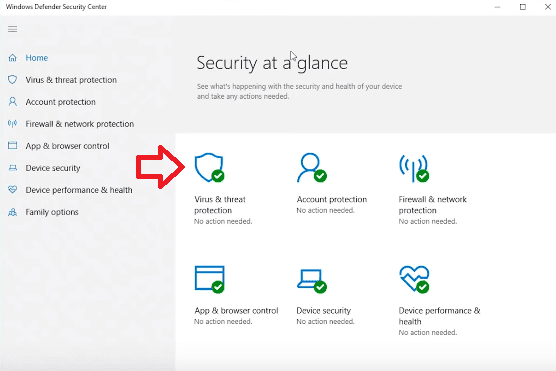
- STEP 4. Now, Simply Click on Scan Now Button
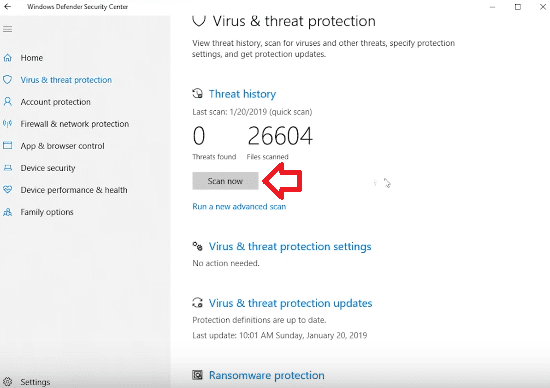
- STEP 5. If any threat occurs, remove it, so it will solve this The Pipe State Is Invalid Windows Vista error.
2. Uninstalling Third-party Applications & Antivirus –
As we have mentioned earlier, if you have recently installed a third party software or antivirus, kindly remove it. As in the first, The Pipe State Is Invalid Windows method, and we have used windows defender. In our opinion, there’s no need for any 3rd party antivirus program. As these antivirus programs interact and tamper with all the running services of the systems and pipes.
- STEP 1. Click on Start and Go to Settings
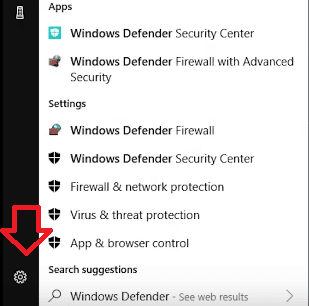
- STEP 2. Now Click on Apps & Features
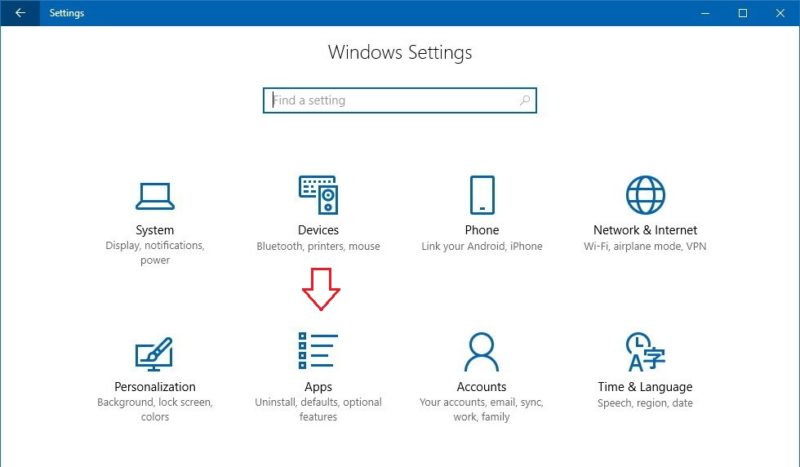
- STEP 3. Select the problematic program or antivirus program
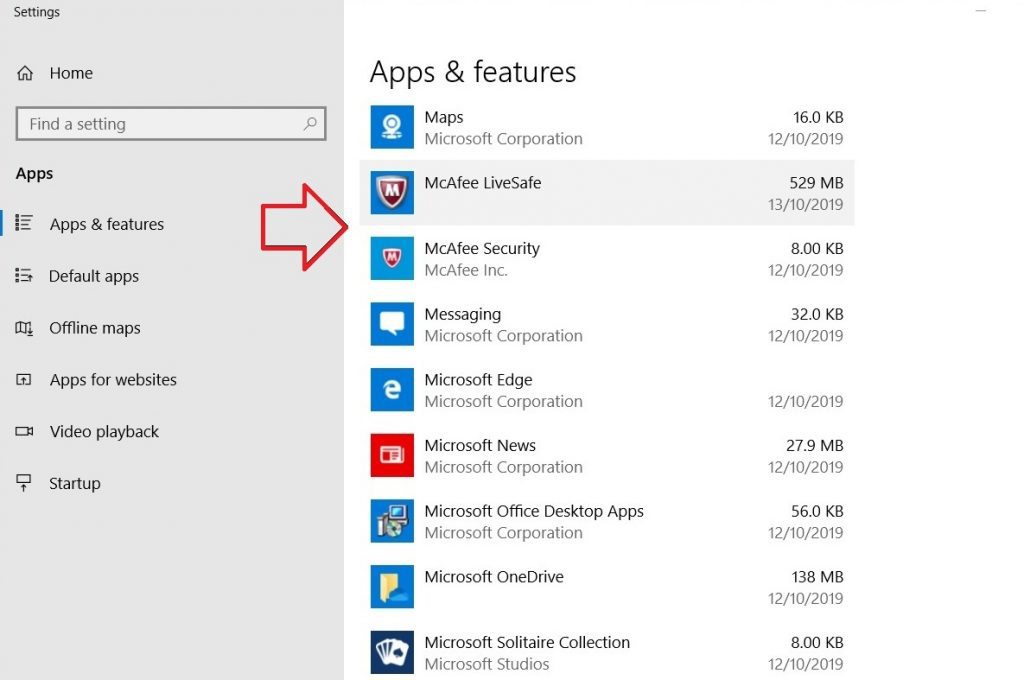
- STEP 4. Click Uninstall
- STEP 5. Restart Your System so that it will fix the system The Pipe State Is Invalid issue.
3. Using a New User Account –
Users have stated that creating a new user account fixes this The Pipe State Is Invalid Vista issue. As a new user account doesn’t have much of the third-party services application. Thus no background services interfering with the system services. Follow the steps to create a new user account.
- STEP 1. Click on Start and go to Settings
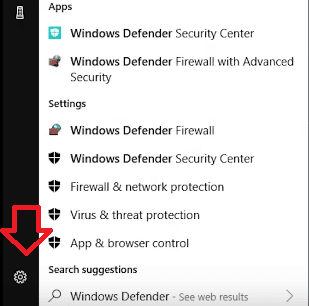
- STEP 2. Go to Accounts
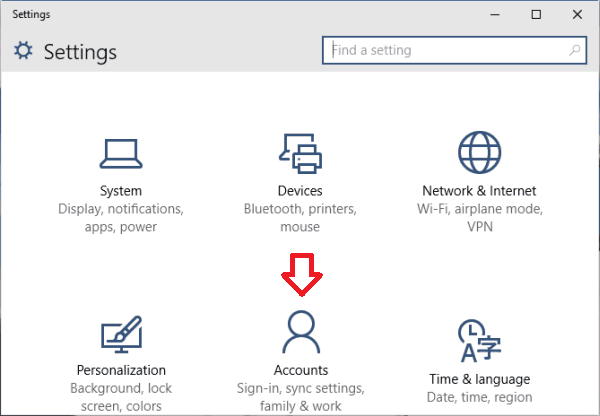
- STEP 3. Now go to Family & other people
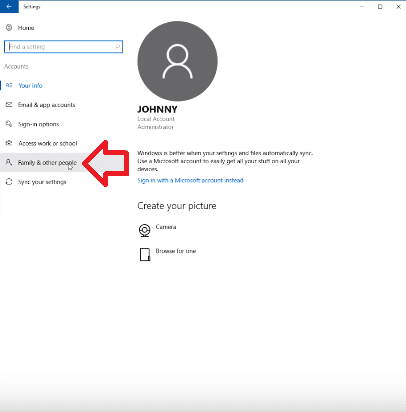
- STEP 4. Click on Add someone else to this PC
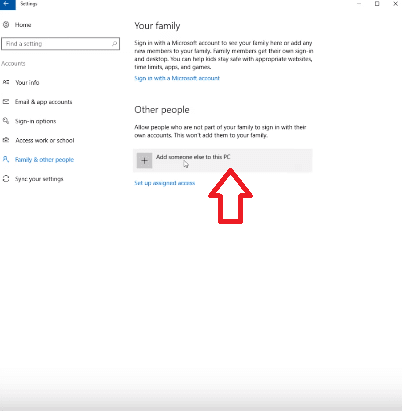
- STEP 5. Choose I don’t have this person’s sign-in information

- STEP 6. Select Add a user without Microsoft Account
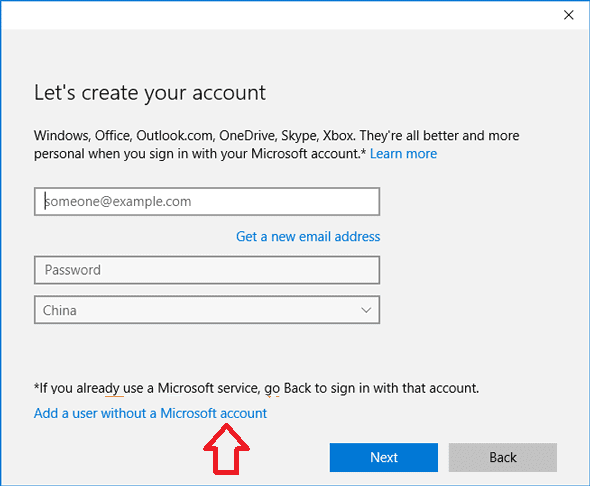
- STEP 7. Type Desired Username and Password
- STEP 8. Click Next and your account have been created so that you can get rid of error The Pipe State Is Invalid error.
4. Using a Clean Boot –
Sometimes when you perform an uninstall of a problematic program. Its services still run in the background; you can stop these services by performing a clean boot. So Check the Methods for a fix The Pipe State Is Invalid error.
- STEP 1. Click on Start, type Run, and Hit Enter
- STEP 2. Type msconfig in the Run box, and hit Enter

- STEP 3. Click on Services Tab and Check on Hide all Mircosoft service
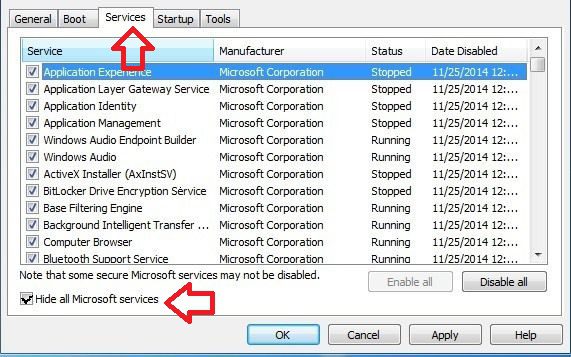
- STEP 4. Now click on Disable all
- STEP 5. Move to Startup tab and click on Open Task Manager
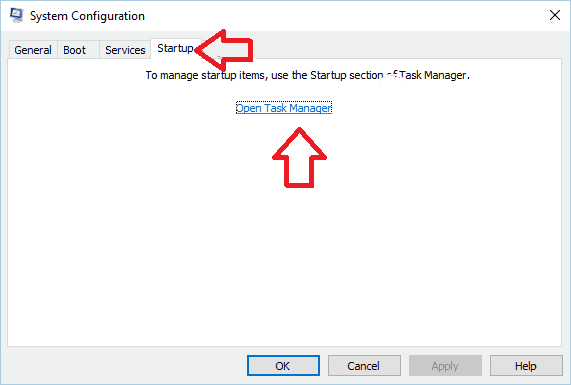
- STEP 6. Now you will see all the application that runs at startup
- STEP 7. Right Click and Disable each of them
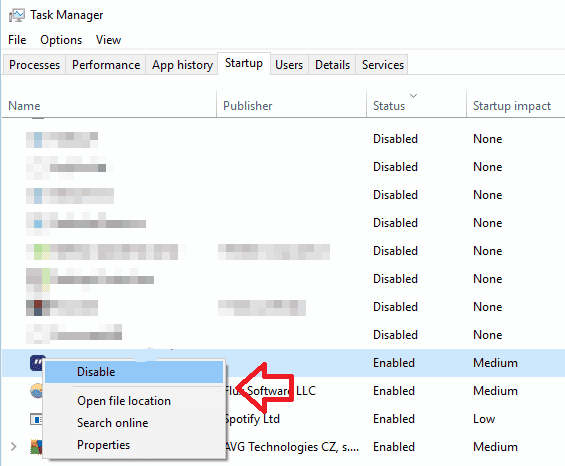
- STEP 8. Go back to System Configuration window and click Apply
- STEP 9. Click OK and reboot your system so that you will get back from this The Pipe State Is Invalid Windows Server 2008 issue.
5. Using System Restore –
If all of the above methods does not seem to work, then this will. In this The Pipe State Is Invalid Windows Server method, we will perform a system restore. It will bring your system to the state when your system was free from all these errors.
- STEP 1. Click on Start and Type System Restore
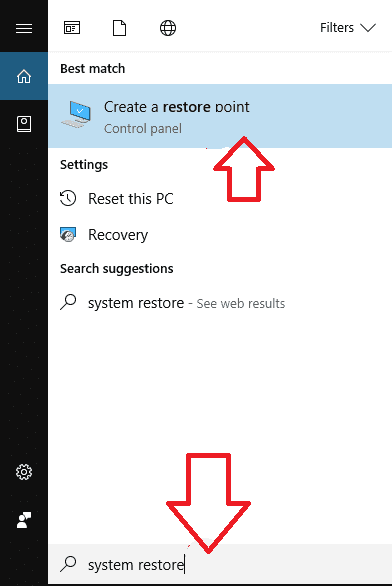
- STEP 2. Move to System Protection Tab
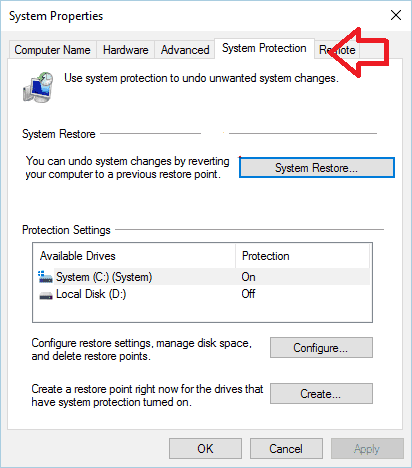
- STEP 3. Now click on System Restore Button and Click Next
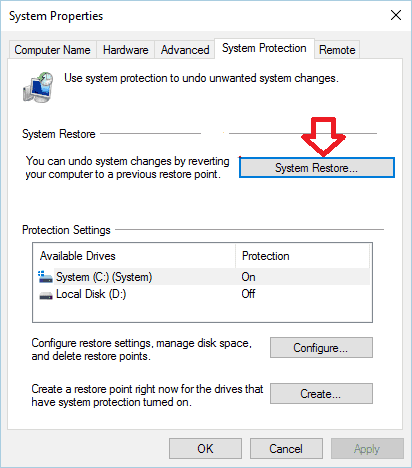
- STEP 4. Check on Show more restore points, select among the restore points
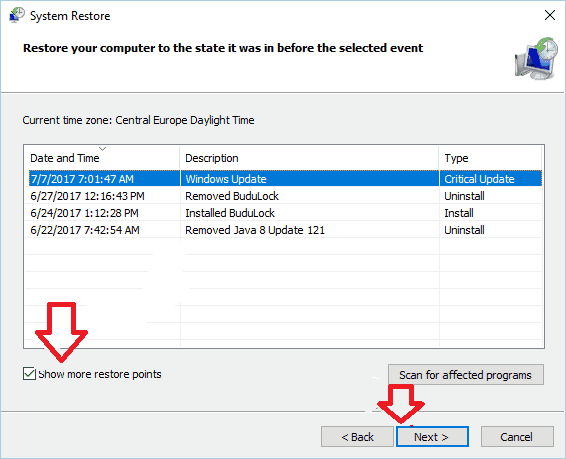
- STEP 5. Finally, Click Next
- STEP 6. Follow the instruction on the screen, and your system will be restored so you can get to know how to get rid of this cannot control service The Pipe State Is Invalid issue.
Conclusion:
With this being the end of the error fixing guide on error The Pipe State Is Invalid windows error. We hope you fix this error by using the given methods. Although if you still find any problem with the techniques, please tell in the comment box. In this brief solution guide, we have provided all the information, including the cause, effects, and ways to fix the error.
We hope you like this error The Pipe State Is Invalid windows article. We post exciting stuff on technology and gaming. If you like to keep yourself up to date with the latest technology, gadgets, and news, so Do not forget to follow us. Thank You!



![[Buy Now] ThiEYE T3 Review 4K WiFi Waterproof Action Camera ‘Offer’ Price ThiEYE T3](https://www.techinpost.com/wp-content/uploads/2018/02/image001-2-324x235.jpg)







