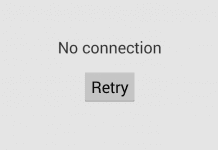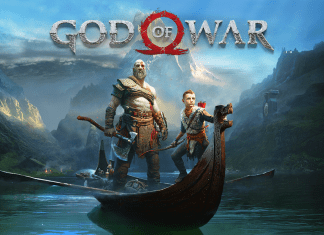We encounter errors numerous times while using our computer systems and laptops, some errors are very easy to fix while some are fixed by doing some effort, and then some errors are very critical. These critical Error Code 0xc00000e are quite hard to fix and sometimes there is no other way than reinstalling the OS. Among such errors is 0xc00000e it’s a BSoD Blue Screen of Death) Error. So when a user turns on the PC after a few seconds a blue screen appears which says that your PC/Device needs to be repaired and other statements. The Error Code 0xc00000e doesn’t let the user pass the screen so he/she sticks at the screen.
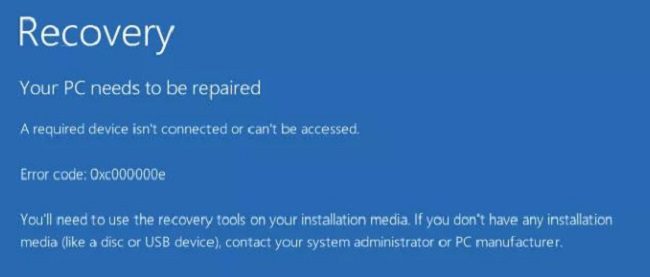
The aim of this troubleshooting Error Code 0xc00000e windows 10 guide is to give you some workarounds that can eliminate this error. It can be annoying to experience computer errors, especially if they prevent your system from booting properly. “Error Code 0xc00000e after clone” is one such error that Windows users might run into. This issue is frequently connected to your system’s boot configuration data.
During startup, it appears as a blue screen with a message saying that your computer needs to be repaired and an error code of “0xc00000e.” This thorough Error Code 0xc00000e windows 10 guide will walk you through various solutions to this problem, aiding in the recovery of your system’s optimal functioning.
**Please NOTE: It's important to back up your data before attempting any fixes, especially when dealing with system-level issues.
Understanding Error Code 0xc00000e
When the Windows operating system has trouble accessing crucial files for booting, the “0xc00000e” error occurs. Error Code 0xc00000e after clone might be caused by several things, including damaged system files, defective hardware, or incorrect BIOS configuration settings.
Preliminary Checks:
Make sure the following before moving on to more complex solutions:
-
- Your system is properly shut down and restarted.
- There are no external storage devices connected, like USB drives or external hard drives, that could interfere with the boot process.
Causes Of Error Code 0xc00000e
By now we already know that Error Code 0xc00000e windows 10 is one of the BSoD errors, according to the users, the error appears when there is damage to the boot files of the OS. There is Boot Configuration Data (BCD) stored on the drive during installation. This BCD is responsible for booting your system and when it gets corrupted there is no way your system can be booted. If you have recently tried to make changes to the system files, or installed any third-party program then it might have corrupted the boot files. Furthermore, viruses and malware are also the possible cause of this Error Code 0xc00000e after clone issue.
- Boot Configuration File Corrupted
- Recently installed Program or Driver
- Virus or malware in your system
Similar Types of Error Code 0xc00000e
- 0xc00000e Windows 7 fix
- Error Code 0xc00000e windows 10
- 0xc00000e Reddit
- 0xc00000e after clone
- 0xc000000e: windows 7
- 0xc00000e name
- a required device isn’t connected or can’t be accessed 0xc00000e
- winload.exe 0xc00000e Windows 10
- error code 0xc00000e keyboard not working
- 0xc00000e9
How to Fix Error Code 0xc00000e Problem Issue
Error Code 0xc00000e windows 10 can occur on any version of the windows, so their methods and steps will be the same. Below we have gathered some ways that users have found to be useful. Since the Error Code 0xc00000e after clone does not let you get into the system there is not much you can do. Follow each method carefully to avoid any further issues.
1. Rebuild Boot Configuration Data
Boot Configuration Data is the most crucial part of the OS, it is responsible for reading the boot sequence. BCD along with winload.exe and BIOS helps in booting your system. When the BCD is itself corrupted it will obviously, be unable to boot. So this demonstrates the steps for repairing the boot configuration data. Once you fix this Error Code 0xc00000e windows 10 hopefully your system will boot.
We will complete this Error Code 0xc00000e after clone method into two parts.
**NOTE: To make this Error Code 0xc00000e windows 10 method work you need to your Windows installation Disk or the Bootable windows thumb drive.
A). Setting UP the Boot Order
So this Error Code 0xc00000e after clone method is not mandatory if you already know the boot sequence. That is by default your system boots from the Hard drive. If you have a thumb drive or installation it won’t boot from that. So to change that we will be putting the thumb drive to be on priority.
- STEP 1. The first thing you have to do is to boot into the BIOS
- STEP 2. To do that, once your system is powered, start pressing the BIOS hotkey, it can be deleted, ESC, f10, f9, or f11 depending upon your motherboard
- STEP 3. Once you boot into the BIOS, head to the Boot tab
- STEP 4. There you have to locate the Boot Order or similarly termed setting
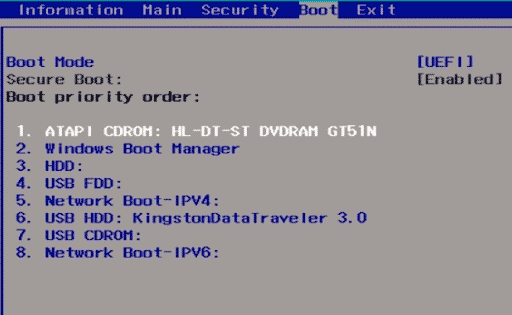
- STEP 5. Now change the boot order depending on the media you are using CD-ROM or the USB drive to the priority
- STEP 6. Once done, save the changes
B). Fixing the Boot Configuration Data
Once you have changed the boot order, the next thing to do is to fix the boot configuration file. To do that follow the below Error Code 0xc00000e windows 10 steps.
- STEP 1. Insert the Installation media into the PC
- STEP 2. Now within a few seconds, you will be entered into the installation screen
- STEP 3. Some users do not get into the installation screen, instead, a black screen appears, to choose the bootable media
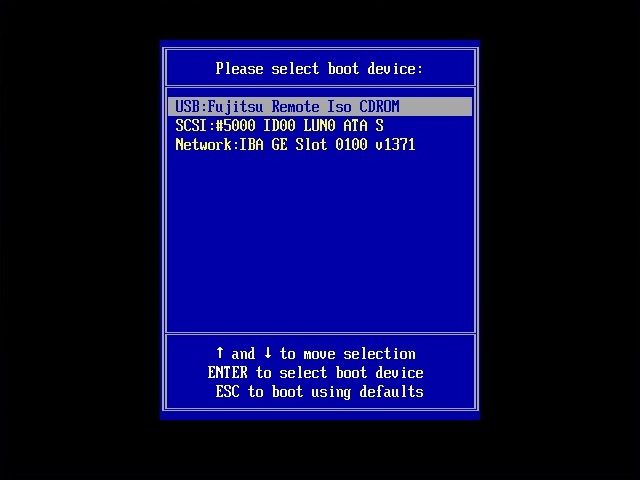
- STEP 4. Simply choose the installation media, and hit enter
- STEP 5. Once you are on the installation screen look for the option Repair your Computer and click on it
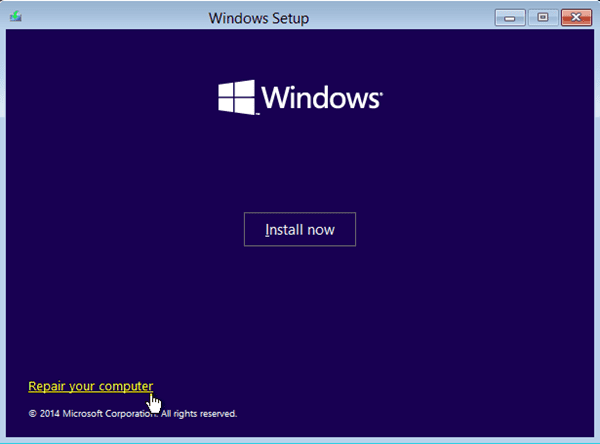
- STEP 6. Here choose Troubleshoot > Advanced Options > Command Prompt
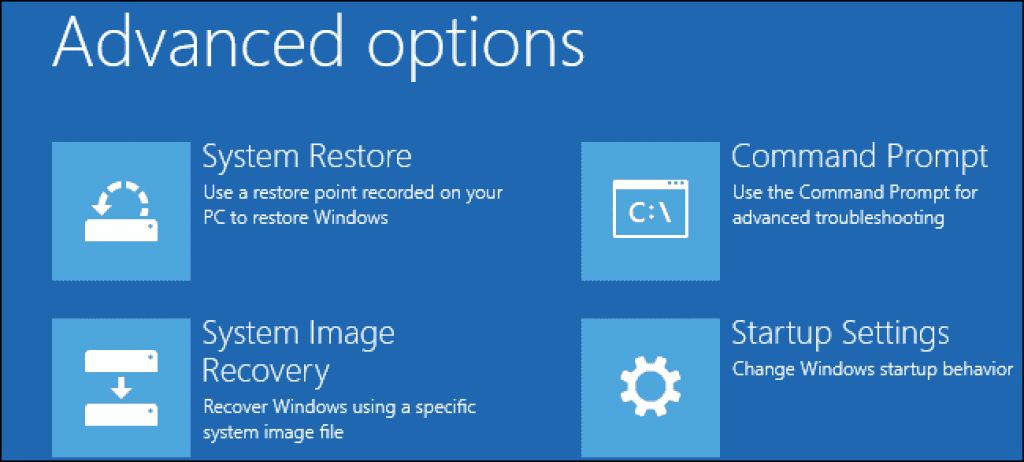
- STEP 7. Once you are in the command window, execute the below commands one by one
bootrec /scanos
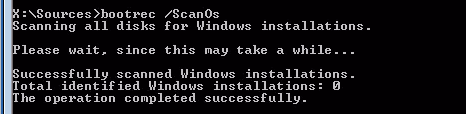
bootrec /fixmbr

bootrec /fixboot
![]()
bootrec /rebuildbcd
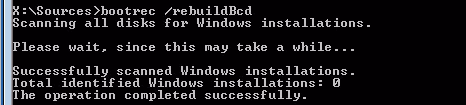
- STEP 8. Once all the command has been executed, exit the command line, eject/unplug the installation media
- STEP 9. Now reboot your system
2. Repairing the OS
If the above method fails, then use this way. It’s like an advanced version of the above method. Now follow the Error Code 0xc00000e after clone steps.
- STEP 1. Make sure that you have already done part A of Method 1.
- STEP 2. Now follow steps 1-6 from part B. of Method 1.
- STEP 3. Once you are in the command window, execute the below command
cd x:\sources\recovery
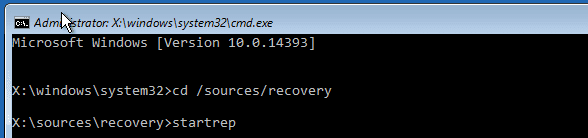
startrep
- STEP 4. Now execute the below commands one by one
bcdedit /set {DEFAULT.EN_US} device partition=c:
bcdedit /set {DEFAULT.EN_US} osdevice partition=c:
bcdedit /set {BOOTMGR.EN_US} device partition=c:
- STEP 5. Once done, exit the command window, unplug/eject the installation media and reboot your system
3. Using Recovery
Luckily if you have a recovery drive with you then your system will be recovered easily.
- STEP 1. Follow steps 1-5 from part B. of Method 1.
- STEP 2. Make sure to plug the recovery drive
- STEP 3. Now go to Troubleshoot > Advanced Options > System Restore
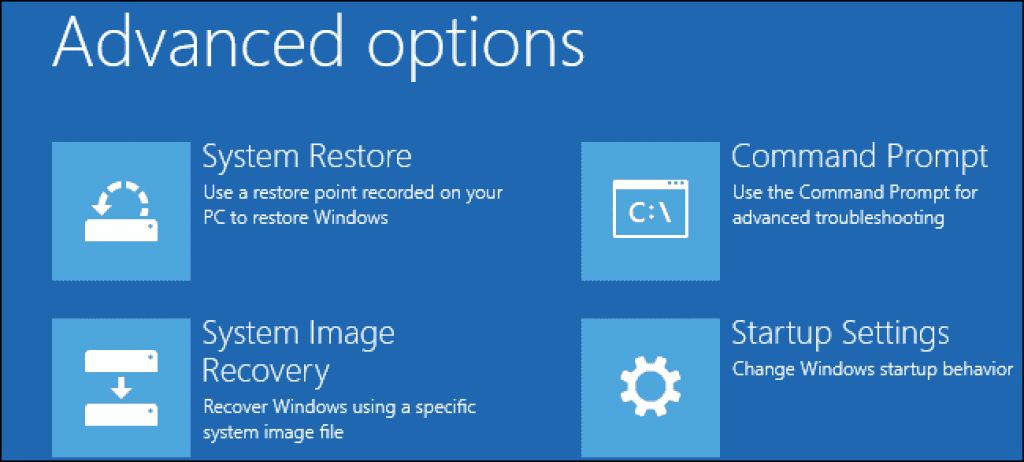
- STEP 4. Follow the on-screen instructions to restore your system
- STEP 5. Once you have restored your system your issue will be fixed
Conclusion:
In this Error Code 0xc00000e windows 10 guide, we have gone through some best ways to eliminate the 0xc00000e BSOD Error. Unlike usual errors, it takes a little effort. In this guide, we have briefly talked about the reasons behind this issue. We hope your issue has been fixed, for more guides and tips follow us. Thank you!
Although dealing with the “Error Code 0xc00000e after clone” can be intimidating, you should be able to proceed with confidence if you use the above-mentioned detailed solutions. Remember that methodical problem-solving is the key to solving this issue; begin with simple solutions before moving on to more complex ones. If all else fails, consulting a professional or getting in touch with the maker of your device might be required. It’s crucial to remember the value of routine system upkeep and updates to ward off Error Code 0xc00000e windows 10 in the future.
People Also Ask: Frequently Asked Questions (FAQ)
When dealing with system errors, like Windows’ “Error Code 0xc00000e after clone,” a lot of questions and worries can arise. The purpose of this section is to provide concise and understandable responses to the most frequently asked questions about this error. These FAQs may have the answers you need, whether you’re in the middle of troubleshooting or are interested in understanding this Error Code 0xc00000e windows 10 problem to prevent it in the future.
1. What exactly is Error Code 0xc00000e?
Windows users occasionally experience Error Code 0xc00000e after clone during the boot process. This error is typically accompanied by a blue screen of death (BSOD) and a message saying that your computer needs to be repaired because necessary system files are missing or corrupted.
2. Can Error Code 0xc00000e cause data loss?
Data is not erased by the Error Code 0xc00000e windows 10, but it prevents Windows from starting and limits access to your files. When attempting fixes that require disk formatting or partition changes, it’s especially important to regularly back up your data to prevent potential loss.
3. How do I prevent Error Code 0xc00000e from happening?
It’s critical to perform routine system maintenance. This comprises:
-
- Regularly updating your operating system and drivers.
- Using reliable security software to prevent malware infections.
- Regularly backing up your data.
- Ensuring your computer’s hardware is properly connected and functional.
- Avoiding unexpected shutdowns or restarts, which can corrupt system files.
4. Is professional help required to fix Error Code 0xc00000e?
No, not always. The Error Code 0xc00000e after clone techniques described in the main article are intended for use by common users. However, it is advised to seek professional assistance if you feel uneasy carrying out these steps, especially those involving BIOS updates or internal hardware.
5. Will restoring my system to a previous point fix the Error Code 0xc00000e?
If the Error Code 0xc00000e windows 10 was brought on by recent configuration changes to your system or recently installed software, System Restore may be a good solution. However, System Restore might not work if the error is caused by hardware problems or corrupt system files.
6. Can I encounter Error Code 0xc00000e even with a new hard drive or SSD?
Yes, regardless of how recent your storage device is, this Error Code 0xc00000e after clone may occur if the system files required for booting are improperly installed or configured on the new drive or if there are problems with the physical connection between the drive and the motherboard.
7. Is it risky to update the BIOS as a troubleshooting Error Code 0xc00000e step?
It can be dangerous to update the BIOS because a bad update could make the system unstable or even break hardware. It’s critical to confirm that the update is tailored specifically for your computer model and to carefully adhere to the manufacturer’s instructions. Consult a professional if you’re unsure.
8. What should I do if none of the Error Code 0xc00000e solutions work?
If you’ve tried all the troubleshooting techniques without success, the Error Code 0xc00000e windows 10 issue might go beyond a straightforward configuration or software problem. The best course of action at this point is to speak with a qualified technician or request assistance from the company that made your computer.
9. Can malware cause Error Code 0xc00000e?
Malware can indeed affect system files and result in several errors, including Error Code 0xc00000e after clone. To avoid such problems, it’s essential to install powerful anti-malware software and scan your system frequently.
10. Does Error Code 0xc00000e affect all versions of Windows?
Given that it has to do with essential system files needed for the boot process, this Error Code 0xc00000e windows 10 is most frequently found in Windows 8 and Windows 10, but it could potentially affect any version of Windows.
To resolve the current problem and avoid recurrences in the future, it is essential to comprehend the nuances of Error Code 0xc00000e after clone. It is hoped that these frequently asked questions have clarified this mistake and offered advice and comfort. Although independent troubleshooting has its advantages, there’s no replacement for qualified help when you need it. Your best lines of defence against such Error Code 0xc00000e windows 10 in the future are routine system maintenance and vigilance.