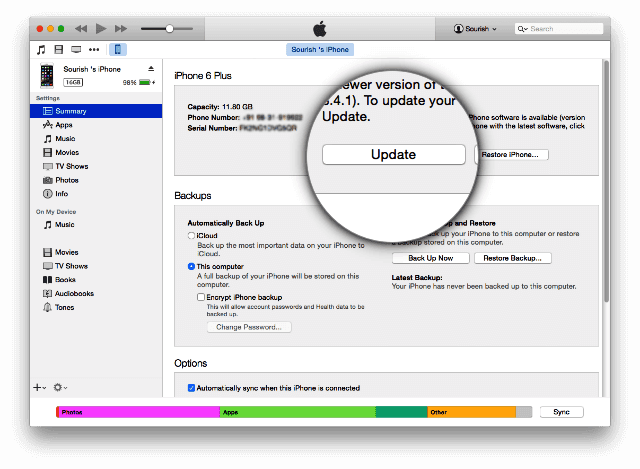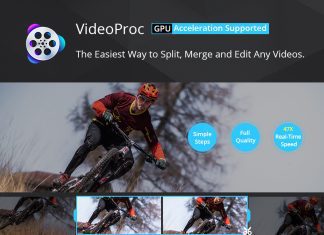If you are looking to determine some of the most effective ways through which you will be able to fix the iPhone error 51 at the time of update. Then you’re at the right place. For fixing the error, you are required to follow some of the basic troubleshooting guidelines that have been offered by Apple. Or for better understanding, you can check the fixes mentioned below. But first, let’s learn some details about the iPhone Error 51 and then we will provide step by step guide for fixing the error code 51.
What is iPhone Error 51?
The error 51 iPhone when you’re trying to restore your settings from iTunes but the attempt fails or is not able to complete. Although there might be a few other reasons for this error code 51 most of the time the iPhone error 51 is caused by this issue itself. And you’re most likely to face the error when you’re trying to restore or update your iPhone.
Causes of iPhone Error 51 Code Issue:
- The error 51 iPhone can be caused due to improper communication between the device and Apple’s servers.
- Such an outcome can be caused due to viruses, faulty hardware, or outdated iTunes.
- There are also times when you will face this iPhone Error 51 due to anti-virus firewalls or other security software.
(Guide) How to Fix iPhone Error 51 Code Problem
1. Update iTunes Version –
You need to make it a concern to check for a recent update that assists you to neglect the probable error in the future. You need to follow the steps through which you will be able to update iTunes for your computer. Follow the steps as per your OS as listed below
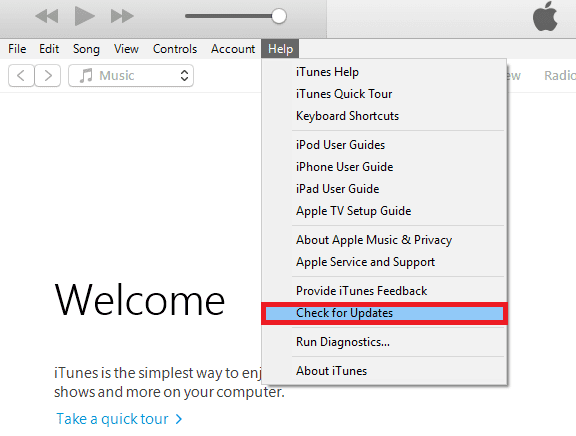
For MAC OS:
- Firstly, you will have to launch the App Store on your Mac.
- Then, go to the top of the window in the app and then select Updates.
- Search for any macOS regarding the iTunes updates that seem to be available. If you see an update which was not installed or downloaded, you need to install it and follow the onscreen prompts.
For Windows:
- First of all, you will have to launch the iTunes app on Windows
- Look for Help in the top menu bar.
- You need to scroll down and then click on the option Check for Updates.
- Follow the procedures to determine the method through which you will be able to install the new update
2. Check for your Computer’s System Update –
The other possible reason for the iPhone Error 51 seems to be coming from the OS of the system itself. And that possibly will require getting an update to fix the error 51 iPhone.
For Mac:
- You need to Launch the App Store on Mac
- Select Updates from the toolbar top.
- You need to select the Update if there are available updates which are not installed on your device.
For Windows:
- Firstly click Start and go to Setting
- Now you need to click Update and Security
- Then check the system for an Update
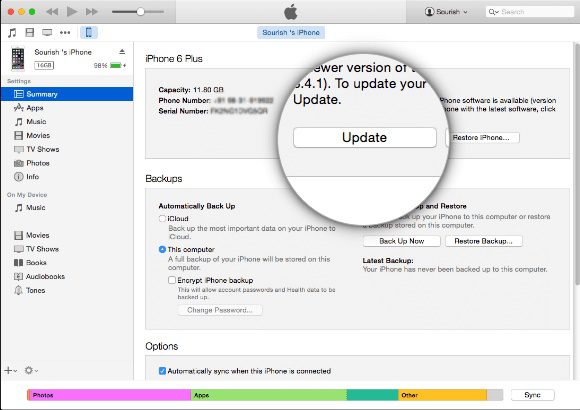
It has been seen that Windows 10 by default looks to set updates on the computer and is always on the latest feature along with auto-updating features.
3. Connect the iPhone Directly to the Computer –
If you are using the USB hub while you are connecting the iPhone to the system, you need to consider plugging the device directly into the system and attempting again. At the identical, it can also create some specific errors.
4. Power Cycle Devices –
You need to turn the device and the system completely off for a minute. You need to switch it on after a fast reset, and all of the bugs causing such network Error 51 will be eradicated.
5. Temporarily Disable Antivirus –
If you are having antivirus installed on the system, then you need to select the setting on how to temporarily disable to give away along with the restore option in the iTunes process.
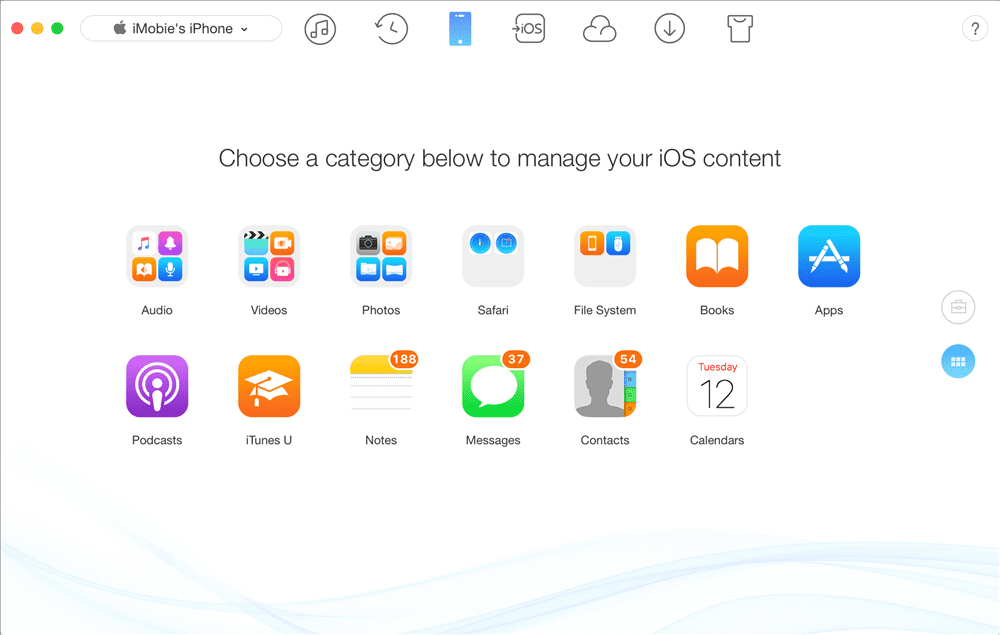
If you have anti-virus software installed on the computer, then check its settings on how to temporarily disable it just to give way to the update and restore in the iTunes process. You can always turn it back on after.
6. Retry Update or Restore –
You need to follow the above steps, and then attempt to restore or update on iTunes.
If you have been still facing the issue that means you are not able to fix the disk Error 51, then you need to check the below method as well.
7. Delete.IPSW File Manually to Fix iPhone Error 51 –
- All the IOS device considers identical which indicates the IPSW File format that has been used in iTunes for installing the IOS firmware.
- The firmware has been viewing the probable issue with the IPSW file that has made the error 51 iPhone.
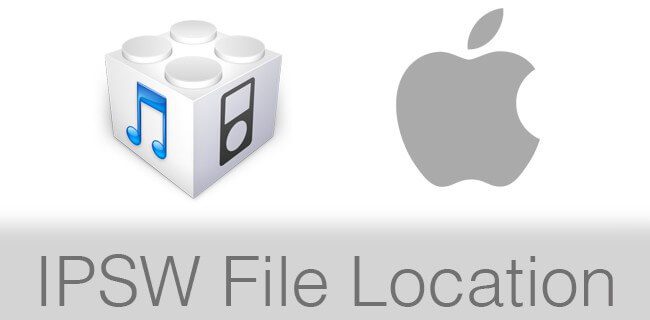
- In the instance, that you are looking to delete the IPSW file, then it will force iTunes to download the new format of the file.
- The process is regarding advanced troubleshooting so effective thus read the guidelines carefully and make certain that you attain the knowledge regarding the procedure before the attempt.
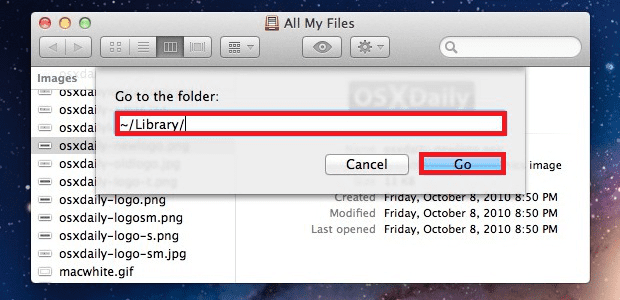
- After such, you need to reboot the system so that the made changes is being successfully saved to the system.
Conclusion:
You need always to be an extra concern at the instance when you are looking to update or restore the iPhone. You always need to check the latest update and backup the essential data for avoiding the condition of data loss in a case identical to iPhone Error 51. These are some of the important recommendations that help you to understand the method better to fix tivo Error 51. All you need is to follow the right sequence and get the issue resolved.
Hope! You have found the Error 51 iPhone article successful which might assist you to fix the iPhone Error 51 quickly. In case, if you have any query or recommendation regarding such, let us know by dropping a comment in the box given below.