Windows Error 1068 The Dependency Service or Group Failed to Start Windows is a window service error. A user gets this error while troubleshooting the network services. In this error, a computer connects to the internet, but it shows limited access to the network in both wireless and LAN network. This error may be caused due to antivirus in your system. Antivirus interprets the windows service as threating and, in turn, stops it from communicating with the system. Well, today, in this error solving guide on this Error 1068 Windows. We have gathered some troubleshooting methods by which you can quickly fix this error.
Cause of Error 1068 The Dependency Service or Group Failed to Start Error:
Majorly this Error 1068 Windows is caused due to a third-party antivirus installed on your system. It interprets the windows services and system file to be a potential threat and thus either corrupt them or delete them. Windows services on being affected with antivirus throw this error. Let’s take a look at all of the major causes behind this Error 1068 Windows.
- Third-Party Antivirus or Antimalware program
- Recent recover from a virus attack
- System Upgrade
- Corrupted on infected system files or services
- Corrupted Hard drive
Similar Type of Error 1068 The Dependency Service or Group Failed to Start Error:
- Windows Server 2012
- Windows 10 internet connection sharing
- Join domain
- SQL server
- Windows 10
- Windows 7 internet connection sharing
- Netlogon
- Windows Server 2012 r2
How to Fix & Solve Error 1068 The Dependency Service or Group Failed to Start Error
In this section, we will go through some troubleshooting methods to fix the Error 1068 Windows.
1. Using Command Prompt –
In this remote access connection manager error 1068 VMWare method, we will use the command prompt to manually add Add Local service and Network service to the Administrators Group. Proceed to the step to see how it is done.
- STEP 1. Click on Start, type Run, and Hit Enter
- STEP 2. Type cmd in the Run box, and Hit Enter
- STEP 3. Type net localgroup administrators localservice /add and hit Enter
- STEP 4. Now type net localgroup administrators networkservice /add & hit Enter
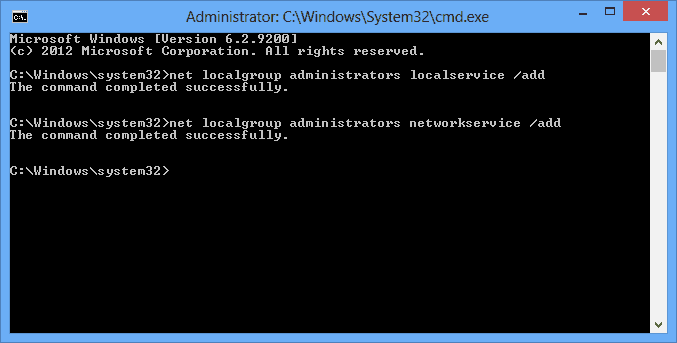
- STEP 5. Now close the command window and restart System
2. Using System Configuration –
In this ip helper Error 1068 The Dependency Service or Group Failed to Start Windows 10 method, we will use system configuration and change the windows startup type to normal.
- STEP 1. Click on Start, type Run, and Hit Enter
- STEP 2. Type msconfig in the Run box, and Hit Enter
- STEP 3. In general, Tab choose startup selection to be Normal Startup
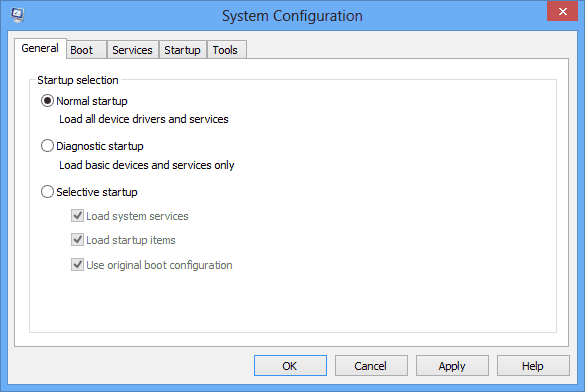
- STEP 4. Click on Apply and then OK
- STEP 5. Restart System
3. Making Changes in the Services –
In this network location awareness Error 1068 The Dependency Service or Group Failed to Start Windows 7 method, we will make changes in network services so that it can run automatically at startup. We will be manually putting these services to automatic.
1. Application Layer Gateway Service
2. Network Connections
3. Network Location Awareness (NLA)
4. Plug and Play
5. Remote Access Auto Connection Manager
6. Remote Access Connection Manager
7. Remote Procedure Call (RPC)
8. Telephony
- STEP 1. Click on START type Run and Hit Enter
- STEP 2. Type services.msc in the Run box and hit Enter
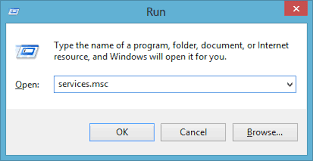
- STEP 3. Choose any service from the above-given service list and right-click
- STEP 4. Go to Properties
- STEP 5. Now Change the Startup type to Automatic
**NOTE: Kindly put all of the above mentioned services to Automatic
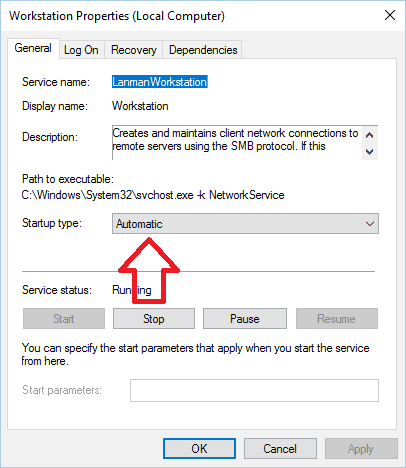
- STEP 6. And Hit Start in Service status
- STEP 7. After putting all the services to automatic, Restart your System
4. Resetting the Network Adapter & TCP/IP –
This ICS Error 1068 The Dependency Service or Group Failed to Start netlogon method uses the command, so be attentive while typing the command. We will reset the network adapter and TCP/IP.
- STEP 1. Click on START type Run and Hit Enter
- STEP 2. Type cmd in the Run box and hit Enter
- STEP 3. Type the command ipconfig/flushdns and hit Enter

- STEP 4. Now type nbtstat –r and hit Enter

- STEP 5. Type the command netsh winsock reset and hit Enter

- STEP 6. Now type the command netsh int ip reset and hit Enter

- STEP 7. Restart Your System Now
5. Fixing the Corrupted nlasvc.dll File –
In this Windows Firewall Error 1068 The Dependency Service or Group Failed to Start Windows method, we will replace the corrupted nlasvc.dll file; the file is corrupted due to the antivirus program. It can be fixed by replacing the healthy nlasvc.dll file.
- STEP 1. Click on START type Run and Hit Enter
- STEP 2. Type cmd in the Run box and hit Enter
- STEP 3. Download a healthy nlasvc.dll from internet and put it in the USB drive
- STEP 4. Type the command takeown /f c:\windows\system32\nlasvc.dll hit enter
- STEP 5. now type cacls c:\windows\system32\nlasvc.dll /G hello:F
**NOTE: Kindly replace 'hello' with your username and :F with your USB dirve letter
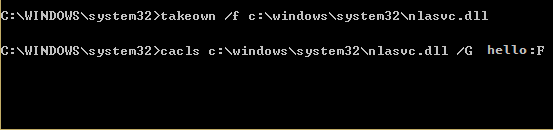
- STEP 6. Navigate To
C:\windows\system32\nlasvc.dll
- STEP 7. Rename nlasvc.dll to nlasvc.dll.old and copy the healthy nlasvc.dll here
- STEP 8. Now right click on nlasvc.dll and go to Properties
- STEP 9. Go to Security tab and click on Advanced
- STEP 10. Now in owner click on change and put NT SERVICE\TrustedInstaller
- STEP 11. Hit Check Name, and click OK
- STEP 12. Finally, click Apply and again hit OK
- STEP 13. Reboot your system
Conclusion:
In this article, we have demonstrated methods to Fix Windows Error 1068 The Dependency Service or Group Failed to Start windows Error. We have briefly discussed its causes, effects, and methods. However, if you still find any issue or facing problems in this Error 1068 windows issue, tell us in the comments.
For more error, fixing articles follow us. Thank You!









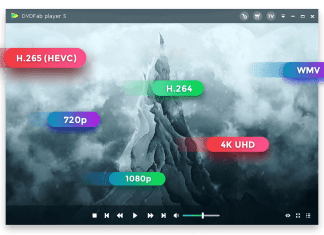
![[Buy Now] T – Bao Tbook X8S Pro Review Notebook ‘Offer’ Price Tbook X8S Pro](https://www.techinpost.com/wp-content/uploads/2018/02/image001-4-324x235.png)

