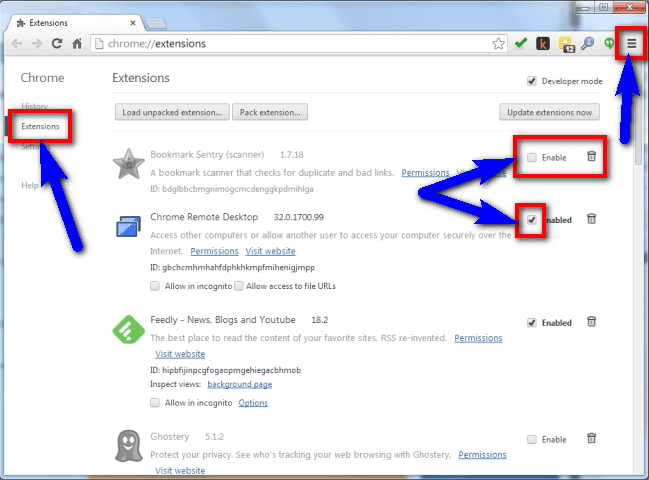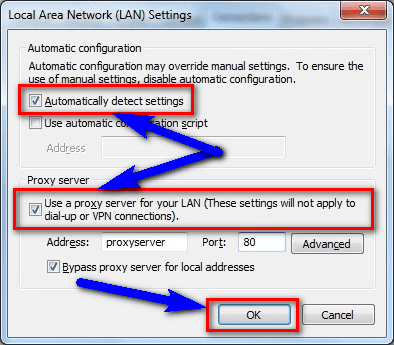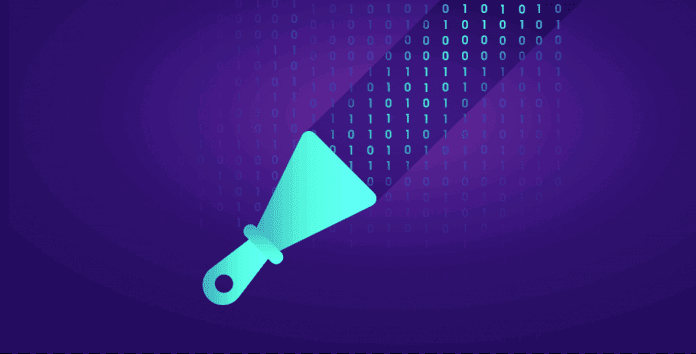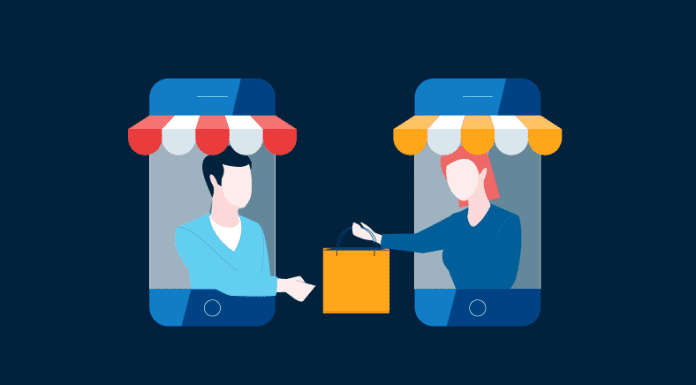If you were also facing No Data Received NET ERR_EMPTY_RESPONSE Error Chrome Browser Error code problem like other Windows PC users, then today you are on the right website because of today here we are going to solve your this error problem from your PC completely. So all you have to do is that check out this below NET ERR EMPTY RESPONSE Error article to find out how we can do that with our tricky solution methods!
No Data received NET ERR_EMPTY_RESPONSE Error
Unable to load the webpage because the server sent no data.
Error code: NET ERR EMPTY RESPONSE Error
This NET ERR EMPTY RESPONSE error is mostly shown in the google chrome browser for Windows PC users. This problem includes computer crashes, viruses, and system freeze too. From this NET ERR_EMPTY_RESPONSE error, the server closed the connection without sending any data.
Causes of NET ERR_EMPTY_RESPONSE Error Issue:
- Invalid .htaccess code
- Google Chrome Browser error issue
- Corrupt or invalid registry keys
- Virus or malware infection
- Faulty or misconfiguration error
- Problem with your ISP internet connection
So, here are some top guides and the solutions for fixing and solving this type of No Data Received NET ERR_EMPTY_RESPONSE Error Chrome Browser Windows PC Error code problem from you permanently.
How to Fix & Solve NET ERR_EMPTY_RESPONSE Error Issue
1. Disable Add-ons & Extensions from your Internet Browser –
- Go to the start menu or
- Directly go to your browser
- Click on it and opens it
- Click on the Menu icon at the top right
- Click on the ‘More Tools‘ option there
- Click on the “Extensions” tab there
- After opening, uncheck the Extensions
- After completing, close the tab there
- That’s it, done
By disabling the add-ons and the browser extensions from your browser can fix this error No Data Received ERR_EMPTY_RESPONSE android Chrome code problem.
2. Disable or Reinstall Antivirus Software –
- Open the start menu & go to the Control Panel
- Go to Security & there go to the security center
- If Windows can detect your antivirus software,
- It will give Virus protection (If the software is ON)
- Check the help for information on ‘Disabling‘ it
- That’s it, Done
Disabling or Reinstalling the Antivirus software will fix this error ERR_EMPTY_RESPONSE Google Chrome code problem from your PC.
3. Flush the DNS in the CMD (Command Prompt) –
- Go to the start menu
- Search & go to the CMD (Command Prompt)
- Click on it and opens it
- A Pop-up will open there
- Type this below command there
” ipconfig /flushdns “ - Press Enter there to start it
- After that, wait for some minutes
- After completing, close the tab
- That’s it, done
By running this command in the command prompt (cmd) can also fix this error ERR_EMPTY_RESPONSE Chrome code problem.
4. Clear the Internet Browsing Cookies & Cache –
- Go to your Browser
- Click on the Settings tab or click on the History option
- Go to the “Clear Browsing Data” option there
- Tick the ‘Cookies‘ and ‘Caches‘ options there
- If you want any more to delete then tick that option too
- Now click on their drop-down menu
- Select the ‘from the beginning‘ option there
- Now, click on the “Clear Browsing Data” button there
- Wait for some minutes to deleting it
- Now, close the tab
- That’s it, done
By clearing the browsing data of your browser can get rid out of this error on how to fix no data received ERR_EMPTY_RESPONSE Chrome code problem from you.
5. Check & Fix LAN (Local Area Network) Settings –
- Go to the Start Menu & Open Control Panel
- Click on the internet options & go to Connection tab there
- Scroll down & go to the LAN Settings there
- In the LAN settings, click on ‘Use a proxy server for your LAN.’
(These settings will not apply to dial-up or VPN connections) - Now, Tick on the “Automatically detect settings.”
- That’s it, Done
Checking and fixing the LAN setting will fix this error ERR_EMPTY_RESPONSE Google Chrome code problem automatically.
6. Turn OFF or Disable Windows Firewall Settings –
- Go to the Start Menu
- Go to the Control Panel
- Click on Windows Firewall there
- Click on ‘Turn Windows Firewall on or off‘ feature there
- Tick on “Turn off Windows Firewall (not recommended)” there
- Now, Click on ‘OK‘ button there
- That’s it, Done
By turning off or disabling the windows firewall settings, it can fix this error No Data Received ERR_EMPTY_RESPONSE MAC issue.
7. Run Windows Antivirus for any Virus or Malware Errors –
- Go to the start menu
- Search or go to the ‘Microsoft Security Essentials.’
- Click on it and opens it
- Tick the ‘Full‘ option to run a full scan of your PC
- Now, click on the “Scan Now” option there to scan your PC
- Now, wait for some minutes to scan it
- After completing, close the tab
- That’s it, done
By scanning your PC for malware/virus by the Microsoft Security Essentials can quickly fix and solve this error No Data Received ERR_EMPTY_RESPONSE Chrome code problem.
Conclusion:
These are some top best comfortable and the tricky methods to get rid out of this No Data Received NET ERR_EMPTY_RESPONSE Error Chrome Browser Windows PC Error code problem from your PC ultimately. I hope you liked this article, and it will also help you to get back from this NET ERR_EMPTY_RESPONSE error problem.
If you are facing any error problem while fixing No Data Received NET ERR_EMPTY_RESPONSE Error Chrome Browser Windows PC error code problem or any other error problem, then comment down the issue below so that we can fix it too by our top best tricky ways method solutions.