DNS bad key is an error that is related to the Active Directory Hyper-v Cluster issue, and the issue has commonly occurred Hyper-v. Some users have reported that error appears while performing the live migration. While some are facing this error after a system restart. In some cases, the issue occurs in SQL. The error prevents the user from performing live migration, logon, events viewer, etc. Now the main problem arises in troubleshooting this error. Fixing this DNS Bad Key issue can be a complicated task. Fortunately, we have gathered some methods that have been working for users, and you might give it a try. But first, let’s go through its causes.

Causes of DNS Bad Key Error:
Talking of the cause behind DNS Bad Key Error. When the cluster is created for the very first time, now The Hyper-V, in order for easy identification of your cluster via DNS, creates a cluster network name resource. This cluster name resource then becomes a computer object in Active Directory. Similarly, on the Active Directory DNS server, a DNS record for the cluster’s static IP is recorded. When the cluster network name resource unable to register it. It results in failed live migration and other errors.
Similar Types of DNS Bad Key Error:
- Event id 1258
- Event id 1259
- Dhcp error 9017 (dns bad key)
- Dns request not supported by the name server cluster
- Dns bad key 20322
- Error 9017 on dns dnsreplacerecordsetw for a records
- Cluster network name resource failed registration 1257
- Ensure that the cluster name object (CNO) is granted permissions to the secure dns zone.
How to Fix DNS Bad Key Error Code Problem
To fix DNS Bad Key Error, we have gathered a couple of methods that will help eliminate this issue. The following are the methods through which we will go.
1. Deleting the DNS Records & Verifying the Cluster Exists –
In this event id 5774 DNS Bad Key method, we will first clear out the extra unwanted DNS that is specified on the Network Interface for that particular node. These create interference between communication. Later on, we will repair the cluster name resource. Follow the steps.
- STEP 1. Go to the Start Menu and open up Control Panel and change the view to small
- STEP 2. Click and locate Network and Sharing Center, on the left click on Change adapter settings link

- STEP 3. Right-click on your network connection, and go to Properties
- STEP 4. Select Internet Protocol version 4 (IPV4), then below click on Advance button
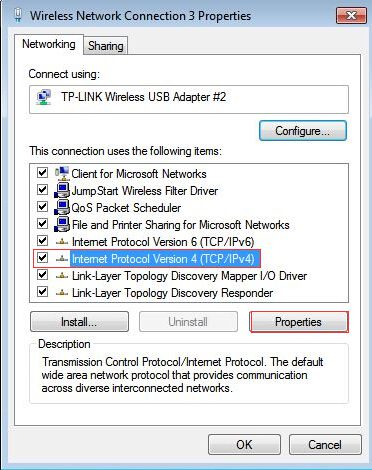
- STEP 6. Move to the DNS tab, under DNS server addresses, in order of use:
- STEP 7. Delete all the external DNS records that are present

- STEP 8. But make sure that on your internal DNS servers a record for your cluster is present
- STEP 9. Now open up the DNS manager > Failover Cluster Manager

- STEP 10. Here firstly, make your cluster resource offline, and then right-click > more action > repair

- STEP 11. After repairing your event id 5774 DNS Bad Key issue will be fixed
2. Giving the Full Permissions –
In case you are still getting the cluster DNS Bad Key error by following the above method. You lack permission. Follow the steps to put the error to an end.
- STEP 1. Follow the from STEP 1-9, from Method 1.
- STEP 2. Firstly make sure that the cluster is offline,
- STEP 3. Now right-click and go to the Properties
- STEP 4. Go the Security tab, now select the Computer Account (CNO)
- STEP 5. Below give permission by ticking on reading, Write and Special Permission
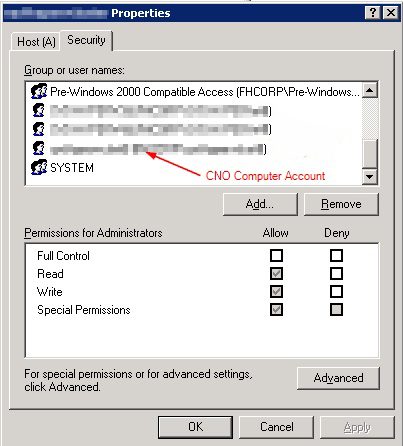
- STEP 6. Now your cluster DNS Bad Key issue has been fixed
3. Updating Windows –
Event ID 5774 DNS Bad Key Error was very common in a few build of the windows, and it was a bug that was later on fixed by an update. So make sure to update your system to eliminate the error.
- STEP 1. In the Start Menu Click on the Gear icon to enter in the Settings

- STEP 2. In the Settings Window, click on to Update & Security

- STEP 3. On the left side, click on Windows Update
- STEP 4. Finally, click on Check for updates button

- STEP 5. Makes sure that your system is connected to the Internet
- STEP 6. The system will automatically check for any pending updates,
- STEP 7. Install all the updates and restart your system for getting rid of event id 5774 DNS Bad Key error.
Conclusion:
DNS Bad Key is an Error, that can be complicated to fix. By following the above step by step guide, you will efficiently resolve this issue. In this article part from troubleshooting methods, we have given brief information regarding the cause of this issue. We hope your problem has been fixed.
For more troubleshooting guides like this DNS Bad Key, then follow us. Thank You!












