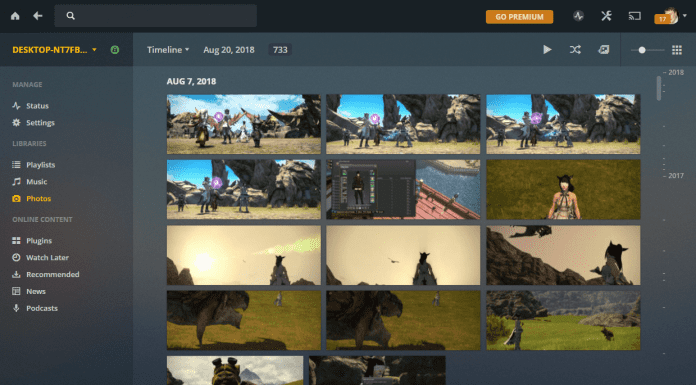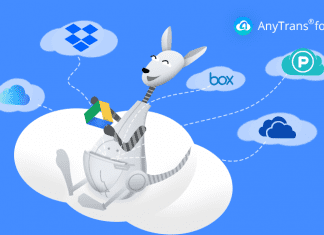DLL Load Failed error is one of those errors that can occur at any moment. As many of the users have been facing the issues we finally tried to make a troubleshooting guide for this error. There are multiple numbers of scenarios in which the error has appeared. The error may appear while using python, any third-party applications, or games. The error may be critical or temporary depending upon the scenarios. The purpose of this troubleshooting guide is to give you some insights into the error and to give you methods to fix this error. But let’s first go through the possible causes behind this error.
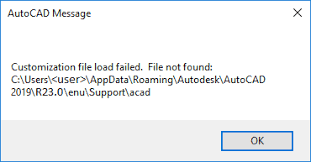
Causes of DLL Load Failed Error Problem Issue
Now talking of the causes of this error may appear because of multiple reasons which include an outdated application for eg. the error occurs in python because of outdated OpenCV. Moving on, users have faced this error while using WordPress, and the reason for that was incomplete loading of scripts, plugins, images or stylesheets, etc. Furthermore, the error also appears when using internet explorer, and its because of compatibility is turned on, also if you are getting this error third party applications like Autocad it may be because of corrupted DLL files. Users have also reported that the error appears on firefox because of active content bocking.
- Outdated Application or Components
- Corrupted DLL files
- Incomplete loading of data
- Content Blocking
Similar Types of DLL Load Failed Error Issue
- Visual studio 2017 project
- Project visual studio 2013
- Visual studio project the operation could not be completed
- Visual studio value does not fall within the expected range
- The project file could not be loaded. root element is missing
- Tensorflow 2.0
- TensorFlow
- Importerror: python
- Failed to load the native TensorFlow runtime.
- Importerror: the paging file is too small for this operation to complete
- Tensorflow error
- With error code TensorFlow
- Import TensorFlow as tf error
How to Fix DLL Load Failed Error Problem
Now let’s go through all the possible ways that can be used to resolve DLL Load Failed Error. The following are the methods that you should try.
1. Update Applications & Components
One of the causes of the importerror: DLL load failed: The specified module could not be found. Error is outdated applications and components. If you are getting the error in a certain application make sure that the application is up to date. Make sure that all the components are on the latest version.
2. Fixing DLL Load Failed Error (Visual Studio)
A lot of users have been facing the issue when using the Visual studio. Whenever a user tries to load a project he/she gets the DLL load failed: The specified module could not be found. error message. Follow the below methods to fix the issue.
A). Install the Latest .NET Version
Make sure that you are on the latest version of the .NET. follow the steps to download the latest version.
- STEP 1. Open up your browser, click on this link
- STEP 2. Download, your desired version
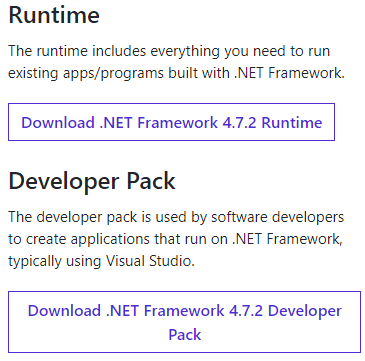
- STEP 3. Once downloaded install it and your error will be resolved
B). Deleting the .VS Folder
Another way to fix the issue is by deleting the .vs folder. Follow the steps.
- STEP 1. Once you get the error close the Project
- STEP 2. Now delete all the .vs folders
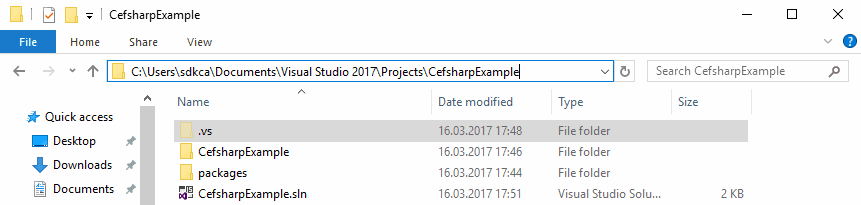
- STEP 3. Now reopen the Project without any errors
- STEP 4. If the DLL load failed: The specified procedure could not be found. error still persists delete the applicationhost.config file as well

3. Fixing DLL Load Failed Error (WordPress)
Another major scenario where the importerror: DLL load failed: %1 is not a valid win32 application. the error appears is when using WordPress, below are some methods you can use to resolve the error.
A). Bad Network Connection
Make sure that the internet is working fine, slow internet might the cause of this error. All the scripts, images, plugins, and CSS files are unable to download. Which in turn results in the error.
B). Change Browser
If your network is working just fine, try changing your browser. Kindly choose among chrome, firefox, or safari. Make sure that the browser is running the latest version.
C). Replace Plugins & Images
If the error still persists, maybe the plugin or image that is throwing the error might be corrupted. So in case of image replace the image. In the case of the plugin, remove the plugin, and install fresh to fix the importerror: DLL load failed: The specified procedure could not be found. issue.
4. Fixing DLL Load Failed Error (Python)
Users have reported that when installing OpenCV the error seems to appears. If you are also getting the DLL load failed: The specified module could not be found error for the same, follow the below methods.
A). Install the Latest Version of Open CV
Often the error appears when using the outdated OpenCV, follow steps to download the latest version.
- STEP 1. Open the Terminal
- STEP 2. Execute the below command
pip install opencv-contrib-python
- STEP 3. Once the command is executed and the latest version is installed the error will be gone
B). Missing Python DLL File
Another cause of this issue is missing DLL files in Anaconda 3. Follow the steps to fix the issue.
- STEP 1. Download the python3.dll from the official resource section of the official website, follow this link
- STEP 2. Once downloaded, move the DLL file to the installation directory usually located at below paths
C:\Program Files\Anaconda3

C:\windows\system32
- STEP 3. After moving, restart the system, and the TensorFlow importerror: DLL load failed: The specified module could not be found. the error will be gone
5. Fixing DLL Load Failed Error (Autocad)
If you are facing the TensorFlow DLL load failed issue when using the Autocad follow the methods below.
A). Resetting Autocad
One way to fix the issue is by resetting the Autocad, follow the steps to see how it is done.
- STEP 1. Open up Autocad in the menu click on Preferences
- STEP 2. Now in the Preferences menu, click on the Application tab
- STEP 3. Finally, click on the Reset Application > Reset AutoCAD
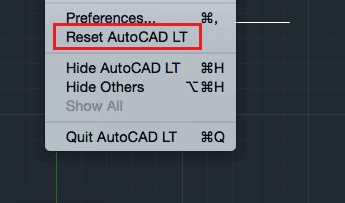
- STEP 4. Once reset, your issue will be fixed
B). Perform a Clean Uninstall
If the error still occurs, kindly uninstall it completely and then reinstall the program.
- STEP 1. Open up Run, type appwiz.cpl and hit Enter
- STEP 2. Now one by one uninstall Autocad and all of its components
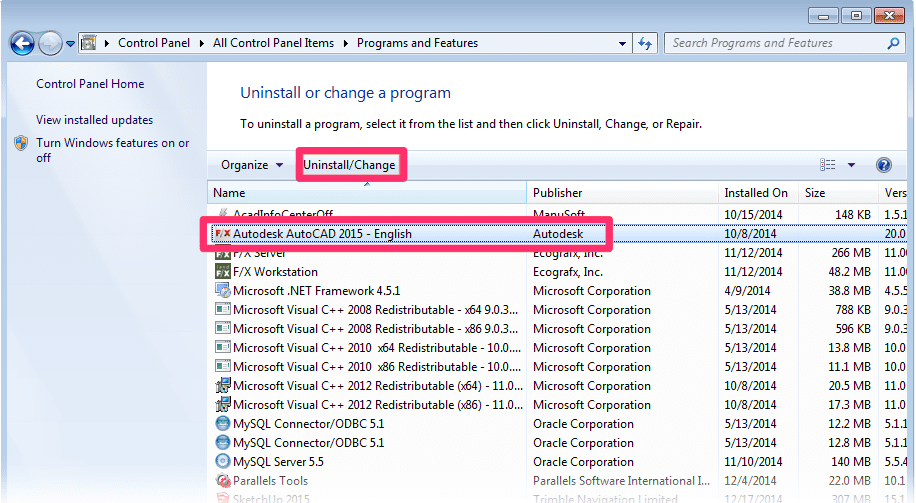
- STEP 3. Now again open run and type %TEMP% then hit Enter
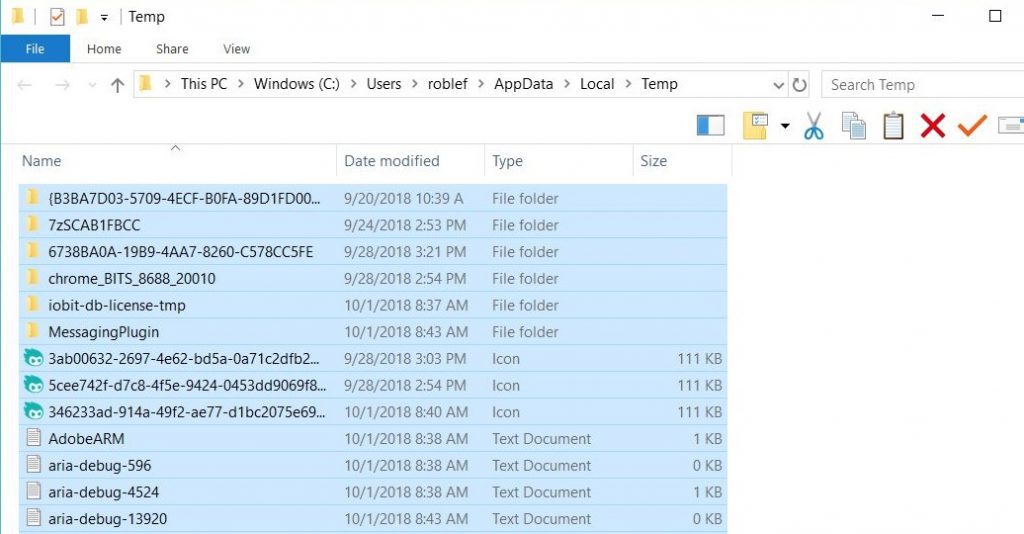
- STEP 4. Now delete all the files in the Temp folder
- STEP 5. Alternatively, you can use the Windows install uninstall tool to completely remove the program from the system including registries for getting rid of dll load failed 1 is not a valid win32 application error.
Conclusion:
We have tried to give you all the methods that you can use to fix the DLL Load Failed Error. Follow the methods and if you still face issues tell us in the comments.
For more troubleshooting guides, tips, and tech stuff like this DLL Load Failed to follow us. Thank you!